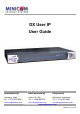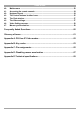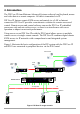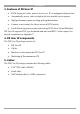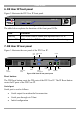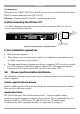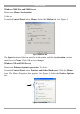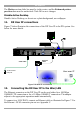User manual
Table Of Contents
- 1. Welcome
- 2. Introduction
- 3. Features of DX User IP
- 4. DX User IP components
- 5. Cables
- 6. DX User IP front panel
- 7. DX User IP rear panel
- 8. Rack mounting the DX User IP
- 9. Pre-installation guidelines
- 10. Mouse synchronization limitations
- 11. DX User IP connections
- 12. Connecting the DX User IP to the Wan/LAN
- 13. Local User
- 14. Connecting an RS232 terminal
- 15. Order of powering on
- 16. Configuring the system
- 17. The DX User IP system interface
- 18. Logging in
- 19. Timeout
- 20. The Work area
- 21. Remote Console Settings
- 22. Telnet Console
- 23. Status via IPMI
- 24. Event Log via IPMI
- 25. File transfer – Virtual Floppy
- 26. Power Control
- 27. Keyboard & Mouse Settings
- 28. KVM Settings
- 29. KVM Port Settings
- 30. Video Settings
- 31. User/Group Management
- 32. User/Group Permissions
- 33. Network Settings
- 34. Dynamic DNS
- 35. Serial Port Settings
- 36. Security Settings
- 37. SNMP Settings
- 38. IPMI Settings
- 39. LDAP Settings
- 40. Maintenance
- 41. Accessing the remote console
- 42. Keyboard layout
- 43. The Control buttons /toolbar icons
- 44. The Chat window
- 45. The Video settings
- 46. Video Settings access
- 47. Mouse synchronization
- Frequently Asked Questions
- Glossary of terms
- Appendix A: DX User IP Video modes
- Appendix B: Key codes
- Appendix C: Pin assignments
- Appendix D: Disabling mouse acceleration
- Appendix E: Technical specifications
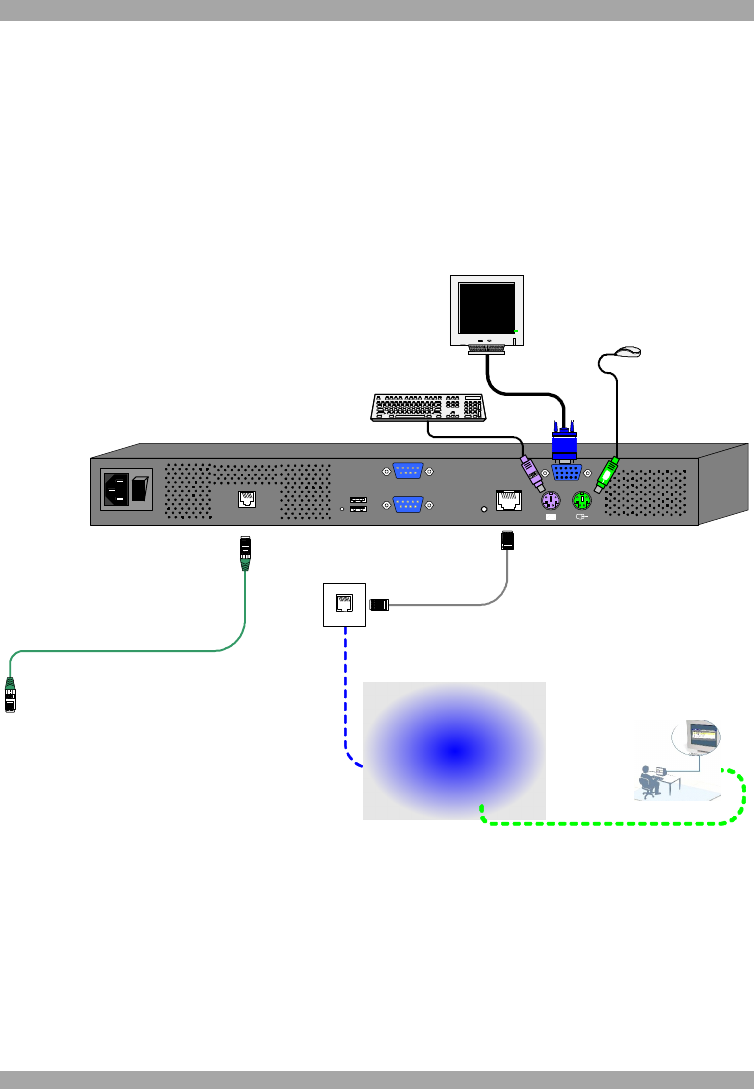
DX USER IP
9
The Motion section slider bar must be in the center, and the Enhanced pointer
precision box must be unchecked. Click OK to save changes.
Disable Active Desktop
Disable Active Desktop, or do not use a plain background, use wallpaper.
11. DX User IP connections
Figure 7 below illustrates the connections of the DX User IP to the DX system. See
below for more details.
SD
P110
CAT5 cable
LAN / WAN
To DX Central
User port
User over IP
Ethernet
cable
POWER
100-240 VAC 50/60 Hz
www.minicom.com
ETHERNET
SERIAL
I
0
SYSTEM
USBTERMINAL
USER
RST
Figure 7 DX User IP connections
12. Connecting the DX User IP to the Wan/LAN
The Ethernet connector on the DX User IP can be used either for a 100 Mbps
100BASE-TX connection or for a 10 Mbps 10BASE-T connection. The adapter
adjusts to the appropriate operation mode automatically.
To connect to a LAN/WAN, connect an Ethernet cable as illustrated in Figure 7. For
the Ethernet - RJ 45 connector pin-out see Appendix C.