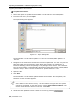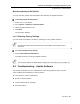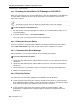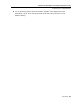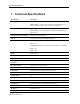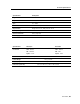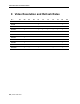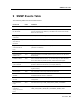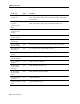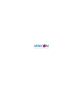User guide
Table Of Contents
- 1 Introduction
- 2 Installation
- 3 Configuring the Network
- 3.1 Boot-Up Process
- 3.2 Logging Onto the Web Configuration Interface
- 3.3 Configuring the Network Settings
- 3.4 Configuring Network SNMP Settings
- 3.5 Configuring User Settings
- 3.6 Configuring the KVM Switch
- 3.7 Configuring the Security Settings
- 3.8 Performing Additional Configuration Operations
- 3.9 Reloading a Page
- 3.10 Saving Changes and Logging Out
- 4 Conducting a Remote Session
- 4.1 Starting a Remote Session
- 4.2 Sharing a Remote Session
- 4.3 Displaying the Toolbar
- 4.4 Setting the Session Profile
- 4.5 Verifying Remote Presence Solutions Information
- 4.6 Changing the Video Performance Settings
- 4.7 Adjusting the Video
- 4.8 Managing Keyboard Sequences
- 4.9 Synchronizing Mouse Pointers
- 4.10 Switching to a Different Server
- 4.11 Disconnecting the Remote Session
- 5 Troubleshooting – Safe Mode
- 6 Operating the SmartRack 116 IP Switching System Locally
- Activating Password Protection
- Changing the OSD Hotkey
- Activating Autoskip
- Serial Port
- Changing the Keyboard Language
- Editing the Switch Name
- Restoring OSD to Factory Defaults (F7)
- 6.3 Upgrading the SmartRack 116 IP Firmware
- 6.3.1 Downloading Update Software and Latest Firmware
- 6.3.2 Update Software System Requirements
- 6.3.3 Connecting the SmartRack 116 IP System
- 6.3.4 Connecting the RS232 Download Cable
- 6.3.5 Installing the Software
- 6.3.6 Starting and Configuring the Update Software
- 6.3.7 Verifying the Version Numbers
- 6.3.8 Obtaining New Firmware
- 6.3.9 Restoring Factory Settings
- 6.4 Troubleshooting – Update Software
- 7 Technical Specifications
- 8 Video Resolution and Refresh Rates
- 9 SNMP Events Table
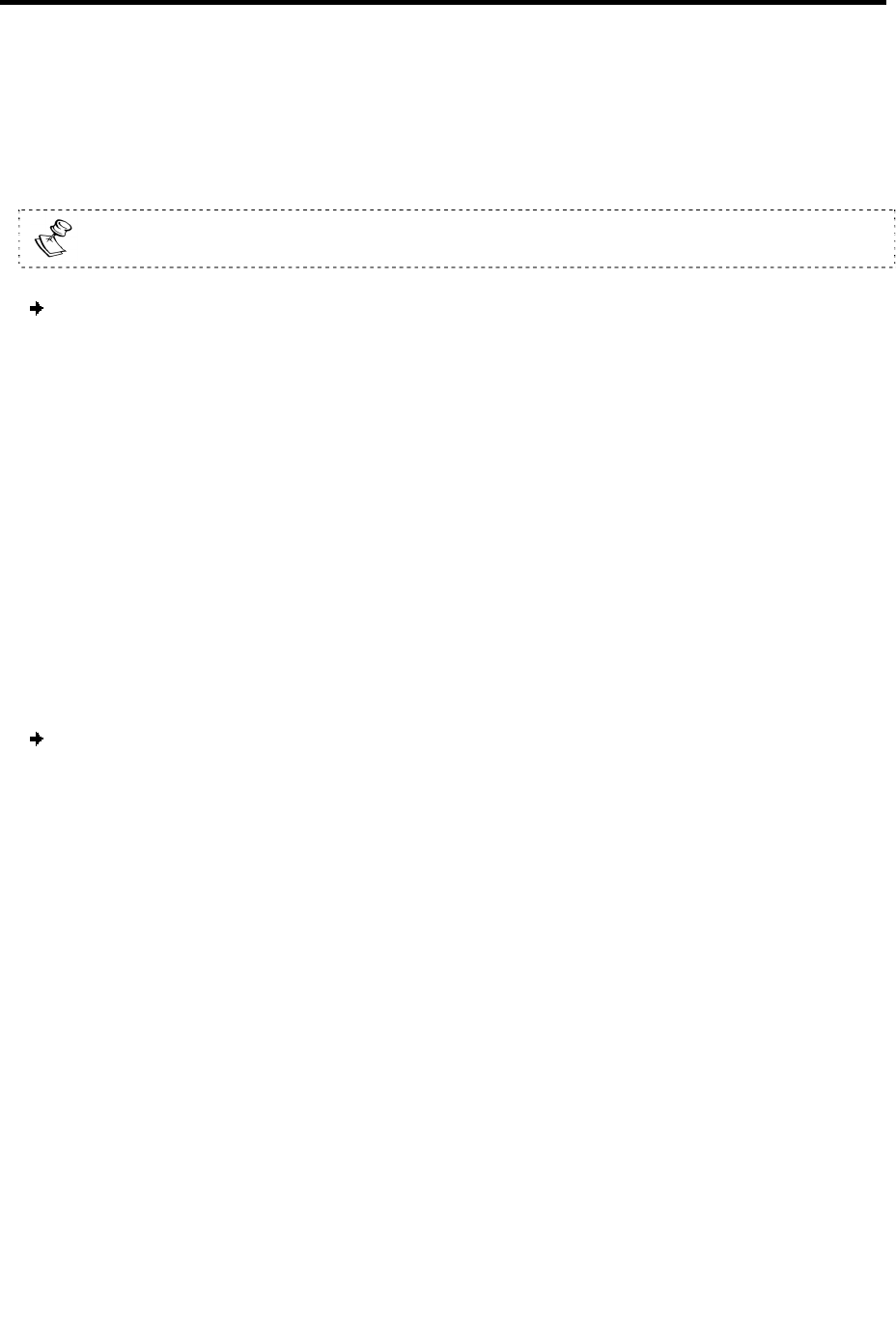
Operating the SmartRack 116 IP Switching System Locally
Troubleshooting – Update Software
92 | SmartRack 116 IP
6.4.1 Resetting the SmartRack 116 IP Manager or RICC/ROCs
When the unit hangs or the mouse malfunctions, reset the SmartRack 116 IP Manager
or RICC/ROCs. Resetting is done via the Serial port, and avoids the need to shut
down the computer.
The Reset function does not affect the parameters of the unit settings.
To reset the Switch or RICC/ROC units:
1. For the Switch, select the Manager Unit option; For the RICC/ROCs, select one or
more RICC/ROCs.
2. From the Options menu, select Advanced/Reset.
The units reset. The system should now be operational.
6.4.2 Getting the Current Status
If there is a break in communication between the Update software and the system,
select Options/Get Status to get the current status of the computers in system.
6.4.3 Communication Error Message
When updating a unit, a Communication Error message may appear.
To fix the communication problem:
1. Check that the RS232 Serial cable’s RS232 connector is connected to the switch’s
Flash port.
2. Check that the RS232 Serial cable’s DB9F connector is connected to the laptop’s
Serial port.
3. Verify that there is no Remote session in progress by pressing the Local button.
4. Restart the update process.
6.4.4 Electricity Failure
The electricity may fail while updating the SmartRack 116 IP firmware.
If the electricity fails during the firmware update of the switch, a Communication
Error message appears. Simply resume the firmware update by opening the folder
that contains the firmware update file and continue from there.
If the electricity fails during the firmware update of the RICC/ROCs, a Not
Responding or Upgrade Error message appears. Restart the upgrade from the
beginning.