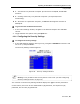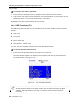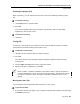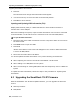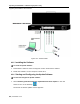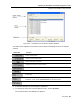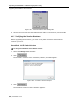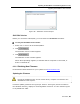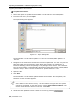User guide
Table Of Contents
- 1 Introduction
- 2 Installation
- 3 Configuring the Network
- 3.1 Boot-Up Process
- 3.2 Logging Onto the Web Configuration Interface
- 3.3 Configuring the Network Settings
- 3.4 Configuring Network SNMP Settings
- 3.5 Configuring User Settings
- 3.6 Configuring the KVM Switch
- 3.7 Configuring the Security Settings
- 3.8 Performing Additional Configuration Operations
- 3.9 Reloading a Page
- 3.10 Saving Changes and Logging Out
- 4 Conducting a Remote Session
- 4.1 Starting a Remote Session
- 4.2 Sharing a Remote Session
- 4.3 Displaying the Toolbar
- 4.4 Setting the Session Profile
- 4.5 Verifying Remote Presence Solutions Information
- 4.6 Changing the Video Performance Settings
- 4.7 Adjusting the Video
- 4.8 Managing Keyboard Sequences
- 4.9 Synchronizing Mouse Pointers
- 4.10 Switching to a Different Server
- 4.11 Disconnecting the Remote Session
- 5 Troubleshooting – Safe Mode
- 6 Operating the SmartRack 116 IP Switching System Locally
- Activating Password Protection
- Changing the OSD Hotkey
- Activating Autoskip
- Serial Port
- Changing the Keyboard Language
- Editing the Switch Name
- Restoring OSD to Factory Defaults (F7)
- 6.3 Upgrading the SmartRack 116 IP Firmware
- 6.3.1 Downloading Update Software and Latest Firmware
- 6.3.2 Update Software System Requirements
- 6.3.3 Connecting the SmartRack 116 IP System
- 6.3.4 Connecting the RS232 Download Cable
- 6.3.5 Installing the Software
- 6.3.6 Starting and Configuring the Update Software
- 6.3.7 Verifying the Version Numbers
- 6.3.8 Obtaining New Firmware
- 6.3.9 Restoring Factory Settings
- 6.4 Troubleshooting – Update Software
- 7 Technical Specifications
- 8 Video Resolution and Refresh Rates
- 9 SNMP Events Table
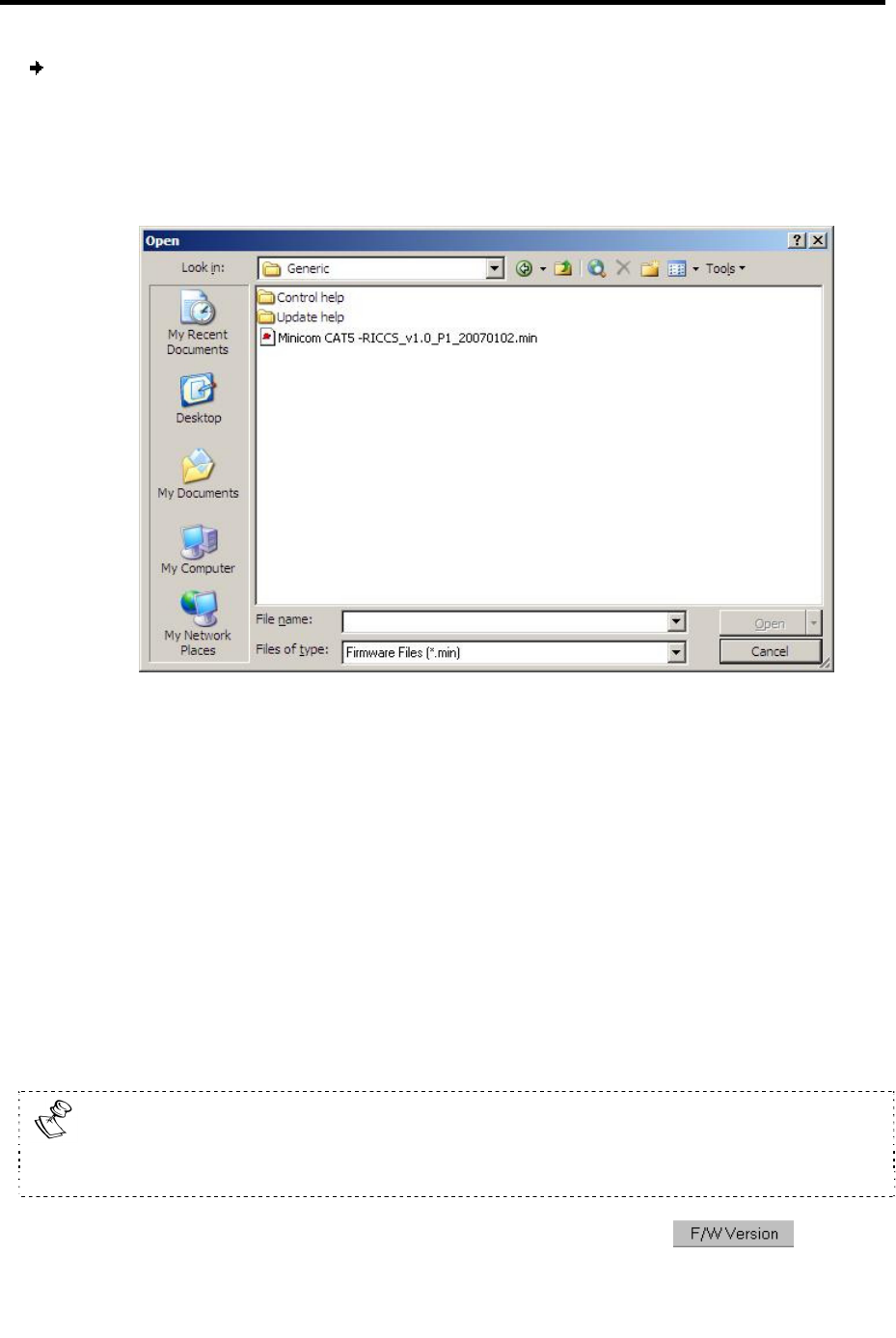
Operating the SmartRack 116 IP Switching System Locally
Upgrading the SmartRack 116 IP Firmware
90 | SmartRack 116 IP
To update the firmware:
1. Select the option to update the SmartRack 116 IP switch or the RICC/ROCs.
2. From the File menu, choose Open.
The Open dialog box appears.
Figure 87 – Open Dialog Box
The SmartRack 116 IP switch update is a .min file. The RICC/ROC update is a
.hex file.
3. Navigate to the folder that contains the firmware update file. You can only see the
files that match the file selection mask. When the firmware is contained in a
Firmware Package, select the package. The package comes with a .min extension.
The correct firmware is automatically selected according the Switch or RICC/ROCC
chosen in step 1 above. The file extension for specific devices is .hex.
4. Open the file.
5. Click Start.
The SmartRack 116 IP Switch Update flashes the firmware. On completion, the
firmware version number appears.
If the status of the device is busy - see the bottom of Figure 83- the system
cannot be upgraded. To free the device, choose Options/Advanced/Reset. The
device resets and the status is now free. Click Start.
6. Check that the updated version number is correct by pressing .