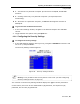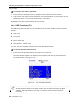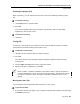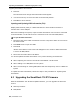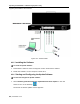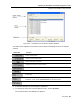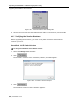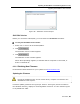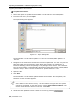User guide
Table Of Contents
- 1 Introduction
- 2 Installation
- 3 Configuring the Network
- 3.1 Boot-Up Process
- 3.2 Logging Onto the Web Configuration Interface
- 3.3 Configuring the Network Settings
- 3.4 Configuring Network SNMP Settings
- 3.5 Configuring User Settings
- 3.6 Configuring the KVM Switch
- 3.7 Configuring the Security Settings
- 3.8 Performing Additional Configuration Operations
- 3.9 Reloading a Page
- 3.10 Saving Changes and Logging Out
- 4 Conducting a Remote Session
- 4.1 Starting a Remote Session
- 4.2 Sharing a Remote Session
- 4.3 Displaying the Toolbar
- 4.4 Setting the Session Profile
- 4.5 Verifying Remote Presence Solutions Information
- 4.6 Changing the Video Performance Settings
- 4.7 Adjusting the Video
- 4.8 Managing Keyboard Sequences
- 4.9 Synchronizing Mouse Pointers
- 4.10 Switching to a Different Server
- 4.11 Disconnecting the Remote Session
- 5 Troubleshooting – Safe Mode
- 6 Operating the SmartRack 116 IP Switching System Locally
- Activating Password Protection
- Changing the OSD Hotkey
- Activating Autoskip
- Serial Port
- Changing the Keyboard Language
- Editing the Switch Name
- Restoring OSD to Factory Defaults (F7)
- 6.3 Upgrading the SmartRack 116 IP Firmware
- 6.3.1 Downloading Update Software and Latest Firmware
- 6.3.2 Update Software System Requirements
- 6.3.3 Connecting the SmartRack 116 IP System
- 6.3.4 Connecting the RS232 Download Cable
- 6.3.5 Installing the Software
- 6.3.6 Starting and Configuring the Update Software
- 6.3.7 Verifying the Version Numbers
- 6.3.8 Obtaining New Firmware
- 6.3.9 Restoring Factory Settings
- 6.4 Troubleshooting – Update Software
- 7 Technical Specifications
- 8 Video Resolution and Refresh Rates
- 9 SNMP Events Table
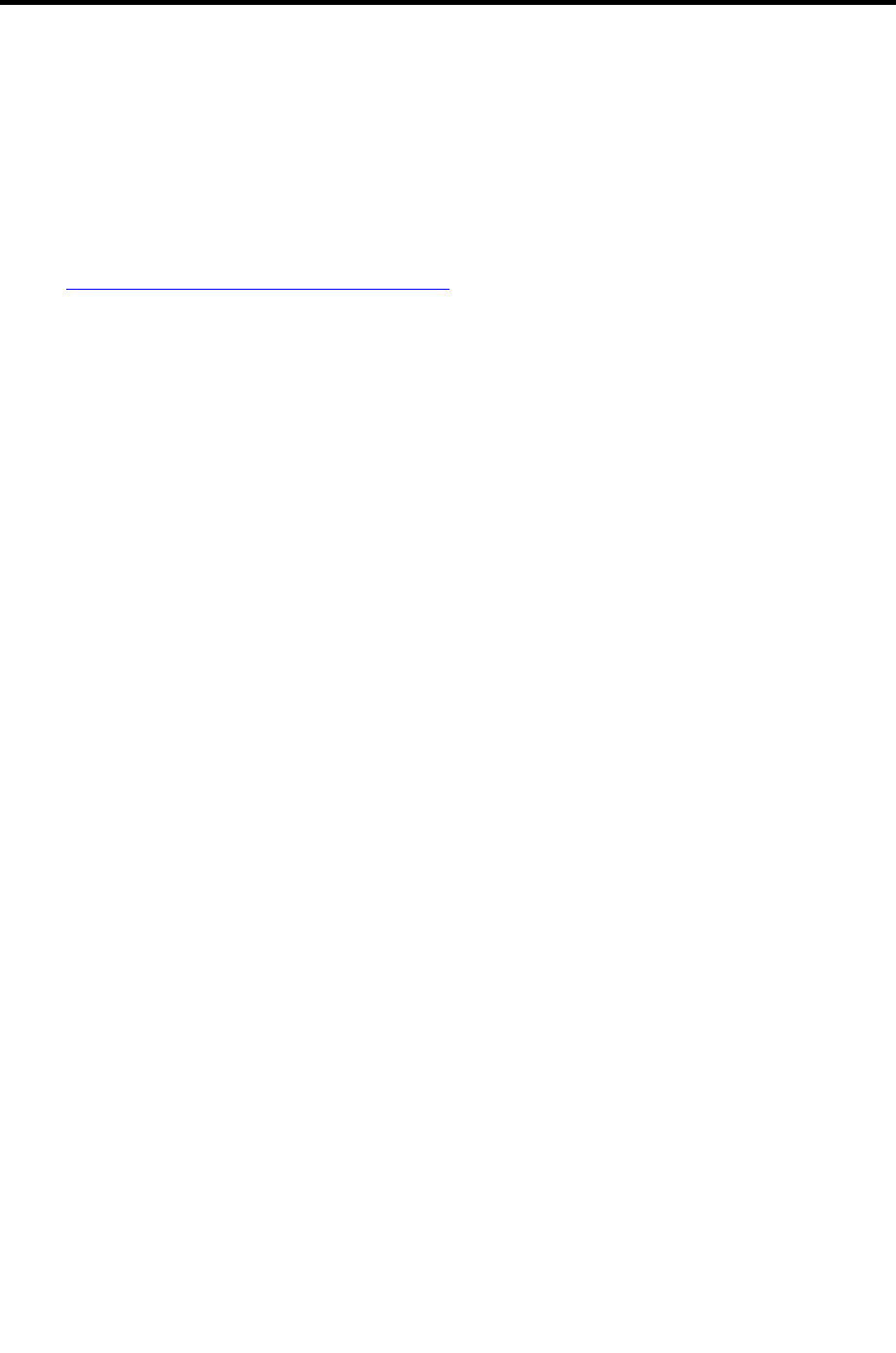
Operating the SmartRack 116 IP Switching System Locally
Upgrading the SmartRack 116 IP Firmware
User Guide | 85
The Update software enables you to add new features and fix bugs in a quick and
efficient manner. You can also return the OSD to the factory default settings via the
Update software. You can install the Update software on any computer, even one that
is not part of the SmartRack 116 IP system.
6.3.1 Downloading Update Software and Latest Firmware
The Update software and latest firmware for your system are located on our website
at: http://www.minicom.com/phandlc.htm
You can download any of the following firmware packages:
Complete Firmware Package – This includes the firmware for all Smart switches
and RICCS and ROCS.
Firmware Package for Smart Switch models – This includes the firmware for all
Smart switches.
Smart CAT5 Switch Firmware – There are multiple hardware versions of Smart
CAT5 Switch units, each with version specific firmware. On the Web page, find the
description and table that identifies your version.
Firmware Package for RICC and ROC models – Download a firmware package for
RICC and ROC models (see the table on the Web page for the supported
RICC/ROC models). Or, search for and download the specific RICC/ROC models
with the correct firmware version.
6.3.2 Update Software System Requirements
The following are the Update software system requirements:
Pentium II class computer with 256 MB RAM and 10 MB free hard drive space
Free Serial port
Windows 2000 or later
6.3.3 Connecting the SmartRack 116 IP System
To update the firmware, the SmartRack 116 IP system must be connected and
switched on.
6.3.4 Connecting the RS232 Download Cable
To run the Update software, you must connect the RS232 Download cable (p/n
5CB40419) to the computer containing the software, and to the SmartRack 116 IP
Switch Flash port.