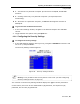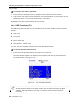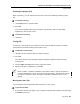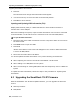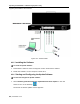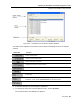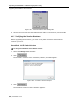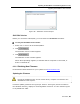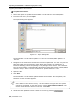User guide
Table Of Contents
- 1 Introduction
- 2 Installation
- 3 Configuring the Network
- 3.1 Boot-Up Process
- 3.2 Logging Onto the Web Configuration Interface
- 3.3 Configuring the Network Settings
- 3.4 Configuring Network SNMP Settings
- 3.5 Configuring User Settings
- 3.6 Configuring the KVM Switch
- 3.7 Configuring the Security Settings
- 3.8 Performing Additional Configuration Operations
- 3.9 Reloading a Page
- 3.10 Saving Changes and Logging Out
- 4 Conducting a Remote Session
- 4.1 Starting a Remote Session
- 4.2 Sharing a Remote Session
- 4.3 Displaying the Toolbar
- 4.4 Setting the Session Profile
- 4.5 Verifying Remote Presence Solutions Information
- 4.6 Changing the Video Performance Settings
- 4.7 Adjusting the Video
- 4.8 Managing Keyboard Sequences
- 4.9 Synchronizing Mouse Pointers
- 4.10 Switching to a Different Server
- 4.11 Disconnecting the Remote Session
- 5 Troubleshooting – Safe Mode
- 6 Operating the SmartRack 116 IP Switching System Locally
- Activating Password Protection
- Changing the OSD Hotkey
- Activating Autoskip
- Serial Port
- Changing the Keyboard Language
- Editing the Switch Name
- Restoring OSD to Factory Defaults (F7)
- 6.3 Upgrading the SmartRack 116 IP Firmware
- 6.3.1 Downloading Update Software and Latest Firmware
- 6.3.2 Update Software System Requirements
- 6.3.3 Connecting the SmartRack 116 IP System
- 6.3.4 Connecting the RS232 Download Cable
- 6.3.5 Installing the Software
- 6.3.6 Starting and Configuring the Update Software
- 6.3.7 Verifying the Version Numbers
- 6.3.8 Obtaining New Firmware
- 6.3.9 Restoring Factory Settings
- 6.4 Troubleshooting – Update Software
- 7 Technical Specifications
- 8 Video Resolution and Refresh Rates
- 9 SNMP Events Table
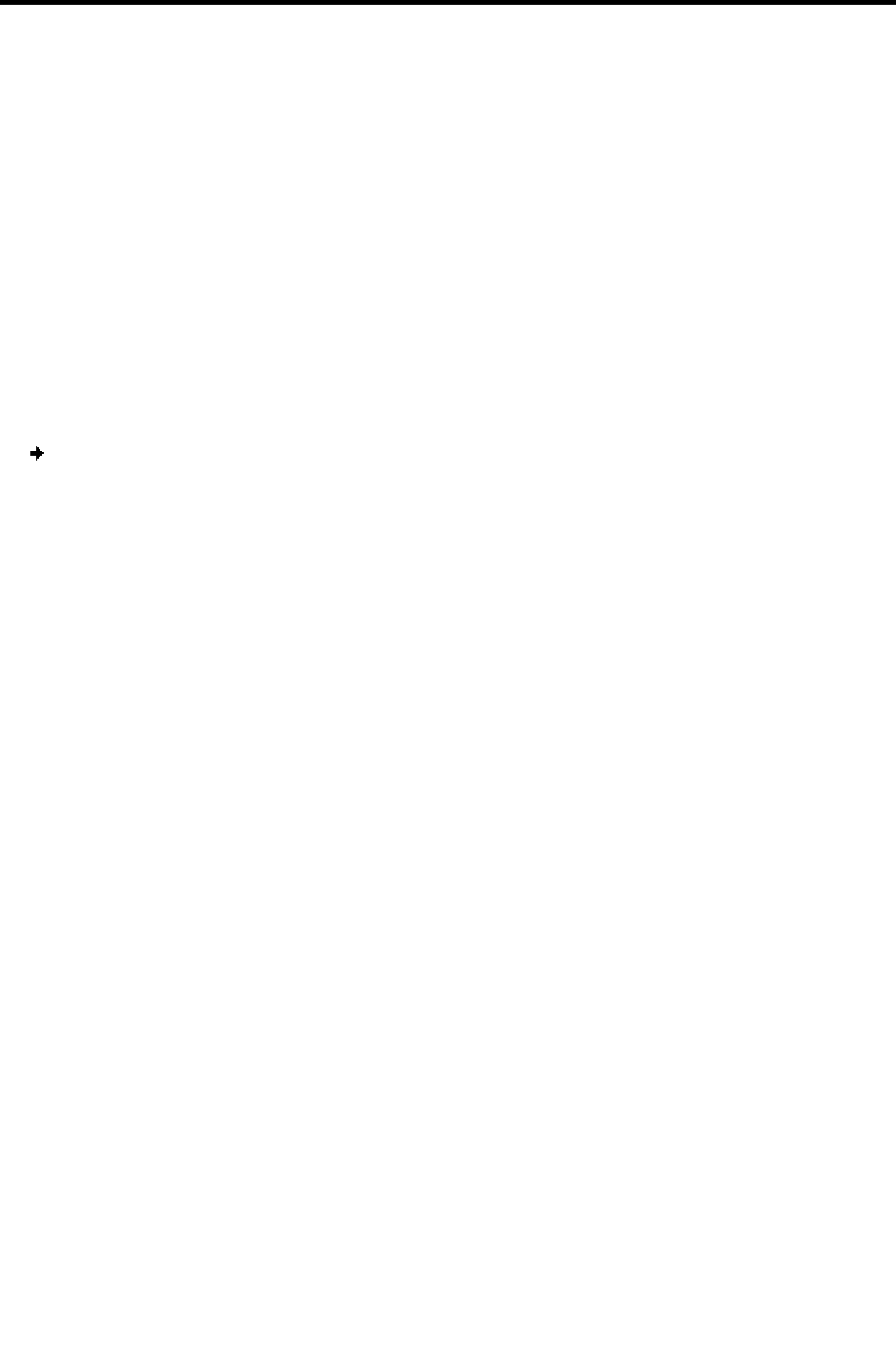
Operating the SmartRack 116 IP Switching System Locally
Upgrading the SmartRack 116 IP Firmware
84 | SmartRack 116 IP
2. Press F6.
The selected screen image and Confirmation label appear.
3. Use the arrow keys to move the label to the desired position.
4. Press Esc to save and exit.
Inputting and Updating DDC Information (F10)
Display Data Channel (DDC) is a VESA standard for communication between a
monitor and a video adapter.
When first installing the system, input the DDC information of the monitor connected
to the SmartRack 116 IP switch into the memories of all connected ROC/RICCs.
To input the DDC information:
1. Disconnect the Video cable of all RICCs from the computers. ROCs do not need to
be disconnected.
2. Press Shift twice to open the OSD.
3. Press F10.
“Please wait” flashes a few times and disappears. The monitor’s DDC information
is sent to all ROC/RICCs.
4. Reconnect the Video cable of all RICCs.
You should update the DDC information in any of the following circumstances:
When replacing the monitor connected to SmartRack 116 IP Switch
When adding a new ROC/RICC to the system
When reconnecting an existing ROC/RICC that was temporarily used in a different
system
To update the DDC information, follow the steps in the procedure for inputting DCC
information.
6.3 Upgrading the SmartRack 116 IP Firmware
With the SmartRack 116 IP Switch Update software, you can upgrade the firmware
for the:
Switch processors
RICC/ROCs