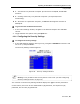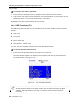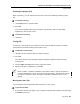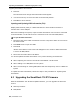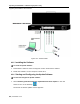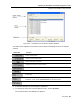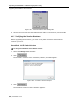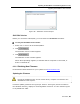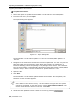User guide
Table Of Contents
- 1 Introduction
- 2 Installation
- 3 Configuring the Network
- 3.1 Boot-Up Process
- 3.2 Logging Onto the Web Configuration Interface
- 3.3 Configuring the Network Settings
- 3.4 Configuring Network SNMP Settings
- 3.5 Configuring User Settings
- 3.6 Configuring the KVM Switch
- 3.7 Configuring the Security Settings
- 3.8 Performing Additional Configuration Operations
- 3.9 Reloading a Page
- 3.10 Saving Changes and Logging Out
- 4 Conducting a Remote Session
- 4.1 Starting a Remote Session
- 4.2 Sharing a Remote Session
- 4.3 Displaying the Toolbar
- 4.4 Setting the Session Profile
- 4.5 Verifying Remote Presence Solutions Information
- 4.6 Changing the Video Performance Settings
- 4.7 Adjusting the Video
- 4.8 Managing Keyboard Sequences
- 4.9 Synchronizing Mouse Pointers
- 4.10 Switching to a Different Server
- 4.11 Disconnecting the Remote Session
- 5 Troubleshooting – Safe Mode
- 6 Operating the SmartRack 116 IP Switching System Locally
- Activating Password Protection
- Changing the OSD Hotkey
- Activating Autoskip
- Serial Port
- Changing the Keyboard Language
- Editing the Switch Name
- Restoring OSD to Factory Defaults (F7)
- 6.3 Upgrading the SmartRack 116 IP Firmware
- 6.3.1 Downloading Update Software and Latest Firmware
- 6.3.2 Update Software System Requirements
- 6.3.3 Connecting the SmartRack 116 IP System
- 6.3.4 Connecting the RS232 Download Cable
- 6.3.5 Installing the Software
- 6.3.6 Starting and Configuring the Update Software
- 6.3.7 Verifying the Version Numbers
- 6.3.8 Obtaining New Firmware
- 6.3.9 Restoring Factory Settings
- 6.4 Troubleshooting – Update Software
- 7 Technical Specifications
- 8 Video Resolution and Refresh Rates
- 9 SNMP Events Table

Operating the SmartRack 116 IP Switching System Locally
Using the OSD
User Guide | 81
Y – Full access to a particular computer plus access to the F4, F5, and F6 OSD
functions.
V – Viewing access only to a particular computer (no keyboard/mouse
functionality).
N – No access to a particular computer; a TIMEOUT label appears if access is
attempted.
To give each user the desired access level:
1. In the Users Settings window, navigate to the desired computer line and User
column.
2. Toggle between the options using the Space bar.
6.2.8 Configuring the Security Settings
To configure the security settings:
1. In the OSD Settings window (see Figure 75), navigate to SECURITY so
that the red
line is on it, and press Enter.
The Security Settings window appears.
Figure 80 – Security Settings Window
Security is only enabled if the security status is set to On (see the Configuring
Security Settings section on page 75).
The T column in the Security Settings window displays the Type of access permission.
In this column, there can be one Administrator (A) password, one Supervisor (S)
password, and six User (U) passwords.