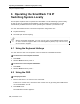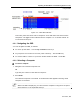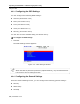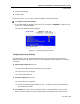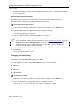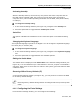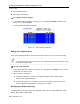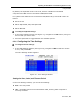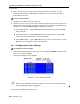User guide
Table Of Contents
- 1 Introduction
- 2 Installation
- 3 Configuring the Network
- 3.1 Boot-Up Process
- 3.2 Logging Onto the Web Configuration Interface
- 3.3 Configuring the Network Settings
- 3.4 Configuring Network SNMP Settings
- 3.5 Configuring User Settings
- 3.6 Configuring the KVM Switch
- 3.7 Configuring the Security Settings
- 3.8 Performing Additional Configuration Operations
- 3.9 Reloading a Page
- 3.10 Saving Changes and Logging Out
- 4 Conducting a Remote Session
- 4.1 Starting a Remote Session
- 4.2 Sharing a Remote Session
- 4.3 Displaying the Toolbar
- 4.4 Setting the Session Profile
- 4.5 Verifying Remote Presence Solutions Information
- 4.6 Changing the Video Performance Settings
- 4.7 Adjusting the Video
- 4.8 Managing Keyboard Sequences
- 4.9 Synchronizing Mouse Pointers
- 4.10 Switching to a Different Server
- 4.11 Disconnecting the Remote Session
- 5 Troubleshooting – Safe Mode
- 6 Operating the SmartRack 116 IP Switching System Locally
- Activating Password Protection
- Changing the OSD Hotkey
- Activating Autoskip
- Serial Port
- Changing the Keyboard Language
- Editing the Switch Name
- Restoring OSD to Factory Defaults (F7)
- 6.3 Upgrading the SmartRack 116 IP Firmware
- 6.3.1 Downloading Update Software and Latest Firmware
- 6.3.2 Update Software System Requirements
- 6.3.3 Connecting the SmartRack 116 IP System
- 6.3.4 Connecting the RS232 Download Cable
- 6.3.5 Installing the Software
- 6.3.6 Starting and Configuring the Update Software
- 6.3.7 Verifying the Version Numbers
- 6.3.8 Obtaining New Firmware
- 6.3.9 Restoring Factory Settings
- 6.4 Troubleshooting – Update Software
- 7 Technical Specifications
- 8 Video Resolution and Refresh Rates
- 9 SNMP Events Table
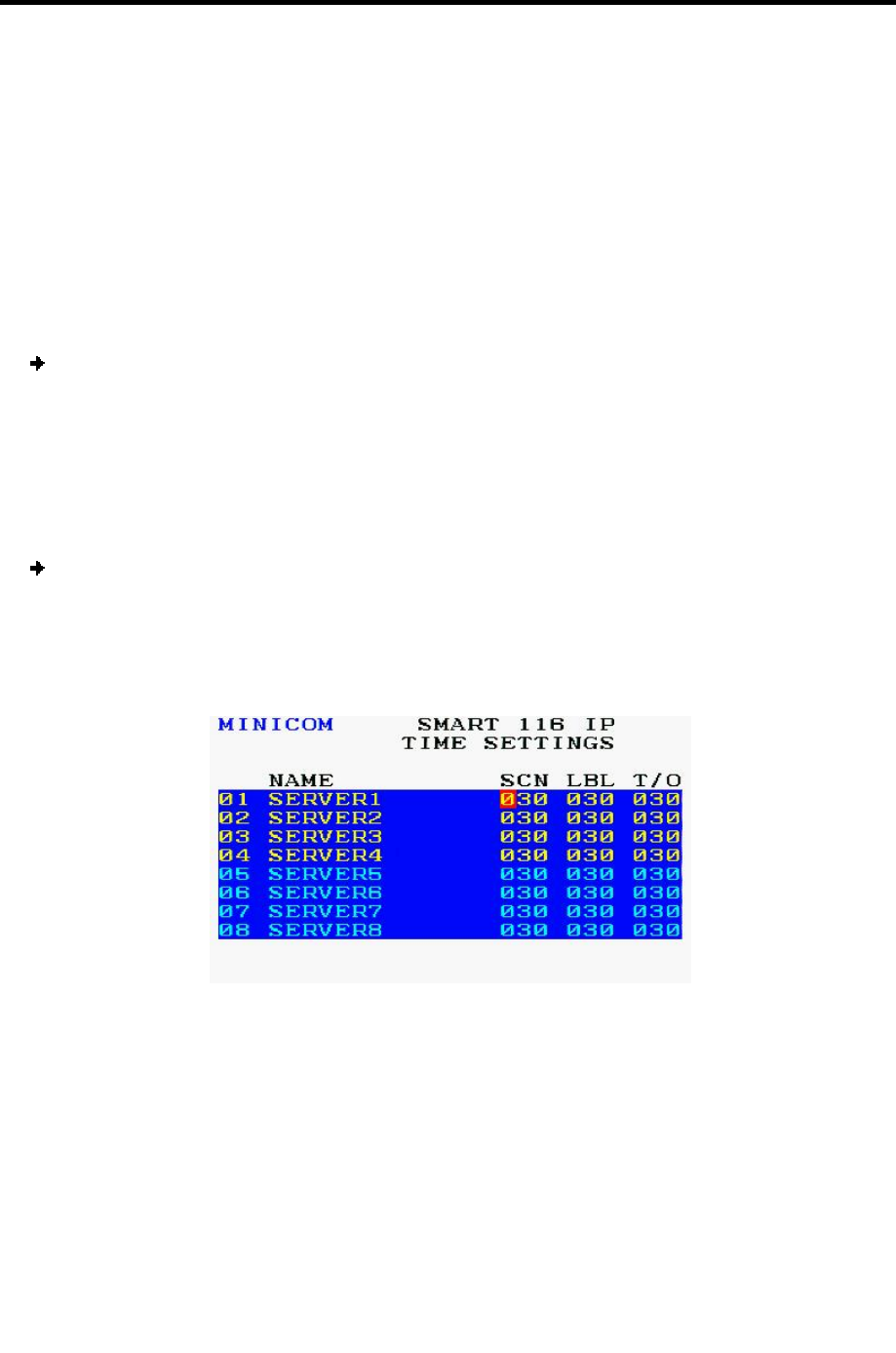
Operating the SmartRack 116 IP Switching System Locally
Using the OSD
User Guide | 79
By default, the keyboard mode is set to PS, which is suitable for Intel-based
computers and UNIX servers connected to ROC/RICCs USB.
For systems with UNIX servers connected to ROC/RICCs PS/2, set the KB column as
follows:
U1 for HP UX
U2 for Alpha UNIX, SGI, and Open VMS
U3 for IBM AIX
To modify the keyboard settings:
1. In the Ports Settings window (see Figure 77), navigate to the KB
column, and go to
the line that you want to edit.
2. Press the Space bar to toggle between the available options.
6.2.6 Configuring the Time Settings
To configure the time settings:
1. In the OSD Settings window (see Figure 75), navigate to TIM
E so that the red line
is on it, and press Enter.
The Time Settings window appears.
Figure 78 – Time Settings Window
Setting the Scan, Label, and Timeout Period
In the Time Settings window, you can set the following:
SCN – the scan period
LBL – the display period of the Confirmation label, showing which computer is
currently accessed