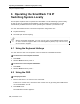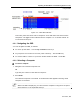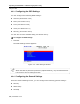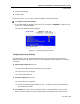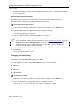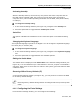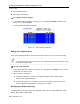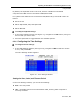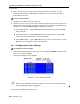User guide
Table Of Contents
- 1 Introduction
- 2 Installation
- 3 Configuring the Network
- 3.1 Boot-Up Process
- 3.2 Logging Onto the Web Configuration Interface
- 3.3 Configuring the Network Settings
- 3.4 Configuring Network SNMP Settings
- 3.5 Configuring User Settings
- 3.6 Configuring the KVM Switch
- 3.7 Configuring the Security Settings
- 3.8 Performing Additional Configuration Operations
- 3.9 Reloading a Page
- 3.10 Saving Changes and Logging Out
- 4 Conducting a Remote Session
- 4.1 Starting a Remote Session
- 4.2 Sharing a Remote Session
- 4.3 Displaying the Toolbar
- 4.4 Setting the Session Profile
- 4.5 Verifying Remote Presence Solutions Information
- 4.6 Changing the Video Performance Settings
- 4.7 Adjusting the Video
- 4.8 Managing Keyboard Sequences
- 4.9 Synchronizing Mouse Pointers
- 4.10 Switching to a Different Server
- 4.11 Disconnecting the Remote Session
- 5 Troubleshooting – Safe Mode
- 6 Operating the SmartRack 116 IP Switching System Locally
- Activating Password Protection
- Changing the OSD Hotkey
- Activating Autoskip
- Serial Port
- Changing the Keyboard Language
- Editing the Switch Name
- Restoring OSD to Factory Defaults (F7)
- 6.3 Upgrading the SmartRack 116 IP Firmware
- 6.3.1 Downloading Update Software and Latest Firmware
- 6.3.2 Update Software System Requirements
- 6.3.3 Connecting the SmartRack 116 IP System
- 6.3.4 Connecting the RS232 Download Cable
- 6.3.5 Installing the Software
- 6.3.6 Starting and Configuring the Update Software
- 6.3.7 Verifying the Version Numbers
- 6.3.8 Obtaining New Firmware
- 6.3.9 Restoring Factory Settings
- 6.4 Troubleshooting – Update Software
- 7 Technical Specifications
- 8 Video Resolution and Refresh Rates
- 9 SNMP Events Table
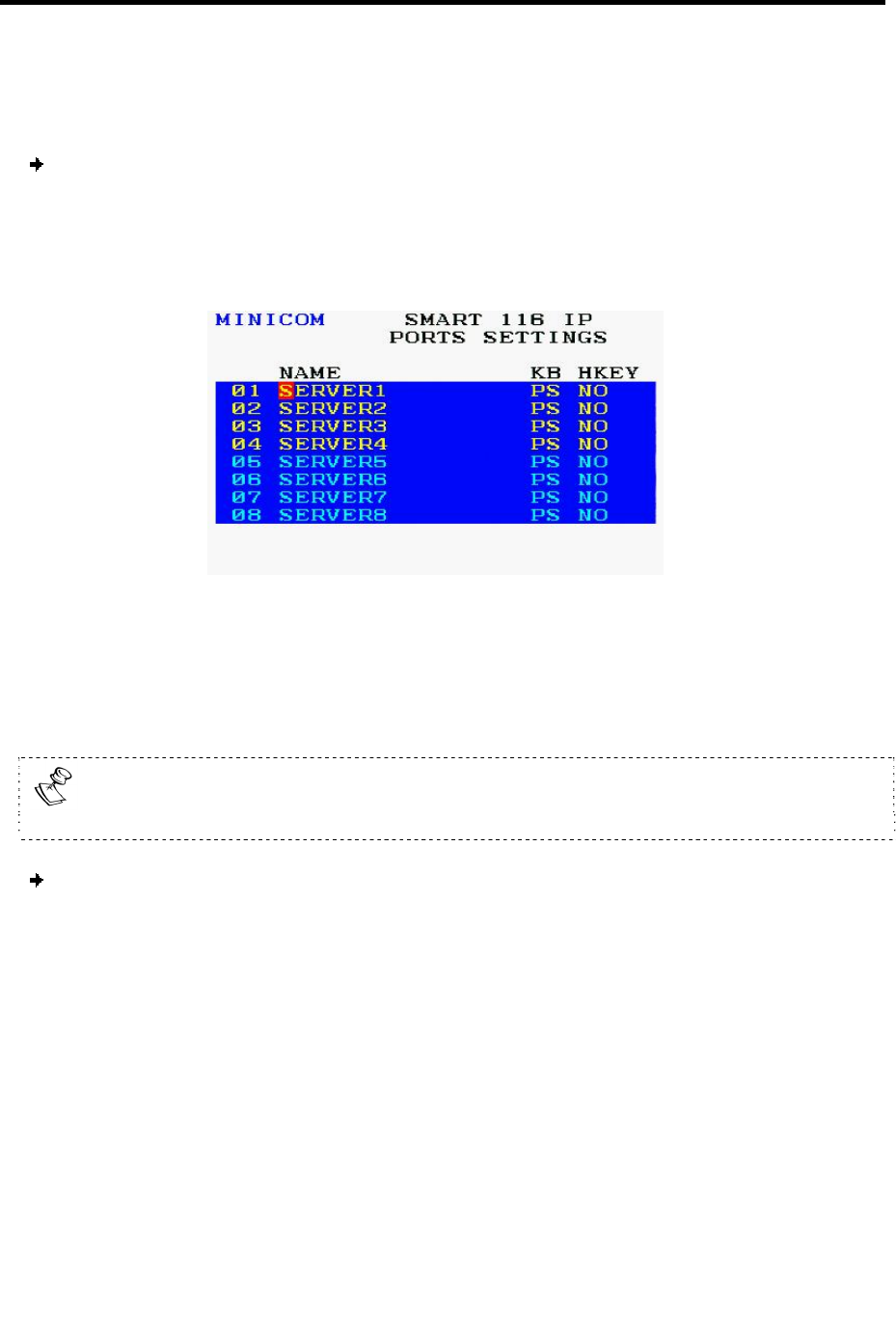
Operating the SmartRack 116 IP Switching System Locally
Using the OSD
78 | SmartRack 116 IP
The Computer name
The Keyboard settings
To configure the ports settings:
1. In the OSD Settings window (see Figure 75), navigate to PORTS
so that the red
line is on it, and press Enter.
The Ports Settings window appears.
Figure 77 – Ports Settings Window
Editing the Computer Name
In the Ports Settings window, the computer names can be up to 15 characters long.
To avoid confusion, the names given in the OSD should match the names given
in the Web configuration.
To edit a computer name:
1. In the Ports Settings window (see Figure 77), navigate to the Name col
umn, to the
name that you want to edit.
2. Edit the name, as follows:
To erase a character – Select it and press the Space bar. A blank space
replaces the erased character.
To erase an entire line – Place the cursor at the beginning of the line, and
keep the Space bar depressed until the line is erased.
Modifying the Keyboard Setting
The SmartRack 116 IP operates with Windows, Linux, HP UX, Alpha UNIX SGI, DOS,
Novell, MAC-USB, or Open VMS.