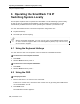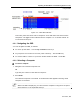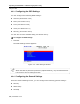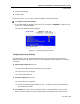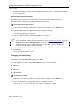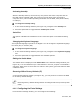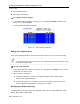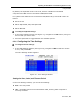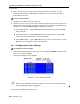User guide
Table Of Contents
- 1 Introduction
- 2 Installation
- 3 Configuring the Network
- 3.1 Boot-Up Process
- 3.2 Logging Onto the Web Configuration Interface
- 3.3 Configuring the Network Settings
- 3.4 Configuring Network SNMP Settings
- 3.5 Configuring User Settings
- 3.6 Configuring the KVM Switch
- 3.7 Configuring the Security Settings
- 3.8 Performing Additional Configuration Operations
- 3.9 Reloading a Page
- 3.10 Saving Changes and Logging Out
- 4 Conducting a Remote Session
- 4.1 Starting a Remote Session
- 4.2 Sharing a Remote Session
- 4.3 Displaying the Toolbar
- 4.4 Setting the Session Profile
- 4.5 Verifying Remote Presence Solutions Information
- 4.6 Changing the Video Performance Settings
- 4.7 Adjusting the Video
- 4.8 Managing Keyboard Sequences
- 4.9 Synchronizing Mouse Pointers
- 4.10 Switching to a Different Server
- 4.11 Disconnecting the Remote Session
- 5 Troubleshooting – Safe Mode
- 6 Operating the SmartRack 116 IP Switching System Locally
- Activating Password Protection
- Changing the OSD Hotkey
- Activating Autoskip
- Serial Port
- Changing the Keyboard Language
- Editing the Switch Name
- Restoring OSD to Factory Defaults (F7)
- 6.3 Upgrading the SmartRack 116 IP Firmware
- 6.3.1 Downloading Update Software and Latest Firmware
- 6.3.2 Update Software System Requirements
- 6.3.3 Connecting the SmartRack 116 IP System
- 6.3.4 Connecting the RS232 Download Cable
- 6.3.5 Installing the Software
- 6.3.6 Starting and Configuring the Update Software
- 6.3.7 Verifying the Version Numbers
- 6.3.8 Obtaining New Firmware
- 6.3.9 Restoring Factory Settings
- 6.4 Troubleshooting – Update Software
- 7 Technical Specifications
- 8 Video Resolution and Refresh Rates
- 9 SNMP Events Table
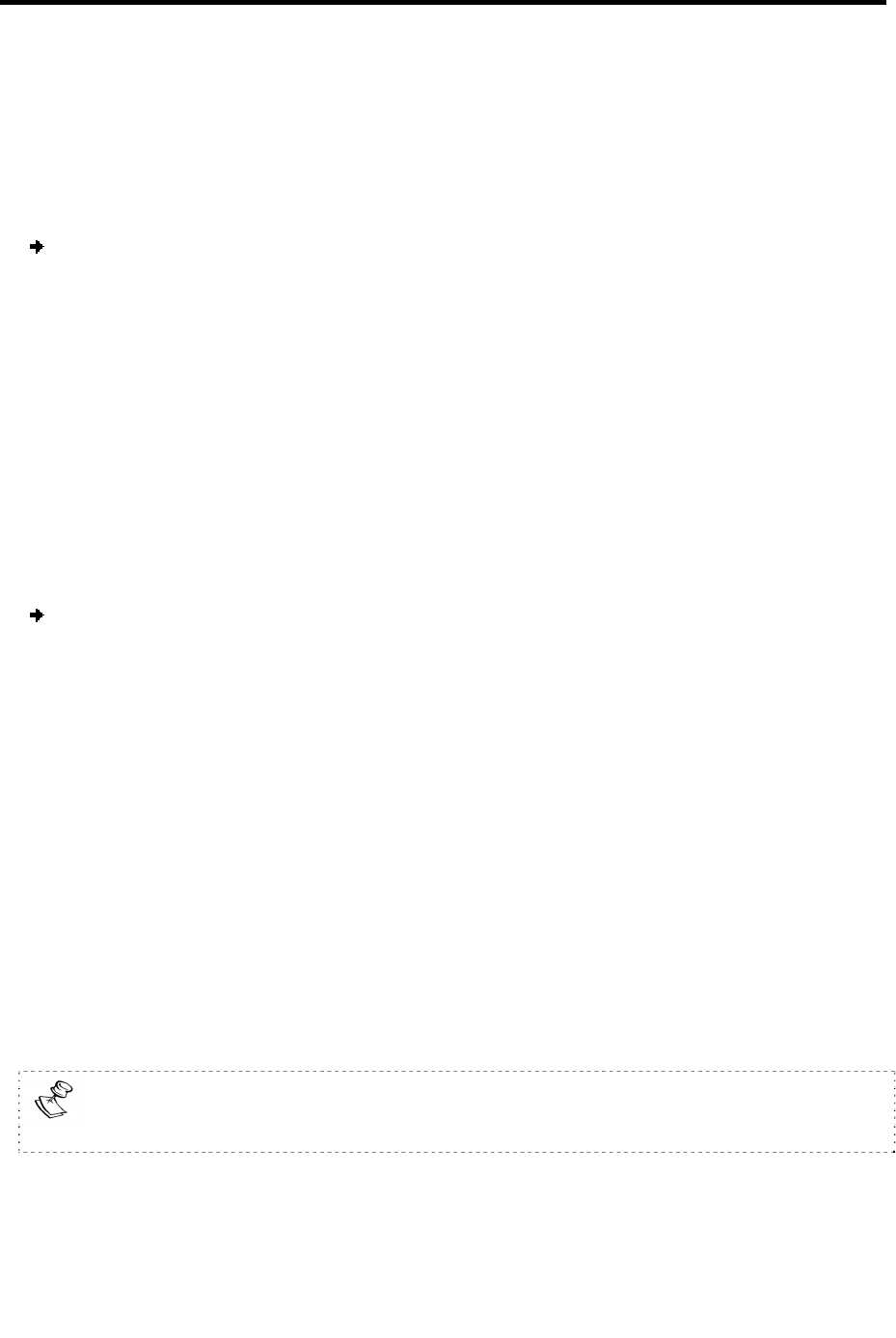
Operating the SmartRack 116 IP Switching System Locally
Using the OSD
User Guide | 77
Activating Autoskip
With the Autoskip feature, the arrow keys only access the active computer lines on
the OSD. When Autoskip is Off, the arrow keys access both active and inactive
computer lines. (This includes operating the Switch via the OSD, front panel buttons,
or hotkeys.)
To change the Autoskip setting:
1. In the General settings window (see Figure 76), navigate to the Au
toskip line.
2. Press the Space bar to toggle between Autoskip On and Off.
Serial Port
This option is disabled in SmartRack 116 IP. Leave this option on its default setting
ON.
Changing the Keyboard Language
The keyboard language is preset to US English. You can change the keyboard language
to French (FR) or German (DE).
To change the keyboard language:
1. In the General settings window (see Figure 76), navigate to the Ke
yboard Language
line.
2. Press the Space bar to toggle between the available options.
Editing the Switch Name
The Switch name is displayed under Switch Name in the General settings window (see
Figure 76). You can substitute up to 18 characters in the line; a space is considered a
character.
When there is more than one switch in the system, give each Switch’s OSD
a different name.
Restoring OSD to Factory Defaults (F7)
In the General settings window (see Figure 76), you can press F7 to restore the OSD
to its factory default settings.
Restoring factory default settings erases all changes that have previously been
made.
6.2.5 Configuring the Ports Settings
From the Ports settings window, you can configure the following: