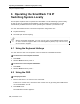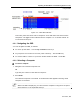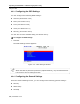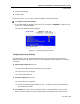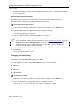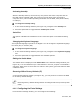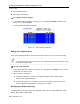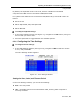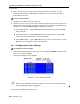User guide
Table Of Contents
- 1 Introduction
- 2 Installation
- 3 Configuring the Network
- 3.1 Boot-Up Process
- 3.2 Logging Onto the Web Configuration Interface
- 3.3 Configuring the Network Settings
- 3.4 Configuring Network SNMP Settings
- 3.5 Configuring User Settings
- 3.6 Configuring the KVM Switch
- 3.7 Configuring the Security Settings
- 3.8 Performing Additional Configuration Operations
- 3.9 Reloading a Page
- 3.10 Saving Changes and Logging Out
- 4 Conducting a Remote Session
- 4.1 Starting a Remote Session
- 4.2 Sharing a Remote Session
- 4.3 Displaying the Toolbar
- 4.4 Setting the Session Profile
- 4.5 Verifying Remote Presence Solutions Information
- 4.6 Changing the Video Performance Settings
- 4.7 Adjusting the Video
- 4.8 Managing Keyboard Sequences
- 4.9 Synchronizing Mouse Pointers
- 4.10 Switching to a Different Server
- 4.11 Disconnecting the Remote Session
- 5 Troubleshooting – Safe Mode
- 6 Operating the SmartRack 116 IP Switching System Locally
- Activating Password Protection
- Changing the OSD Hotkey
- Activating Autoskip
- Serial Port
- Changing the Keyboard Language
- Editing the Switch Name
- Restoring OSD to Factory Defaults (F7)
- 6.3 Upgrading the SmartRack 116 IP Firmware
- 6.3.1 Downloading Update Software and Latest Firmware
- 6.3.2 Update Software System Requirements
- 6.3.3 Connecting the SmartRack 116 IP System
- 6.3.4 Connecting the RS232 Download Cable
- 6.3.5 Installing the Software
- 6.3.6 Starting and Configuring the Update Software
- 6.3.7 Verifying the Version Numbers
- 6.3.8 Obtaining New Firmware
- 6.3.9 Restoring Factory Settings
- 6.4 Troubleshooting – Update Software
- 7 Technical Specifications
- 8 Video Resolution and Refresh Rates
- 9 SNMP Events Table

Operating the SmartRack 116 IP Switching System Locally
Using the OSD
76 | SmartRack 116 IP
different computers. There are three different access levels – explained in Section
6.2.7 on page 80.
Activating Password Protection
By default, OSD access is not password protected. Only the Administrator can
password-protect the OSD or disable password protection.
To activate password protection:
1. In the General settings window (see Figure 76), navigate to the Secur
ity line.
2. Press the Space bar to toggle between Security On and Off.
The password dialog box appears.
3. Type the Administrator’s password (default is “admin”).
If you forget the Administrator's password, go to www.minicom.com. From the
Support menu, select Smart Switches. There you will find information that
explains how to restore a lost password or reset the switch to its default
settings, including the default password.
4. Press Enter.
The new security status is set.
Changing the OSD Hotkey
By default, pressing Shift, Shift displays the OSD.
You can replace the OSD hotkey Shift, Shift with any of the following:
Ctrl, Ctrl
Ctrl, F11
Print Screen
To change the hotkey:
1. In the General settings window (see Figure 76), navigate to the Ho
tkey line.
2. Press the Space bar to toggle between the available options.
From now on, you can press this new hotkey to display the OSD.