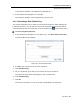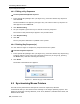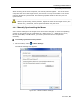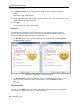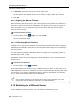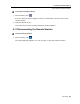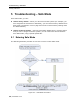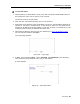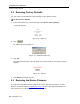User guide
Table Of Contents
- 1 Introduction
- 2 Installation
- 3 Configuring the Network
- 3.1 Boot-Up Process
- 3.2 Logging Onto the Web Configuration Interface
- 3.3 Configuring the Network Settings
- 3.4 Configuring Network SNMP Settings
- 3.5 Configuring User Settings
- 3.6 Configuring the KVM Switch
- 3.7 Configuring the Security Settings
- 3.8 Performing Additional Configuration Operations
- 3.9 Reloading a Page
- 3.10 Saving Changes and Logging Out
- 4 Conducting a Remote Session
- 4.1 Starting a Remote Session
- 4.2 Sharing a Remote Session
- 4.3 Displaying the Toolbar
- 4.4 Setting the Session Profile
- 4.5 Verifying Remote Presence Solutions Information
- 4.6 Changing the Video Performance Settings
- 4.7 Adjusting the Video
- 4.8 Managing Keyboard Sequences
- 4.9 Synchronizing Mouse Pointers
- 4.10 Switching to a Different Server
- 4.11 Disconnecting the Remote Session
- 5 Troubleshooting – Safe Mode
- 6 Operating the SmartRack 116 IP Switching System Locally
- Activating Password Protection
- Changing the OSD Hotkey
- Activating Autoskip
- Serial Port
- Changing the Keyboard Language
- Editing the Switch Name
- Restoring OSD to Factory Defaults (F7)
- 6.3 Upgrading the SmartRack 116 IP Firmware
- 6.3.1 Downloading Update Software and Latest Firmware
- 6.3.2 Update Software System Requirements
- 6.3.3 Connecting the SmartRack 116 IP System
- 6.3.4 Connecting the RS232 Download Cable
- 6.3.5 Installing the Software
- 6.3.6 Starting and Configuring the Update Software
- 6.3.7 Verifying the Version Numbers
- 6.3.8 Obtaining New Firmware
- 6.3.9 Restoring Factory Settings
- 6.4 Troubleshooting – Update Software
- 7 Technical Specifications
- 8 Video Resolution and Refresh Rates
- 9 SNMP Events Table
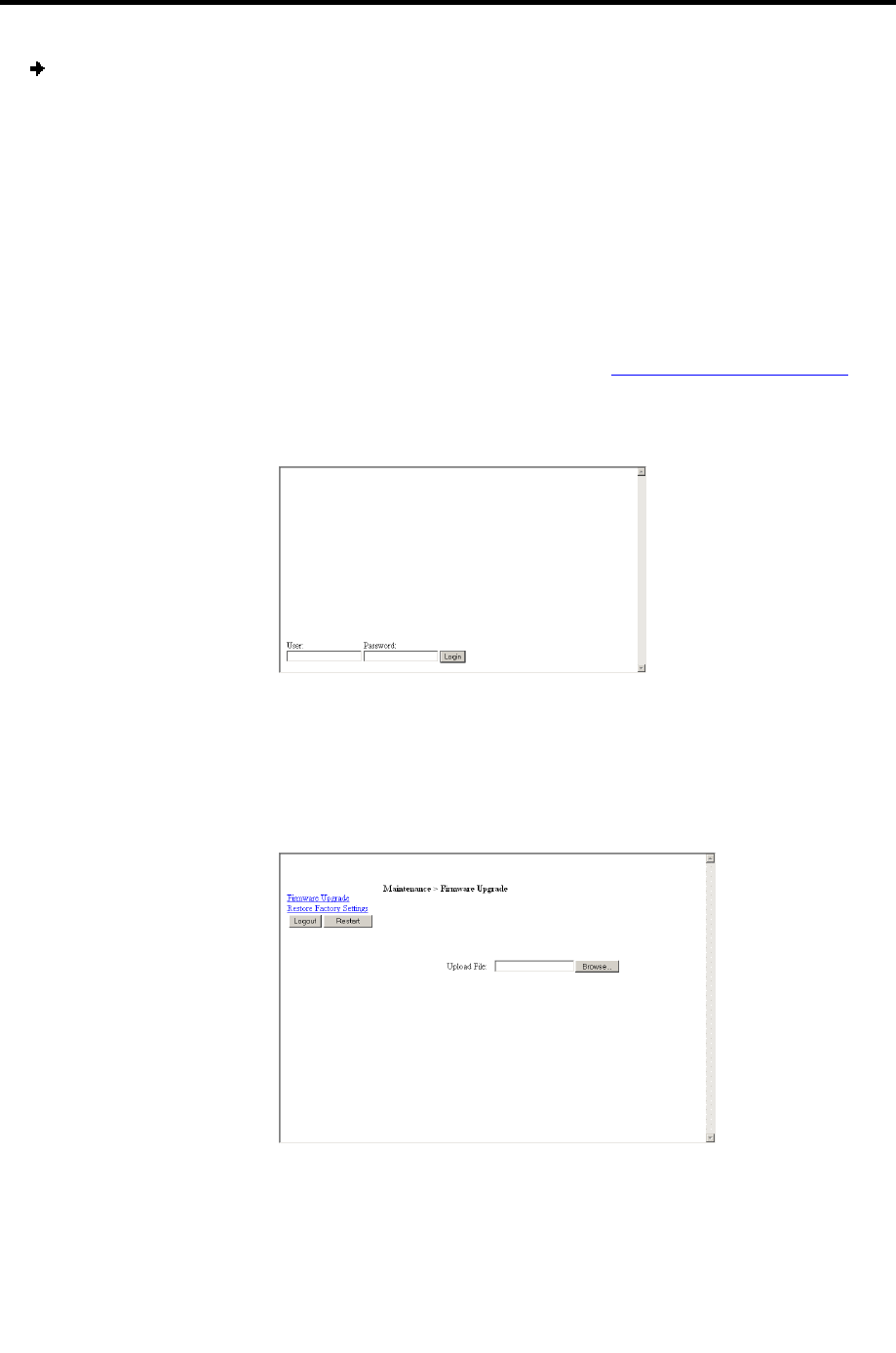
Troubleshooting – Safe Mode
Entering Safe Mode
User Guide | 69
To enter Safe mode:
1. While powering up SmartRack 116 IP, press and hold down the
Go Local button on
the back panel of the unit for three to four seconds.
The device boots up in Safe mode.
2. Wait until the unit finishes booting (one to two minutes).
3. Determine the IP address of the SmartRack 116 IP unit. The IP address depends on
whether or not there is a DHCP server on the network. If there is, the DHCP server
assigns an IP address to the SmartRack 116 IP unit. If there is no DHCP server, the
unit boots with the static IP address 192.168.2.155.
4. Open Internet Explorer and type into the Address box: http://IP address/config
.
(Do not start the address with https.)
The Login page appears.
Figure 68 – Login Page
5. In User, type username admin , and in Password, type SAFEmode (case sensitive).
(This username and password works only in Safe mode.)
A menu appears.
Figure 69 – Safe Mode Menu