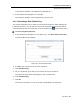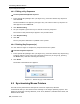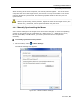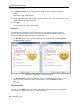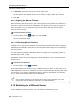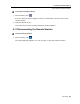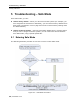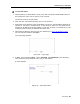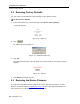User guide
Table Of Contents
- 1 Introduction
- 2 Installation
- 3 Configuring the Network
- 3.1 Boot-Up Process
- 3.2 Logging Onto the Web Configuration Interface
- 3.3 Configuring the Network Settings
- 3.4 Configuring Network SNMP Settings
- 3.5 Configuring User Settings
- 3.6 Configuring the KVM Switch
- 3.7 Configuring the Security Settings
- 3.8 Performing Additional Configuration Operations
- 3.9 Reloading a Page
- 3.10 Saving Changes and Logging Out
- 4 Conducting a Remote Session
- 4.1 Starting a Remote Session
- 4.2 Sharing a Remote Session
- 4.3 Displaying the Toolbar
- 4.4 Setting the Session Profile
- 4.5 Verifying Remote Presence Solutions Information
- 4.6 Changing the Video Performance Settings
- 4.7 Adjusting the Video
- 4.8 Managing Keyboard Sequences
- 4.9 Synchronizing Mouse Pointers
- 4.10 Switching to a Different Server
- 4.11 Disconnecting the Remote Session
- 5 Troubleshooting – Safe Mode
- 6 Operating the SmartRack 116 IP Switching System Locally
- Activating Password Protection
- Changing the OSD Hotkey
- Activating Autoskip
- Serial Port
- Changing the Keyboard Language
- Editing the Switch Name
- Restoring OSD to Factory Defaults (F7)
- 6.3 Upgrading the SmartRack 116 IP Firmware
- 6.3.1 Downloading Update Software and Latest Firmware
- 6.3.2 Update Software System Requirements
- 6.3.3 Connecting the SmartRack 116 IP System
- 6.3.4 Connecting the RS232 Download Cable
- 6.3.5 Installing the Software
- 6.3.6 Starting and Configuring the Update Software
- 6.3.7 Verifying the Version Numbers
- 6.3.8 Obtaining New Firmware
- 6.3.9 Restoring Factory Settings
- 6.4 Troubleshooting – Update Software
- 7 Technical Specifications
- 8 Video Resolution and Refresh Rates
- 9 SNMP Events Table
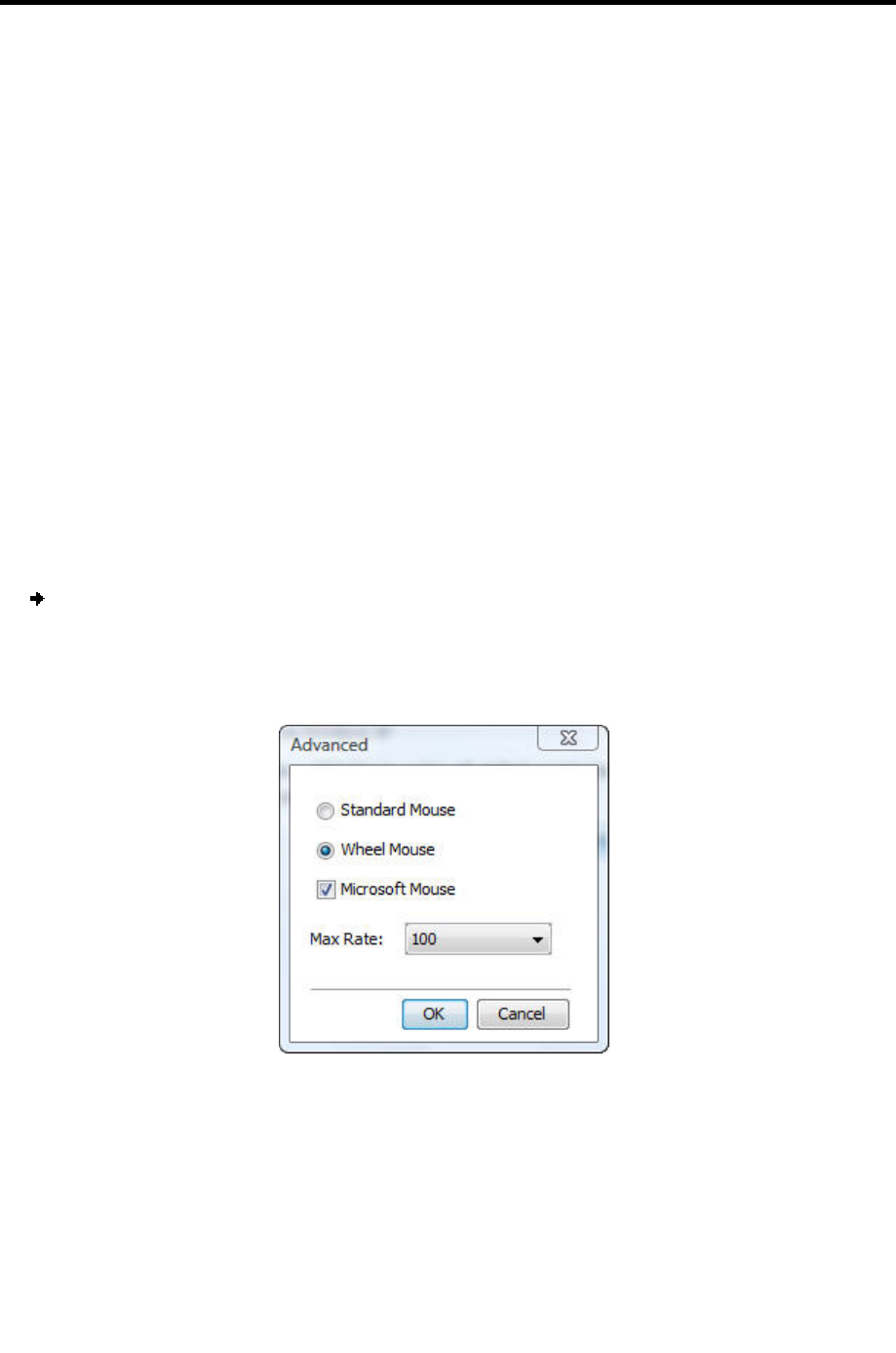
Conducting a Remote Session
Synchronizing Mouse Pointers
User Guide | 65
USB-to-PS/2 adapter
USB KVM dongle, such as RICC/ROC USB and X-RICC USB
Unsupported operating systems
SUN Solaris
Use this option if you are sure of the custom acceleration algorithm you are using, or
have been informed to do so by customer support.
Advanced Mouse Emulation
In the Advanced Mouse settings, you can set the type of mouse that you would like
SmartRack 116 IP to emulate. It is recommended not to change the advanced
settings unless there is erratic mouse behavior (for example, the mouse is making
random clicks and jumping arbitrarily around the screen).
These settings come into effect when SmartRack 116 IP resets the local mouse after
the KVMIP session is over.
To set the type of mouse that you want SmartRack 116 IP to emulate:
1. In the Mouse Settings box (see Figure 64), click Adv
anced.
The Mouse Emulation box appears.
Figure 66 – Mouse Emulation Box
2. Select the mouse connected to the Local Console port on the SmartRack 116 IP, as
follows:
Standard Mouse – if the local mouse is a non-Microsoft two-button mouse; in
this case, clear the Microsoft Mouse checkbox.
Wheel Mouse – Microsoft mouse or Microsoft optical mouse