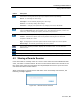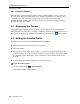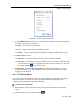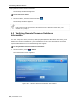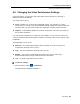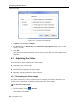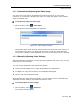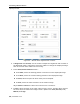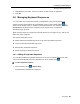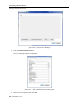User guide
Table Of Contents
- 1 Introduction
- 2 Installation
- 3 Configuring the Network
- 3.1 Boot-Up Process
- 3.2 Logging Onto the Web Configuration Interface
- 3.3 Configuring the Network Settings
- 3.4 Configuring Network SNMP Settings
- 3.5 Configuring User Settings
- 3.6 Configuring the KVM Switch
- 3.7 Configuring the Security Settings
- 3.8 Performing Additional Configuration Operations
- 3.9 Reloading a Page
- 3.10 Saving Changes and Logging Out
- 4 Conducting a Remote Session
- 4.1 Starting a Remote Session
- 4.2 Sharing a Remote Session
- 4.3 Displaying the Toolbar
- 4.4 Setting the Session Profile
- 4.5 Verifying Remote Presence Solutions Information
- 4.6 Changing the Video Performance Settings
- 4.7 Adjusting the Video
- 4.8 Managing Keyboard Sequences
- 4.9 Synchronizing Mouse Pointers
- 4.10 Switching to a Different Server
- 4.11 Disconnecting the Remote Session
- 5 Troubleshooting – Safe Mode
- 6 Operating the SmartRack 116 IP Switching System Locally
- Activating Password Protection
- Changing the OSD Hotkey
- Activating Autoskip
- Serial Port
- Changing the Keyboard Language
- Editing the Switch Name
- Restoring OSD to Factory Defaults (F7)
- 6.3 Upgrading the SmartRack 116 IP Firmware
- 6.3.1 Downloading Update Software and Latest Firmware
- 6.3.2 Update Software System Requirements
- 6.3.3 Connecting the SmartRack 116 IP System
- 6.3.4 Connecting the RS232 Download Cable
- 6.3.5 Installing the Software
- 6.3.6 Starting and Configuring the Update Software
- 6.3.7 Verifying the Version Numbers
- 6.3.8 Obtaining New Firmware
- 6.3.9 Restoring Factory Settings
- 6.4 Troubleshooting – Update Software
- 7 Technical Specifications
- 8 Video Resolution and Refresh Rates
- 9 SNMP Events Table
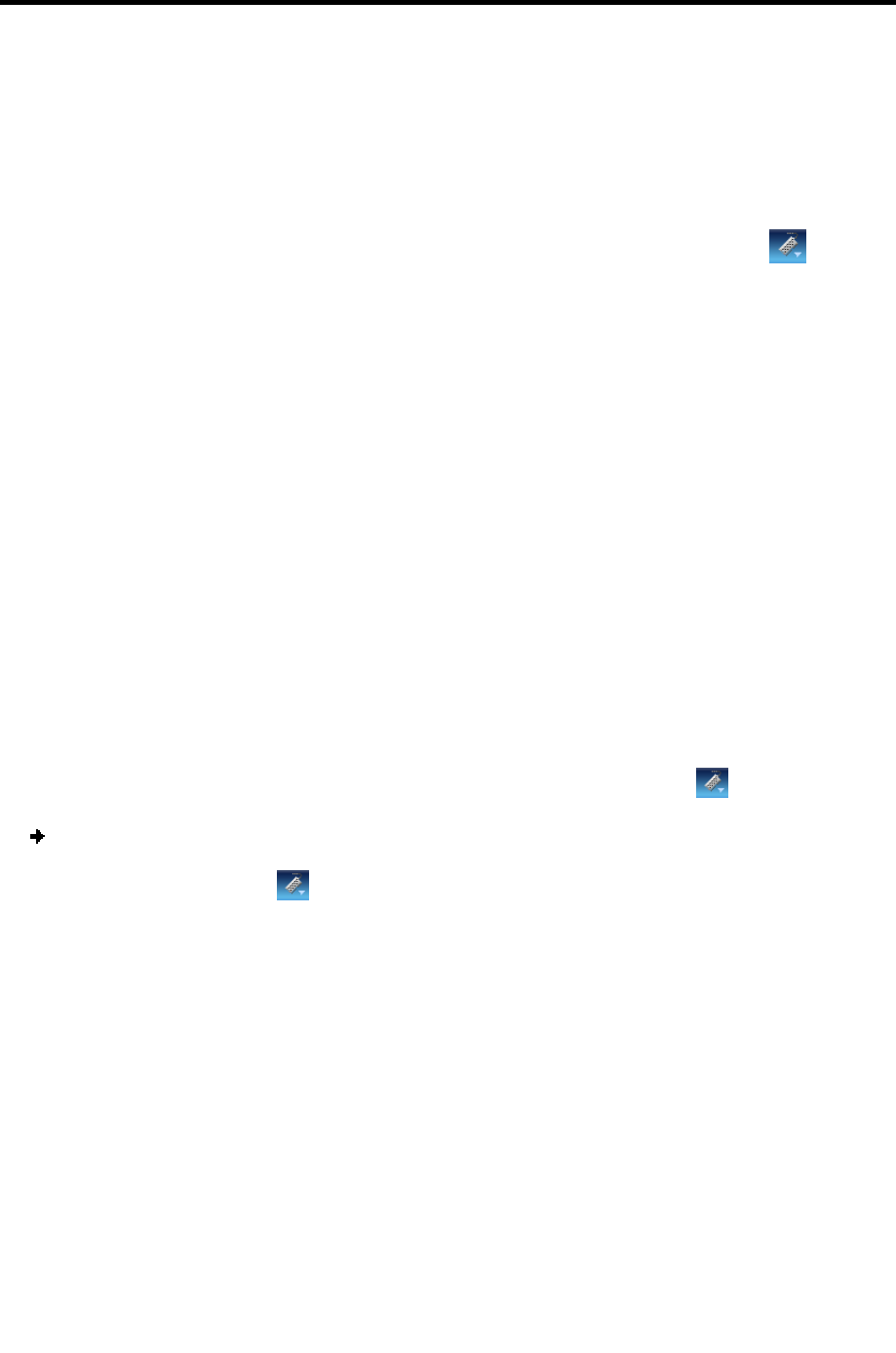
Conducting a Remote Session
Managing Keyboard Sequences
User Guide | 59
5. Level displays the Video "noise" level when a static screen is displayed.
6. Click OK.
4.8 Managing Keyboard Sequences
You can select any keyboard sequence (a combination of keys that performs a
specific process) that appears in the dropdown menu of the toolbar button
to
send it to the target server to initiate its associated process. For example, selecting
Ctrl-Alt-Del sends this three-key sequence to the target server to initiate its
Shutdown/Login process.
When clicked, these key sequences transmit directly to the target server, and do not
affect the client computer.
This section describes how to:
Add predefined keyboard sequences to the list of keyboard sequences
Create customized keyboard sequences
Edit existing keyboard sequences
Delete existing keyboard sequences
4.8.1 Adding A Keyboard Sequence
You can add predefined keyboard sequences to the list of keyboard sequences that
can be accessed directly from the dropdown list of the toolbar item
.
To add a keyboard sequence:
1. On the toolbar,
click > Special Keys.
The Special Key Manager box appears.