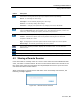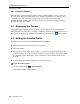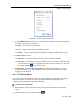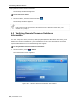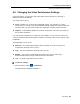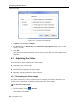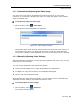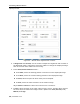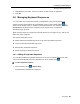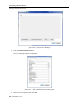User guide
Table Of Contents
- 1 Introduction
- 2 Installation
- 3 Configuring the Network
- 3.1 Boot-Up Process
- 3.2 Logging Onto the Web Configuration Interface
- 3.3 Configuring the Network Settings
- 3.4 Configuring Network SNMP Settings
- 3.5 Configuring User Settings
- 3.6 Configuring the KVM Switch
- 3.7 Configuring the Security Settings
- 3.8 Performing Additional Configuration Operations
- 3.9 Reloading a Page
- 3.10 Saving Changes and Logging Out
- 4 Conducting a Remote Session
- 4.1 Starting a Remote Session
- 4.2 Sharing a Remote Session
- 4.3 Displaying the Toolbar
- 4.4 Setting the Session Profile
- 4.5 Verifying Remote Presence Solutions Information
- 4.6 Changing the Video Performance Settings
- 4.7 Adjusting the Video
- 4.8 Managing Keyboard Sequences
- 4.9 Synchronizing Mouse Pointers
- 4.10 Switching to a Different Server
- 4.11 Disconnecting the Remote Session
- 5 Troubleshooting – Safe Mode
- 6 Operating the SmartRack 116 IP Switching System Locally
- Activating Password Protection
- Changing the OSD Hotkey
- Activating Autoskip
- Serial Port
- Changing the Keyboard Language
- Editing the Switch Name
- Restoring OSD to Factory Defaults (F7)
- 6.3 Upgrading the SmartRack 116 IP Firmware
- 6.3.1 Downloading Update Software and Latest Firmware
- 6.3.2 Update Software System Requirements
- 6.3.3 Connecting the SmartRack 116 IP System
- 6.3.4 Connecting the RS232 Download Cable
- 6.3.5 Installing the Software
- 6.3.6 Starting and Configuring the Update Software
- 6.3.7 Verifying the Version Numbers
- 6.3.8 Obtaining New Firmware
- 6.3.9 Restoring Factory Settings
- 6.4 Troubleshooting – Update Software
- 7 Technical Specifications
- 8 Video Resolution and Refresh Rates
- 9 SNMP Events Table
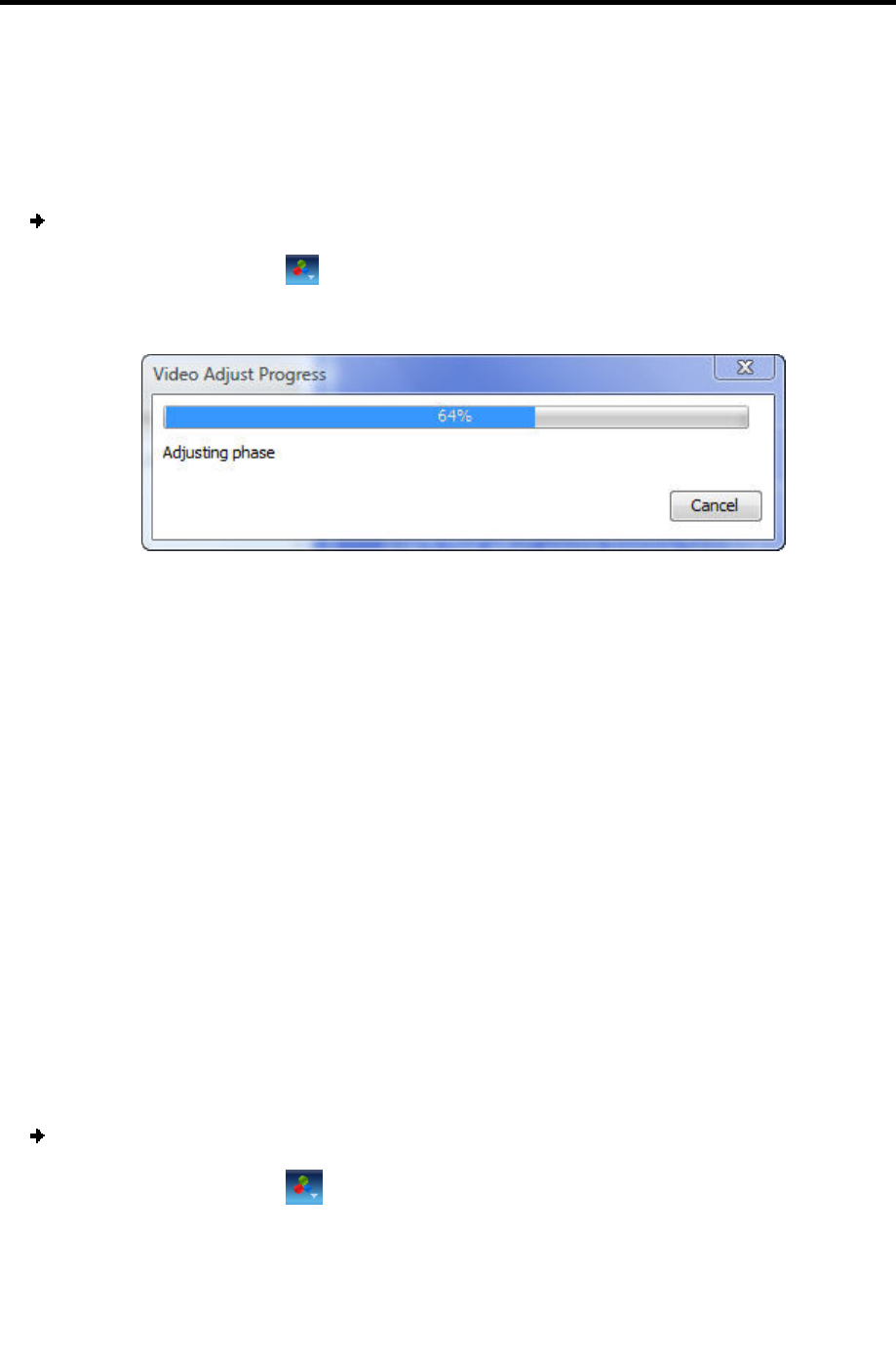
Conducting a Remote Session
Adjusting the Video
User Guide | 57
4.7.2 Automatically Adjusting the Video Image
The video view may need to be adjusted for each target server or new screen
resolution. In most cases, adjusting the video view using the default video settings
gives the optimal view.
To automatically adjust the video image:
1. On the toolbar, select
> Video Adjust.
The progress of video adjustment is displayed.
Figure 58 – Video Adjust Progress
The process takes a few seconds. If the process runs more than a few times, it is
an indication that there is an abnormal noise level. Check the video cable and
verify that no dynamic video application is running on the target server’s desktop.
4.7.3 Manually Adjusting Video Settings
Although automatic adjustment of video generally optimizes the video view, you may
want to fine-tune the results.
You can use the advanced video adjustment options:
To fine-tune the target server video settings after auto adjustment
To adapt to a noisy environment or a nonstandard VGA signal
When in full-screen DOS/CLI mode
After adjusting the video settings manually, you can always revert to automatically
adjusting the video settings, as explained in Section 4.7.2.
To manually adjust the video settings:
1. On the toolbar, select
> Advanced.
The manual controls appear.