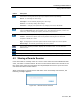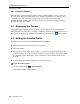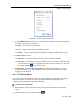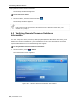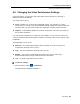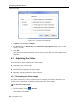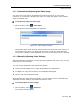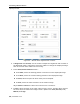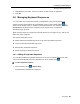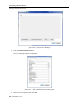User guide
Table Of Contents
- 1 Introduction
- 2 Installation
- 3 Configuring the Network
- 3.1 Boot-Up Process
- 3.2 Logging Onto the Web Configuration Interface
- 3.3 Configuring the Network Settings
- 3.4 Configuring Network SNMP Settings
- 3.5 Configuring User Settings
- 3.6 Configuring the KVM Switch
- 3.7 Configuring the Security Settings
- 3.8 Performing Additional Configuration Operations
- 3.9 Reloading a Page
- 3.10 Saving Changes and Logging Out
- 4 Conducting a Remote Session
- 4.1 Starting a Remote Session
- 4.2 Sharing a Remote Session
- 4.3 Displaying the Toolbar
- 4.4 Setting the Session Profile
- 4.5 Verifying Remote Presence Solutions Information
- 4.6 Changing the Video Performance Settings
- 4.7 Adjusting the Video
- 4.8 Managing Keyboard Sequences
- 4.9 Synchronizing Mouse Pointers
- 4.10 Switching to a Different Server
- 4.11 Disconnecting the Remote Session
- 5 Troubleshooting – Safe Mode
- 6 Operating the SmartRack 116 IP Switching System Locally
- Activating Password Protection
- Changing the OSD Hotkey
- Activating Autoskip
- Serial Port
- Changing the Keyboard Language
- Editing the Switch Name
- Restoring OSD to Factory Defaults (F7)
- 6.3 Upgrading the SmartRack 116 IP Firmware
- 6.3.1 Downloading Update Software and Latest Firmware
- 6.3.2 Update Software System Requirements
- 6.3.3 Connecting the SmartRack 116 IP System
- 6.3.4 Connecting the RS232 Download Cable
- 6.3.5 Installing the Software
- 6.3.6 Starting and Configuring the Update Software
- 6.3.7 Verifying the Version Numbers
- 6.3.8 Obtaining New Firmware
- 6.3.9 Restoring Factory Settings
- 6.4 Troubleshooting – Update Software
- 7 Technical Specifications
- 8 Video Resolution and Refresh Rates
- 9 SNMP Events Table
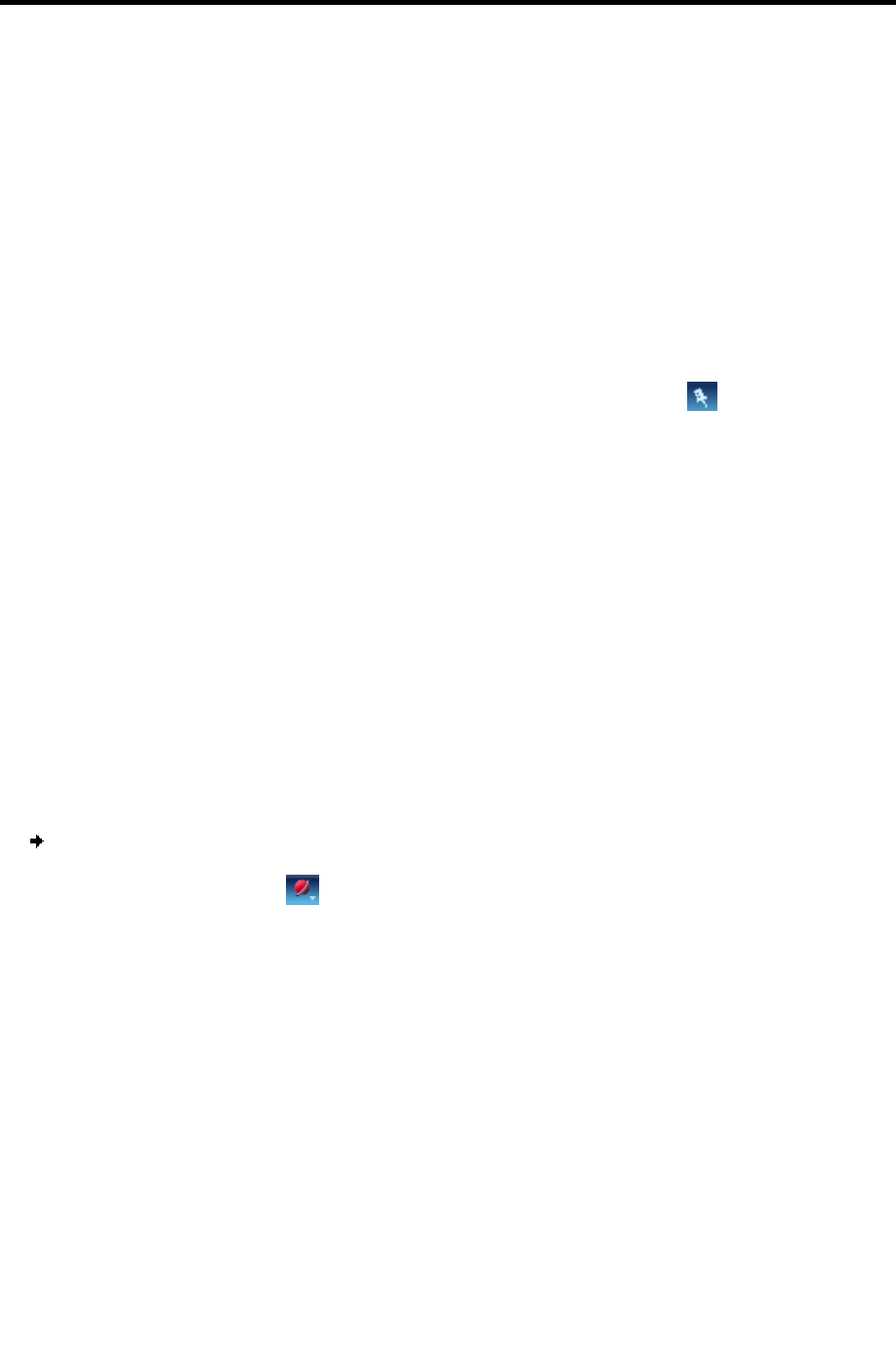
Conducting a Remote Session
Displaying the Toolbar
52 | SmartRack 116 IP
4.2.1 Exclusive Session
When starting a remote session and there are no other logged in users, a user can
prevent other users from connecting to the session (see Section 4.4, step 4). This
means
that the user is the only one who can see the video and control the
Keyboard/Mouse, enabling the user to work on the server without anyone seeing or
interfering in the user’s work.
4.3 Displaying the Toolbar
The toolbar appears briefly at the top of the screen (see Figure 53). It disappears
when the mouse is not over it. To make it reappear, glide the mouse over the top of
the screen. To display the toolbar permanently, click the tack icon
on the toolbar.
4.4 Setting the Session Profile
You can set the remote session display features, as follows:
Select the format of the mouse pointer, or hide it.
Hide the toolbar.
Display the session in full screen mode – You can work on the target server as if
you are working on a local computer, using full screen mode. In Full Screen mode,
the desktop window disappears, and is replaced by the accessed target server
desktop.
Prevent other users from logging into the same session.
To set the session profile:
1. On the toolbar, select
> Session Profile.
The Session Profile window appears.