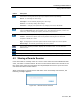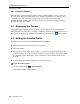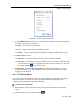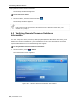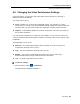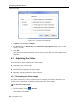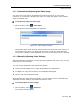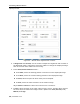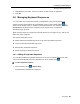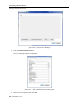User guide
Table Of Contents
- 1 Introduction
- 2 Installation
- 3 Configuring the Network
- 3.1 Boot-Up Process
- 3.2 Logging Onto the Web Configuration Interface
- 3.3 Configuring the Network Settings
- 3.4 Configuring Network SNMP Settings
- 3.5 Configuring User Settings
- 3.6 Configuring the KVM Switch
- 3.7 Configuring the Security Settings
- 3.8 Performing Additional Configuration Operations
- 3.9 Reloading a Page
- 3.10 Saving Changes and Logging Out
- 4 Conducting a Remote Session
- 4.1 Starting a Remote Session
- 4.2 Sharing a Remote Session
- 4.3 Displaying the Toolbar
- 4.4 Setting the Session Profile
- 4.5 Verifying Remote Presence Solutions Information
- 4.6 Changing the Video Performance Settings
- 4.7 Adjusting the Video
- 4.8 Managing Keyboard Sequences
- 4.9 Synchronizing Mouse Pointers
- 4.10 Switching to a Different Server
- 4.11 Disconnecting the Remote Session
- 5 Troubleshooting – Safe Mode
- 6 Operating the SmartRack 116 IP Switching System Locally
- Activating Password Protection
- Changing the OSD Hotkey
- Activating Autoskip
- Serial Port
- Changing the Keyboard Language
- Editing the Switch Name
- Restoring OSD to Factory Defaults (F7)
- 6.3 Upgrading the SmartRack 116 IP Firmware
- 6.3.1 Downloading Update Software and Latest Firmware
- 6.3.2 Update Software System Requirements
- 6.3.3 Connecting the SmartRack 116 IP System
- 6.3.4 Connecting the RS232 Download Cable
- 6.3.5 Installing the Software
- 6.3.6 Starting and Configuring the Update Software
- 6.3.7 Verifying the Version Numbers
- 6.3.8 Obtaining New Firmware
- 6.3.9 Restoring Factory Settings
- 6.4 Troubleshooting – Update Software
- 7 Technical Specifications
- 8 Video Resolution and Refresh Rates
- 9 SNMP Events Table

Conducting a Remote Session
Sharing a Remote Session
User Guide | 51
Button Description
Video button. Pressing this button opens up a dropdown menu for performing:
Refresh – for refreshing the video image
Video Adjust – for automatically adjusting the video image
Advanced – for manually setting video settings
Performance – changing video performance by changing mode and/or bandwidth
Keys button. Pressing this button opens up a dropdown menu with predefined key sequence
names and Special Keys item which enables you to: add a keyboard sequence, record a new
custom key, edit an existing key sequence, and delete a key sequence
Mouse button. Pressing this button opens up a dropdown menu for performing:
Calibrate – calibrates the speeds of the mouse pointers of the target server and client
computer in Win98, NT or 2000
Align – for aligning the local mouse pointer with the remote target server mouse pointer
Mouse Settings – for manually synchronizing the mouse pointers
Server button. Pressing this button displays the connected servers. You can switch to a
different server.
Restore button. To toggle Full screen mode on and off.
Logoff button. Closes the current remote session and displays the logon Web page.
4.2 Sharing a Remote Session
Users who want to remotely work on a server at the same time and collaborate their
work, can share a remote session. All users in the remote session
can connect to see
the video at the same time and share the Keyboard/Mouse control.
Up to five users
can share the same remote session.
When connecting to a target server that other users are already connected to, the
following message appears:
Figure 54 – Shared Remote Session