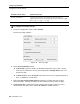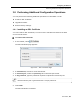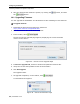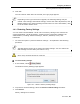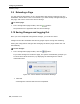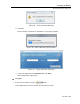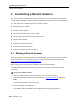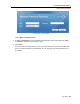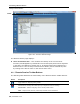User guide
Table Of Contents
- 1 Introduction
- 2 Installation
- 3 Configuring the Network
- 3.1 Boot-Up Process
- 3.2 Logging Onto the Web Configuration Interface
- 3.3 Configuring the Network Settings
- 3.4 Configuring Network SNMP Settings
- 3.5 Configuring User Settings
- 3.6 Configuring the KVM Switch
- 3.7 Configuring the Security Settings
- 3.8 Performing Additional Configuration Operations
- 3.9 Reloading a Page
- 3.10 Saving Changes and Logging Out
- 4 Conducting a Remote Session
- 4.1 Starting a Remote Session
- 4.2 Sharing a Remote Session
- 4.3 Displaying the Toolbar
- 4.4 Setting the Session Profile
- 4.5 Verifying Remote Presence Solutions Information
- 4.6 Changing the Video Performance Settings
- 4.7 Adjusting the Video
- 4.8 Managing Keyboard Sequences
- 4.9 Synchronizing Mouse Pointers
- 4.10 Switching to a Different Server
- 4.11 Disconnecting the Remote Session
- 5 Troubleshooting – Safe Mode
- 6 Operating the SmartRack 116 IP Switching System Locally
- Activating Password Protection
- Changing the OSD Hotkey
- Activating Autoskip
- Serial Port
- Changing the Keyboard Language
- Editing the Switch Name
- Restoring OSD to Factory Defaults (F7)
- 6.3 Upgrading the SmartRack 116 IP Firmware
- 6.3.1 Downloading Update Software and Latest Firmware
- 6.3.2 Update Software System Requirements
- 6.3.3 Connecting the SmartRack 116 IP System
- 6.3.4 Connecting the RS232 Download Cable
- 6.3.5 Installing the Software
- 6.3.6 Starting and Configuring the Update Software
- 6.3.7 Verifying the Version Numbers
- 6.3.8 Obtaining New Firmware
- 6.3.9 Restoring Factory Settings
- 6.4 Troubleshooting – Update Software
- 7 Technical Specifications
- 8 Video Resolution and Refresh Rates
- 9 SNMP Events Table
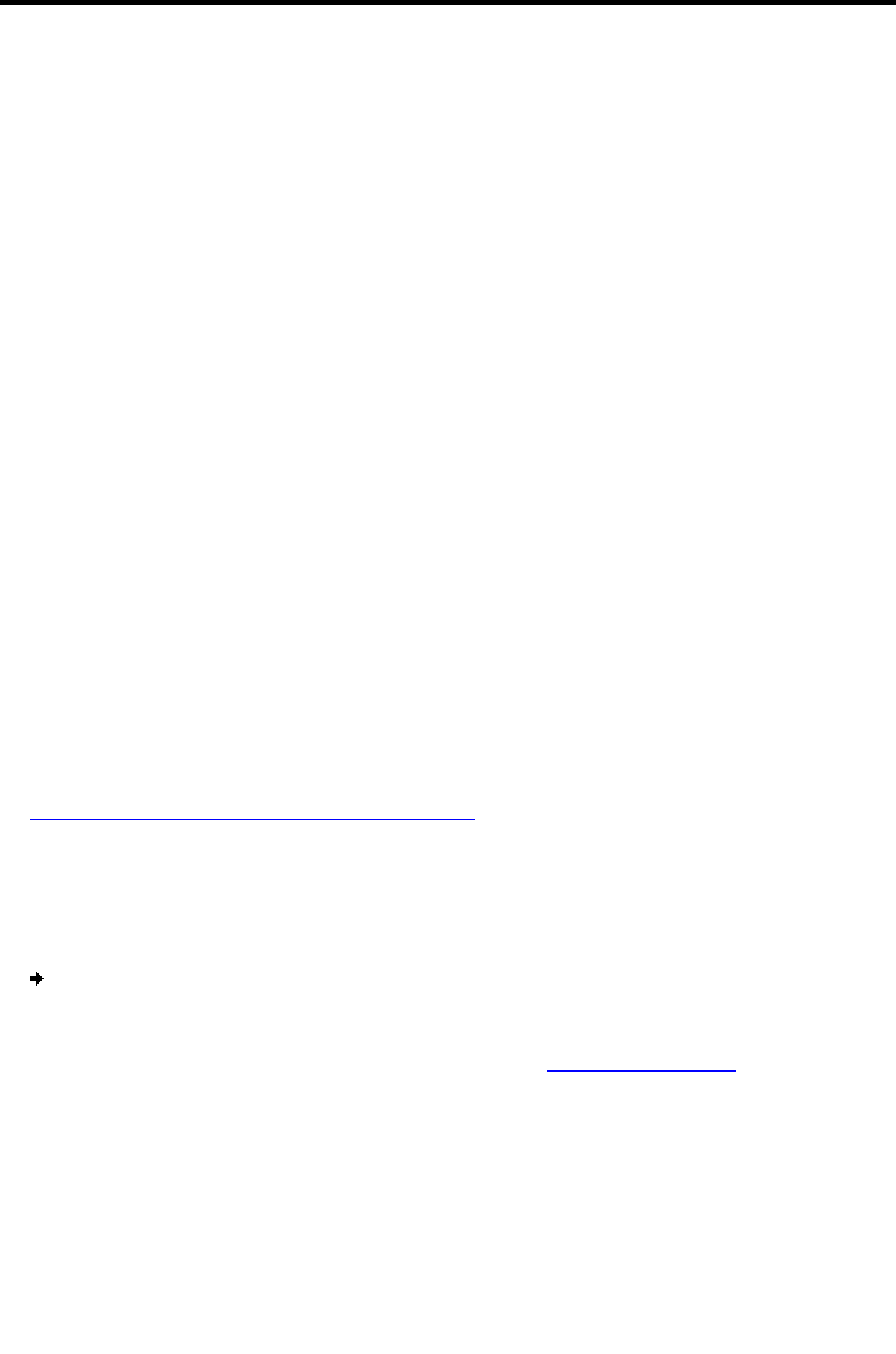
Conducting a Remote Session
Starting a Remote Session
48 | SmartRack 116 IP
4 Conducting a Remote Session
The remote session enables remotely accessing the server connected to SmartRack
116 IP. Before starting a remote session, SmartRack 116 IP must be fully configured.
You can perform the following from the remote session:
Display/hide the toolbar.
Set the session profile.
Display the session in full screen mode.
Verify Remote Presence Solutions information.
Adjust video settings.
Manage keyboard sequences.
Synchronize mouse pointers.
Switch to a different server or device.
4.1 Starting a Remote Session
On first connection, install the Minicom certificate and verify that you have the latest
Java installed on your computer. If not, you can download and install Java from:
http://www.java.com/en/download/index.jsp
When using the Firefox browser, install the Minicom Firefox add-on.
The following procedure describes how to log into a remote session from a client
computer.
To log onto a remote session:
1. Open your Web browser (Internet Explorer 7.0 / Firefox 3 or later).
2. Type the SmartRack 116 IP system IP address - https://IP address/
and press
Enter.
The Web page appears (see Figure 34).
3.
In the Web page, click Log On.
Java installs. After installation has completed, the logon page appears.