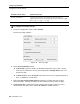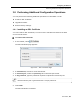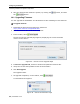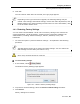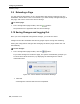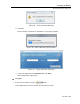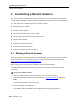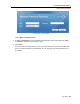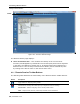User guide
Table Of Contents
- 1 Introduction
- 2 Installation
- 3 Configuring the Network
- 3.1 Boot-Up Process
- 3.2 Logging Onto the Web Configuration Interface
- 3.3 Configuring the Network Settings
- 3.4 Configuring Network SNMP Settings
- 3.5 Configuring User Settings
- 3.6 Configuring the KVM Switch
- 3.7 Configuring the Security Settings
- 3.8 Performing Additional Configuration Operations
- 3.9 Reloading a Page
- 3.10 Saving Changes and Logging Out
- 4 Conducting a Remote Session
- 4.1 Starting a Remote Session
- 4.2 Sharing a Remote Session
- 4.3 Displaying the Toolbar
- 4.4 Setting the Session Profile
- 4.5 Verifying Remote Presence Solutions Information
- 4.6 Changing the Video Performance Settings
- 4.7 Adjusting the Video
- 4.8 Managing Keyboard Sequences
- 4.9 Synchronizing Mouse Pointers
- 4.10 Switching to a Different Server
- 4.11 Disconnecting the Remote Session
- 5 Troubleshooting – Safe Mode
- 6 Operating the SmartRack 116 IP Switching System Locally
- Activating Password Protection
- Changing the OSD Hotkey
- Activating Autoskip
- Serial Port
- Changing the Keyboard Language
- Editing the Switch Name
- Restoring OSD to Factory Defaults (F7)
- 6.3 Upgrading the SmartRack 116 IP Firmware
- 6.3.1 Downloading Update Software and Latest Firmware
- 6.3.2 Update Software System Requirements
- 6.3.3 Connecting the SmartRack 116 IP System
- 6.3.4 Connecting the RS232 Download Cable
- 6.3.5 Installing the Software
- 6.3.6 Starting and Configuring the Update Software
- 6.3.7 Verifying the Version Numbers
- 6.3.8 Obtaining New Firmware
- 6.3.9 Restoring Factory Settings
- 6.4 Troubleshooting – Update Software
- 7 Technical Specifications
- 8 Video Resolution and Refresh Rates
- 9 SNMP Events Table
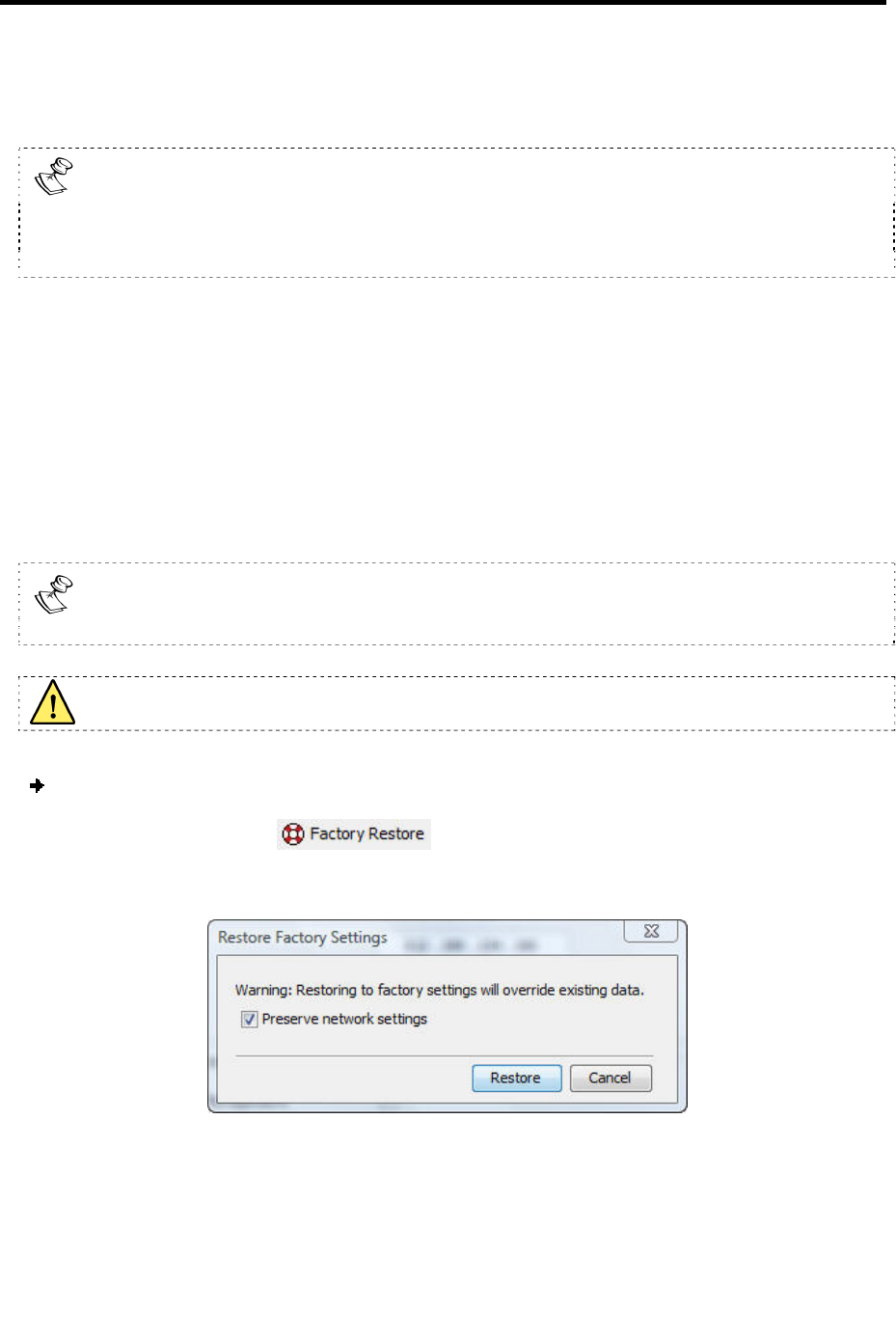
Configuring the Network
Performing Additional Configuration Operations
User Guide | 45
8. Click Yes.
The unit reboots. After about 30 seconds, the Login page appears.
Depending on the type of firmware upgrade, the following settings may be
erased: User settings, KVM switch settings, mouse and video adjustments, and
RS232 settings. The network settings remain intact. For more information, refer
to the firmware release notes.
3.8.3 Restoring Factory Settings
You can restore the SmartRack 116 IP unit to its factory settings. This restores the
original SmartRack 116 IP parameters, resetting all the information added by the
administrators, including: Network settings*, Servers, Switches, Users, and
Passwords.
• You have the option to preserve Network settings – as explained in the following
procedure.
The OSD preserves the server names and other settings. You can restore the
OSD settings from the OSD (see Section 0.0.0).
Once reset, the data cannot be retrieved.
To restore factory settings:
1. In the toolbar, select
.
The Restore Factory Settings page appears.
Figure 47 – Restore Factory Settings Page
2. To preserve network settings, select the Preserve network settings checkbox.
3. Click Restore.
Factory settings are restored.