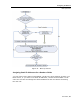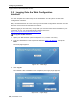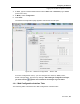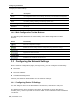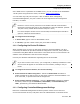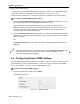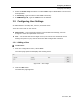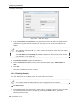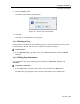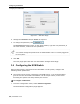User guide
Table Of Contents
- 1 Introduction
- 2 Installation
- 3 Configuring the Network
- 3.1 Boot-Up Process
- 3.2 Logging Onto the Web Configuration Interface
- 3.3 Configuring the Network Settings
- 3.4 Configuring Network SNMP Settings
- 3.5 Configuring User Settings
- 3.6 Configuring the KVM Switch
- 3.7 Configuring the Security Settings
- 3.8 Performing Additional Configuration Operations
- 3.9 Reloading a Page
- 3.10 Saving Changes and Logging Out
- 4 Conducting a Remote Session
- 4.1 Starting a Remote Session
- 4.2 Sharing a Remote Session
- 4.3 Displaying the Toolbar
- 4.4 Setting the Session Profile
- 4.5 Verifying Remote Presence Solutions Information
- 4.6 Changing the Video Performance Settings
- 4.7 Adjusting the Video
- 4.8 Managing Keyboard Sequences
- 4.9 Synchronizing Mouse Pointers
- 4.10 Switching to a Different Server
- 4.11 Disconnecting the Remote Session
- 5 Troubleshooting – Safe Mode
- 6 Operating the SmartRack 116 IP Switching System Locally
- Activating Password Protection
- Changing the OSD Hotkey
- Activating Autoskip
- Serial Port
- Changing the Keyboard Language
- Editing the Switch Name
- Restoring OSD to Factory Defaults (F7)
- 6.3 Upgrading the SmartRack 116 IP Firmware
- 6.3.1 Downloading Update Software and Latest Firmware
- 6.3.2 Update Software System Requirements
- 6.3.3 Connecting the SmartRack 116 IP System
- 6.3.4 Connecting the RS232 Download Cable
- 6.3.5 Installing the Software
- 6.3.6 Starting and Configuring the Update Software
- 6.3.7 Verifying the Version Numbers
- 6.3.8 Obtaining New Firmware
- 6.3.9 Restoring Factory Settings
- 6.4 Troubleshooting – Update Software
- 7 Technical Specifications
- 8 Video Resolution and Refresh Rates
- 9 SNMP Events Table
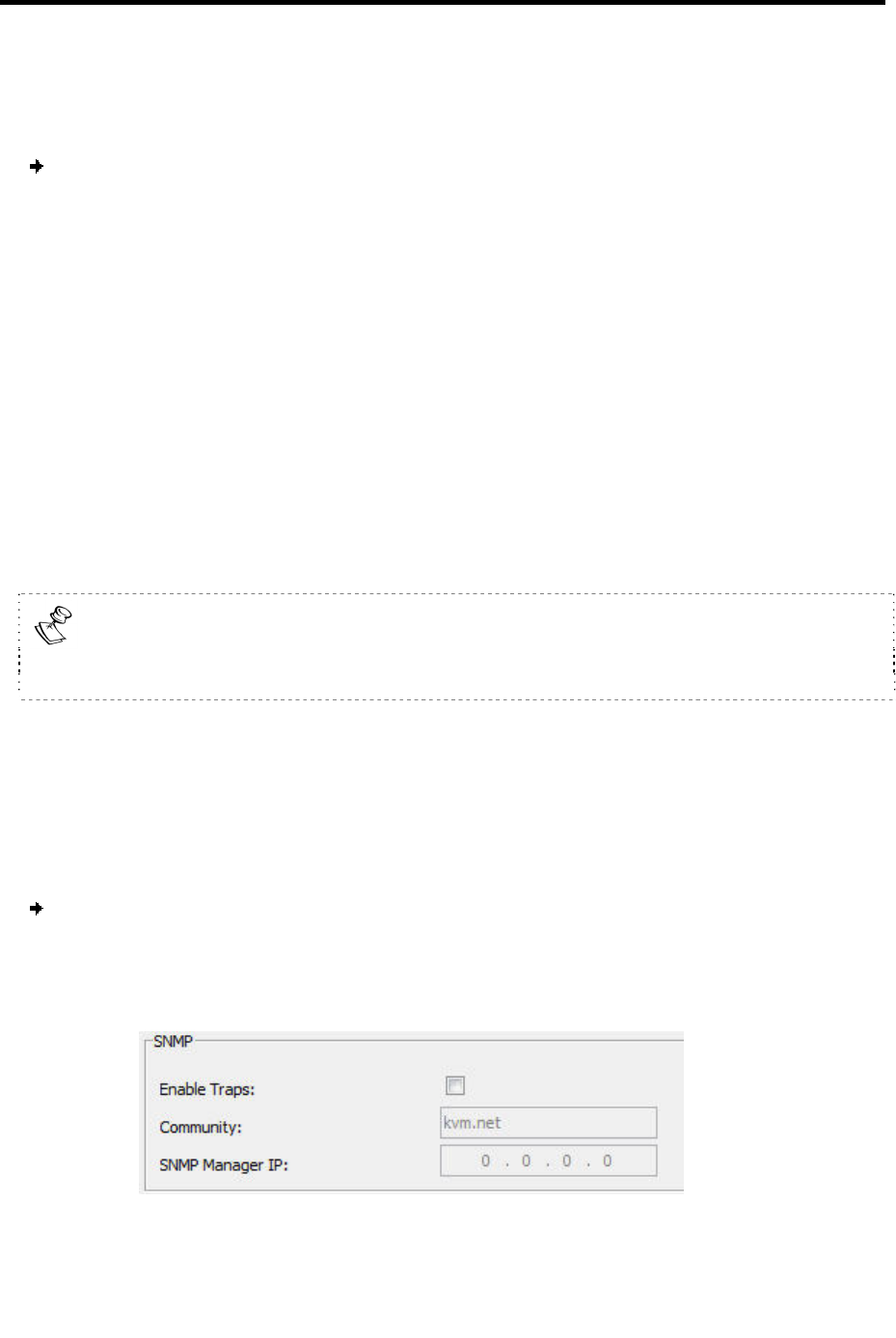
Configuring the Network
Configuring Network SNMP Settings
36 | SmartRack 116 IP
environment. The Centralized Management systems combine out-of-band KVM via IP
access with modern IT standards and requirements. They are the most
comprehensive remote server maintenance solutions available in the market today.
To configure Centralized Management settings:
1. Select the Enable Centralized Management checkbox to enable SmartRack 116 IP to
be remotely managed by a Centralized Management system.
When managed by Centralized Management, only Network Configuration is
available from the SmartRack 116 IP configuration page. All other settings, such
as Device Upgrade, Factory Restore, and SSL Certificate are disabled and are
managed from Centralized Management.
2. Select the Manager Auto Discovery checkbox to cause the Centralized Management
system to automatically detect SmartRack 116 IP, if they both reside on the same
network segment.
OR
In Manager IP Address, type the static IP address of the Centralized Management
Manager.
Although not required, it is recommended to type the Manager IP Address even
if the SmartRack 116 IP resides on the same network segment as the
Centralized Management Manager.
3.4 Configuring Network SNMP Settings
You can activate SNMP logging to provide support network monitoring. This will cause
the SmartRack 116 IP to send monitoring events (such as log entries) to the SNMP
server. See Chapter 9 for a list of all recorded SNMP events.
To enable and configure SNMP logging:
1. From the configuration menu, select SNMP.
The SNMP page opens.
Figure 37 – SNMP Settings