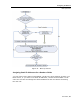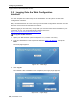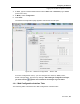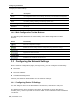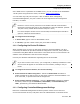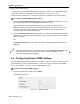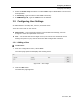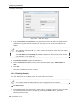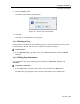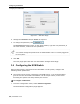User guide
Table Of Contents
- 1 Introduction
- 2 Installation
- 3 Configuring the Network
- 3.1 Boot-Up Process
- 3.2 Logging Onto the Web Configuration Interface
- 3.3 Configuring the Network Settings
- 3.4 Configuring Network SNMP Settings
- 3.5 Configuring User Settings
- 3.6 Configuring the KVM Switch
- 3.7 Configuring the Security Settings
- 3.8 Performing Additional Configuration Operations
- 3.9 Reloading a Page
- 3.10 Saving Changes and Logging Out
- 4 Conducting a Remote Session
- 4.1 Starting a Remote Session
- 4.2 Sharing a Remote Session
- 4.3 Displaying the Toolbar
- 4.4 Setting the Session Profile
- 4.5 Verifying Remote Presence Solutions Information
- 4.6 Changing the Video Performance Settings
- 4.7 Adjusting the Video
- 4.8 Managing Keyboard Sequences
- 4.9 Synchronizing Mouse Pointers
- 4.10 Switching to a Different Server
- 4.11 Disconnecting the Remote Session
- 5 Troubleshooting – Safe Mode
- 6 Operating the SmartRack 116 IP Switching System Locally
- Activating Password Protection
- Changing the OSD Hotkey
- Activating Autoskip
- Serial Port
- Changing the Keyboard Language
- Editing the Switch Name
- Restoring OSD to Factory Defaults (F7)
- 6.3 Upgrading the SmartRack 116 IP Firmware
- 6.3.1 Downloading Update Software and Latest Firmware
- 6.3.2 Update Software System Requirements
- 6.3.3 Connecting the SmartRack 116 IP System
- 6.3.4 Connecting the RS232 Download Cable
- 6.3.5 Installing the Software
- 6.3.6 Starting and Configuring the Update Software
- 6.3.7 Verifying the Version Numbers
- 6.3.8 Obtaining New Firmware
- 6.3.9 Restoring Factory Settings
- 6.4 Troubleshooting – Update Software
- 7 Technical Specifications
- 8 Video Resolution and Refresh Rates
- 9 SNMP Events Table
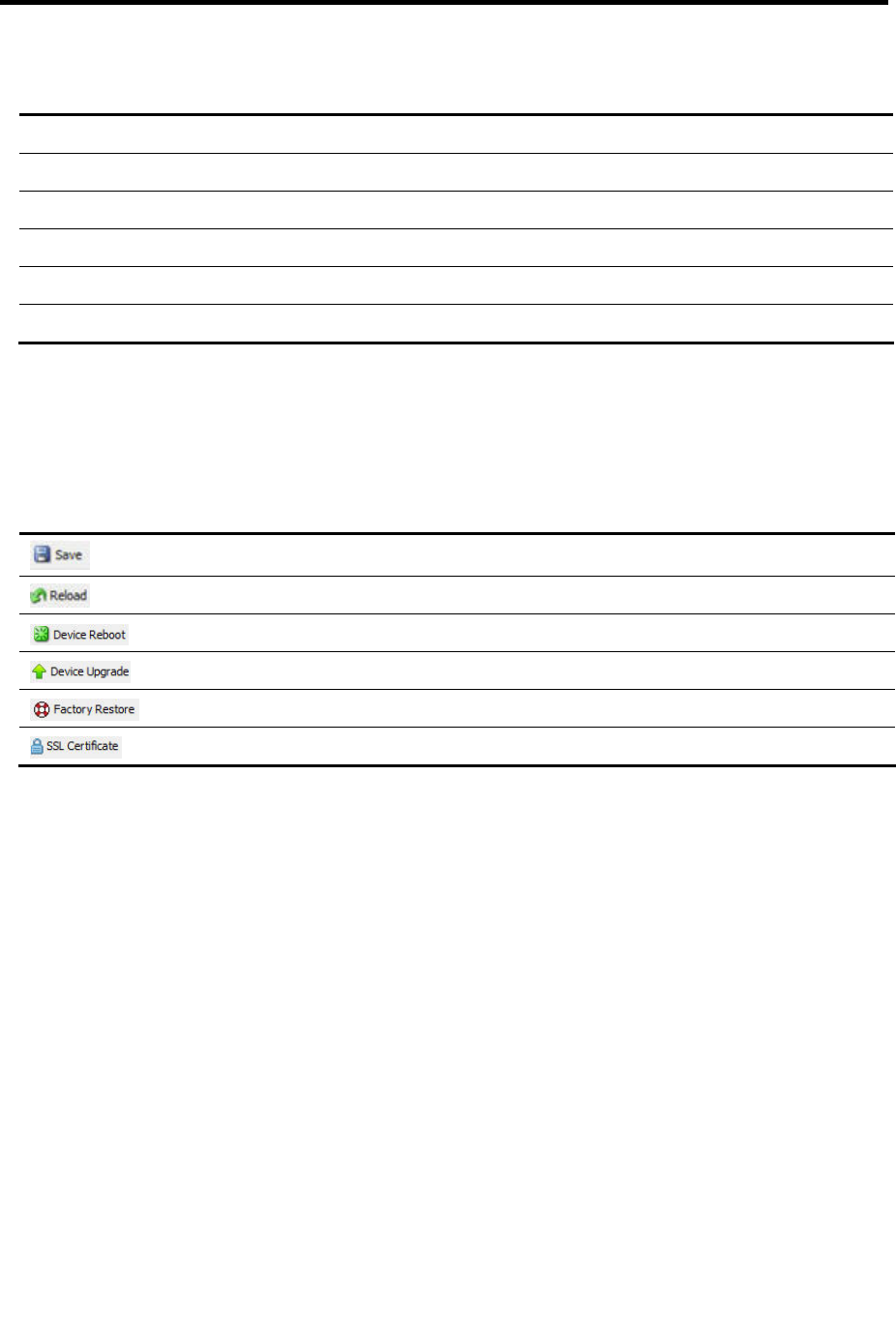
Configuring the Network
Configuring the Network Settings
34 | SmartRack 116 IP
Tab Description
Device
For configuration of the device settings, IP address, and centralized management
SMNP
For configuration of network SNMP settings
Users
For adding, editing, deleting, and blocking system Users
Switch Configuration
For configuration of the KVM switch settings
Serial Port
Not in use
Security
For configuration of the security settings
3.2.2 Web Configuration Toolbar Buttons
The following table describes the functionality of the Web configuration toolbar
buttons.
Button Functionality
Saves the configuration changes
Reloads the device settings into the configuration page parameter settings
Reboots the device
Upgrades the device firmware
Restores the device with factory settings
Installs the SSL certificate onto the device
3.3 Configuring the Network Settings
On the network configuration page (see Figure 36), you can configure the following:
Device ID
Device IP address
Centralized Management
Consult your Network Administrator for the network settings.
3.3.1 Configuring Device ID Settings
You can assign a name to the SmartRack 116 IP device, and select a TCP port.
The default device name consists of the letter ‘D’ followed by the 6-digit device
number (D.N.), which is printed on the silver label on the underside of the SmartRack
116 IP box.