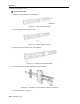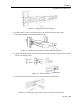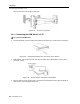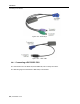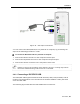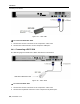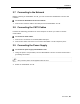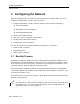User guide
Table Of Contents
- 1 Introduction
- 2 Installation
- 3 Configuring the Network
- 3.1 Boot-Up Process
- 3.2 Logging Onto the Web Configuration Interface
- 3.3 Configuring the Network Settings
- 3.4 Configuring Network SNMP Settings
- 3.5 Configuring User Settings
- 3.6 Configuring the KVM Switch
- 3.7 Configuring the Security Settings
- 3.8 Performing Additional Configuration Operations
- 3.9 Reloading a Page
- 3.10 Saving Changes and Logging Out
- 4 Conducting a Remote Session
- 4.1 Starting a Remote Session
- 4.2 Sharing a Remote Session
- 4.3 Displaying the Toolbar
- 4.4 Setting the Session Profile
- 4.5 Verifying Remote Presence Solutions Information
- 4.6 Changing the Video Performance Settings
- 4.7 Adjusting the Video
- 4.8 Managing Keyboard Sequences
- 4.9 Synchronizing Mouse Pointers
- 4.10 Switching to a Different Server
- 4.11 Disconnecting the Remote Session
- 5 Troubleshooting – Safe Mode
- 6 Operating the SmartRack 116 IP Switching System Locally
- Activating Password Protection
- Changing the OSD Hotkey
- Activating Autoskip
- Serial Port
- Changing the Keyboard Language
- Editing the Switch Name
- Restoring OSD to Factory Defaults (F7)
- 6.3 Upgrading the SmartRack 116 IP Firmware
- 6.3.1 Downloading Update Software and Latest Firmware
- 6.3.2 Update Software System Requirements
- 6.3.3 Connecting the SmartRack 116 IP System
- 6.3.4 Connecting the RS232 Download Cable
- 6.3.5 Installing the Software
- 6.3.6 Starting and Configuring the Update Software
- 6.3.7 Verifying the Version Numbers
- 6.3.8 Obtaining New Firmware
- 6.3.9 Restoring Factory Settings
- 6.4 Troubleshooting – Update Software
- 7 Technical Specifications
- 8 Video Resolution and Refresh Rates
- 9 SNMP Events Table
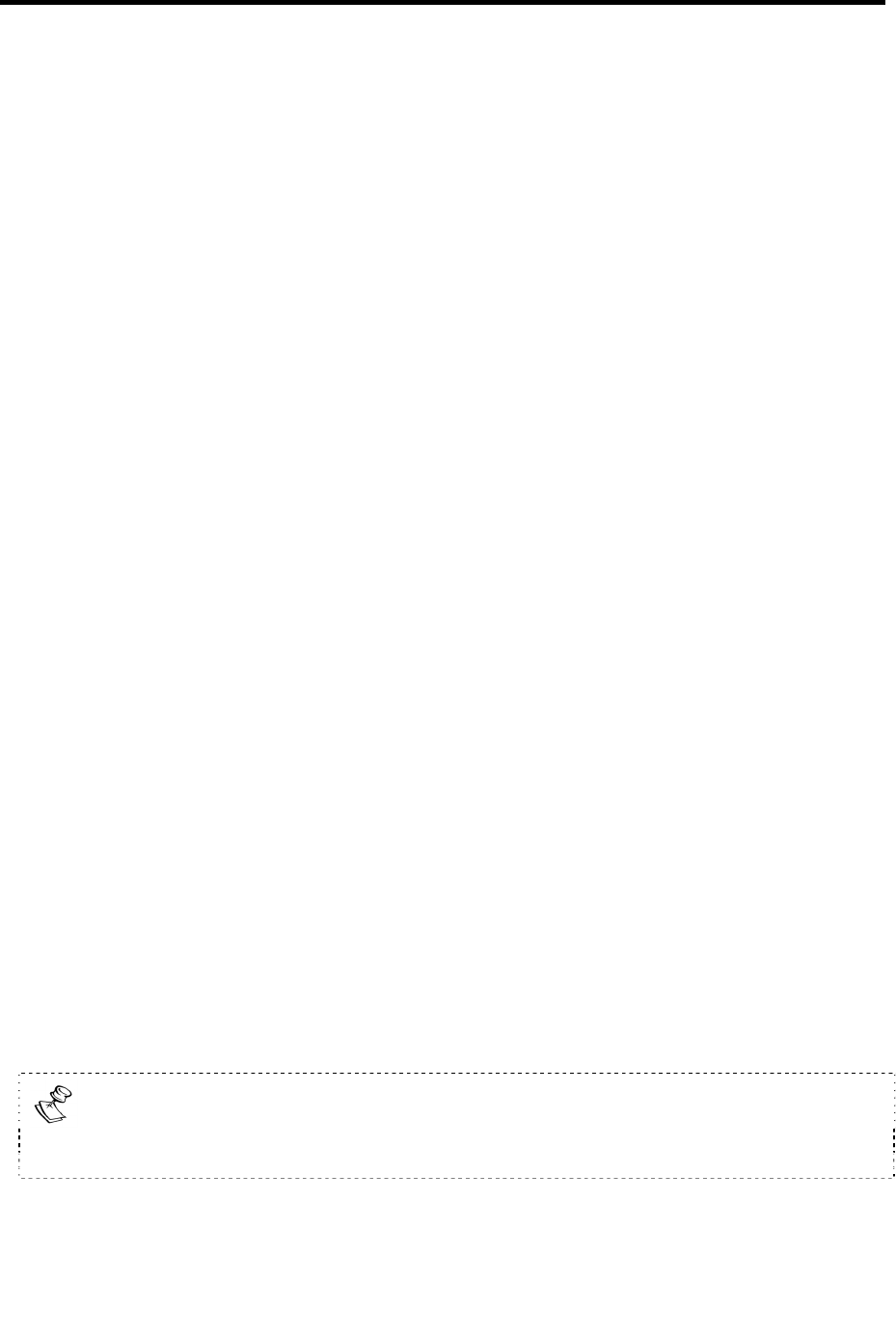
Configuring the Network
Boot-Up Process
30 | SmartRack 116 IP
3 Configuring the Network
After the system has been installed and all connections have been made, you must
configure the SmartRack 116 IP system as follows:
1. Configure SmartRack 116 IP’s network settings, which includes configuring:
Device ID settings
SmartRack 116 IP’s IP address
Centralized Management
2. Configure the SNMP settings.
3. Add, edit, remove, and block system Users.
4. Configure the KVM switch settings.
5. Configure the security settings.
You can also perform the following additional operations, as required:
1. Install an SSL certificate.
2. Upgrade firmware.
3. Restore factory settings.
3.1 Boot-Up Process
By default, SmartRack 116 IP boots with an automatically assigned IP address from a
DHCP (Dynamic Host Configuration Protocol) server on the network (see Figure 33 for
an
overview of the boot-up process). The DHCP server assigns the SmartRack 116 IP
a valid IP address, gateway address, and subnet mask.
This automatically assigned IP address can be identified according to the SmartRack
116 IP MAC address that appears on the underside of the SmartRack 116 IP box, next
to the device number (D.N.).
If no DHCP server is found on the network, SmartRack 116 IP boots with the static IP
address: 192.168.0.155.
If a DHCP server later becomes available, the unit picks up the IP settings from
the DHCP server. To keep the static IP address, you can disable DHCP, as
explained in Section 3.3.2 on page 35.