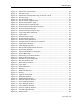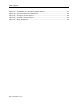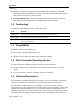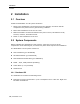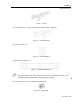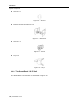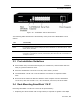User guide
Table Of Contents
- 1 Introduction
- 2 Installation
- 3 Configuring the Network
- 3.1 Boot-Up Process
- 3.2 Logging Onto the Web Configuration Interface
- 3.3 Configuring the Network Settings
- 3.4 Configuring Network SNMP Settings
- 3.5 Configuring User Settings
- 3.6 Configuring the KVM Switch
- 3.7 Configuring the Security Settings
- 3.8 Performing Additional Configuration Operations
- 3.9 Reloading a Page
- 3.10 Saving Changes and Logging Out
- 4 Conducting a Remote Session
- 4.1 Starting a Remote Session
- 4.2 Sharing a Remote Session
- 4.3 Displaying the Toolbar
- 4.4 Setting the Session Profile
- 4.5 Verifying Remote Presence Solutions Information
- 4.6 Changing the Video Performance Settings
- 4.7 Adjusting the Video
- 4.8 Managing Keyboard Sequences
- 4.9 Synchronizing Mouse Pointers
- 4.10 Switching to a Different Server
- 4.11 Disconnecting the Remote Session
- 5 Troubleshooting – Safe Mode
- 6 Operating the SmartRack 116 IP Switching System Locally
- Activating Password Protection
- Changing the OSD Hotkey
- Activating Autoskip
- Serial Port
- Changing the Keyboard Language
- Editing the Switch Name
- Restoring OSD to Factory Defaults (F7)
- 6.3 Upgrading the SmartRack 116 IP Firmware
- 6.3.1 Downloading Update Software and Latest Firmware
- 6.3.2 Update Software System Requirements
- 6.3.3 Connecting the SmartRack 116 IP System
- 6.3.4 Connecting the RS232 Download Cable
- 6.3.5 Installing the Software
- 6.3.6 Starting and Configuring the Update Software
- 6.3.7 Verifying the Version Numbers
- 6.3.8 Obtaining New Firmware
- 6.3.9 Restoring Factory Settings
- 6.4 Troubleshooting – Update Software
- 7 Technical Specifications
- 8 Video Resolution and Refresh Rates
- 9 SNMP Events Table
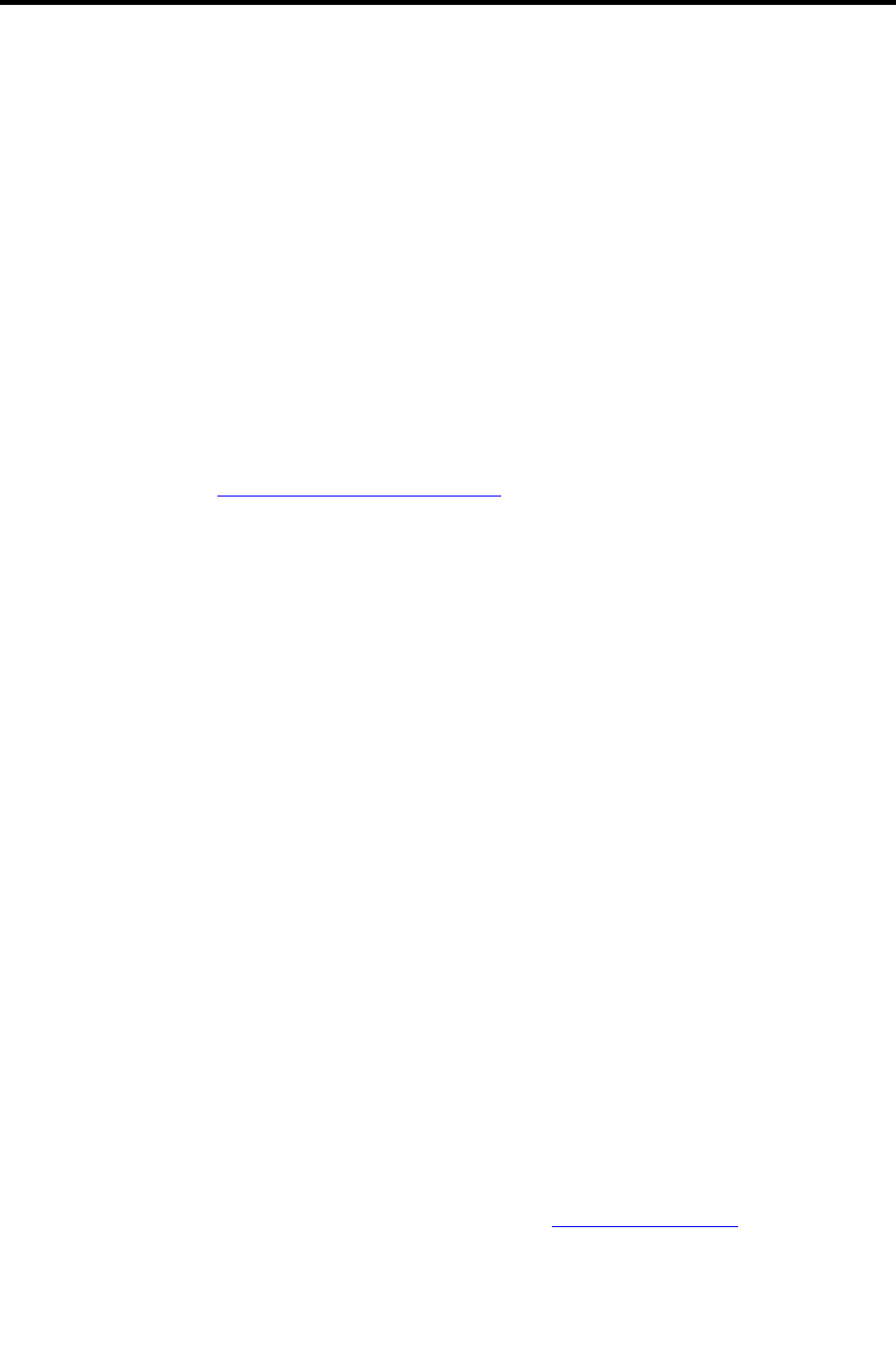
Introduction
Safety
User Guide | 15
commercial environment. If operation of this equipment in a residential area causes
radio frequency interference, the user, and not Minicom Advanced Systems Limited,
will be responsible.
Changes or modifications made to this equipment not expressly approved by Minicom
Advanced Systems Limited could void the user’s authority to operate the equipment.
1.6 Safety
The device must only be opened by an authorized Minicom technician. Disconnect the
device from the power source and all cables from the device before service operation!
1.7 User Guide Feedback
Your feedback is very important to help us improve our documentation. Please email
any comments to: ug.comments@minicom.com
.
Please include the following information:
Guide name
Part number
Version number (on the front cover)
1.8 Trademarks
All trademarks and registered trademarks are the property of their respective owners.
1.9 WEEE Compliance
This section provides WEEE Information for Minicom Customers and Recyclers.
Under the Waste Electrical and Electronic Equipment (WEEE) Directive and
implementing regulations, when customers buy new electrical and electronic
equipment from Minicom, they are entitled to:
Send old equipment for recycling on a one-for-one, like-for-like basis (this varies
depending on the country)
Send back the new equipment for recycling when it ultimately becomes waste
Instructions for both customers and recyclers / treatment facilities wishing to obtain
disassembly information are provided in our website www.minicom.com
.