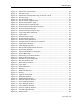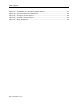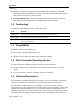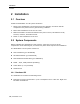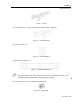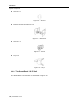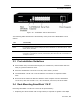User guide
Table Of Contents
- 1 Introduction
- 2 Installation
- 3 Configuring the Network
- 3.1 Boot-Up Process
- 3.2 Logging Onto the Web Configuration Interface
- 3.3 Configuring the Network Settings
- 3.4 Configuring Network SNMP Settings
- 3.5 Configuring User Settings
- 3.6 Configuring the KVM Switch
- 3.7 Configuring the Security Settings
- 3.8 Performing Additional Configuration Operations
- 3.9 Reloading a Page
- 3.10 Saving Changes and Logging Out
- 4 Conducting a Remote Session
- 4.1 Starting a Remote Session
- 4.2 Sharing a Remote Session
- 4.3 Displaying the Toolbar
- 4.4 Setting the Session Profile
- 4.5 Verifying Remote Presence Solutions Information
- 4.6 Changing the Video Performance Settings
- 4.7 Adjusting the Video
- 4.8 Managing Keyboard Sequences
- 4.9 Synchronizing Mouse Pointers
- 4.10 Switching to a Different Server
- 4.11 Disconnecting the Remote Session
- 5 Troubleshooting – Safe Mode
- 6 Operating the SmartRack 116 IP Switching System Locally
- Activating Password Protection
- Changing the OSD Hotkey
- Activating Autoskip
- Serial Port
- Changing the Keyboard Language
- Editing the Switch Name
- Restoring OSD to Factory Defaults (F7)
- 6.3 Upgrading the SmartRack 116 IP Firmware
- 6.3.1 Downloading Update Software and Latest Firmware
- 6.3.2 Update Software System Requirements
- 6.3.3 Connecting the SmartRack 116 IP System
- 6.3.4 Connecting the RS232 Download Cable
- 6.3.5 Installing the Software
- 6.3.6 Starting and Configuring the Update Software
- 6.3.7 Verifying the Version Numbers
- 6.3.8 Obtaining New Firmware
- 6.3.9 Restoring Factory Settings
- 6.4 Troubleshooting – Update Software
- 7 Technical Specifications
- 8 Video Resolution and Refresh Rates
- 9 SNMP Events Table
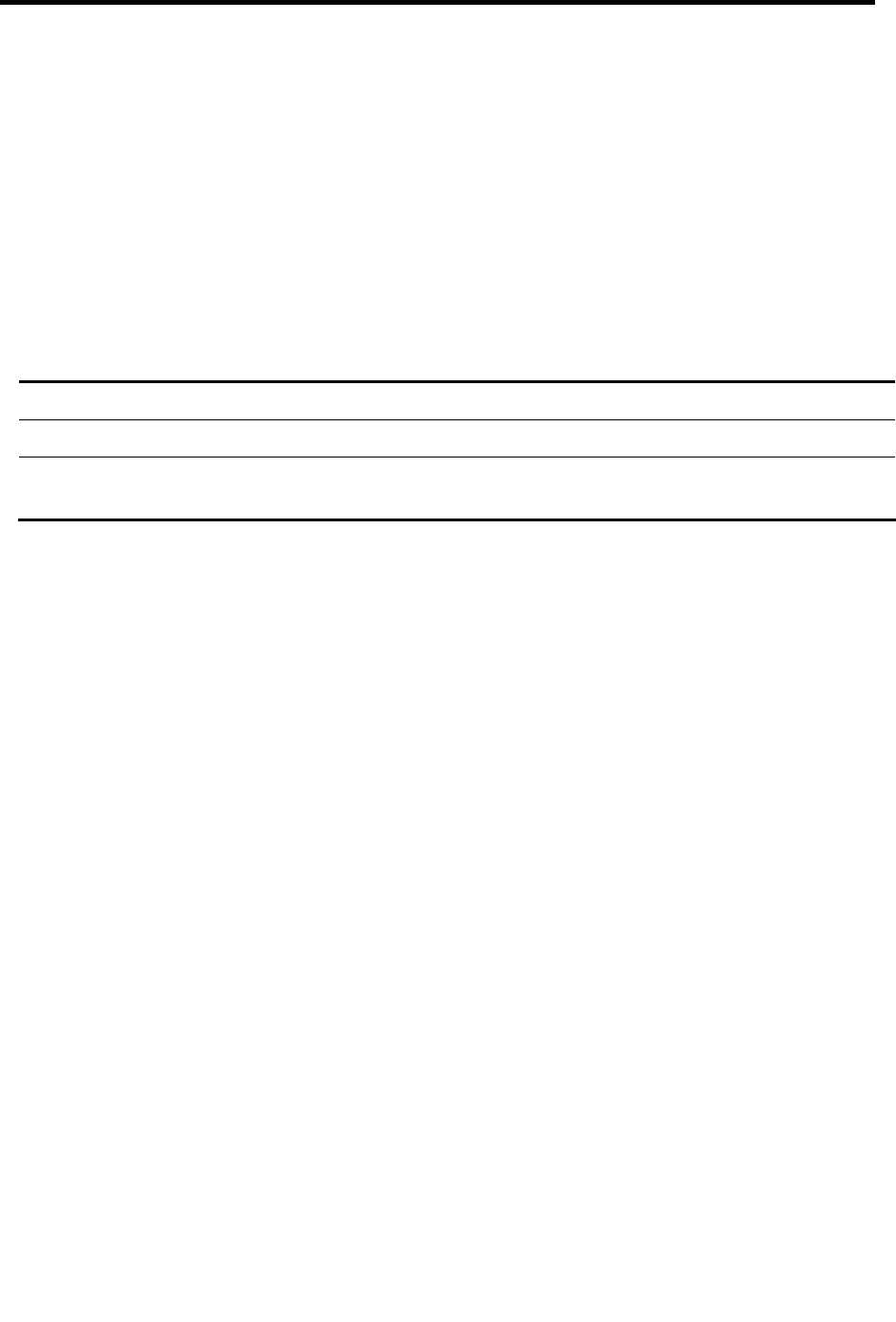
Introduction
Terminology
14 | SmartRack 116 IP
Security – Supports the highest security standards for encryption (128bit SSL /
256-bit AES) and authentication for remote user and advanced OSD management,
with multi-layer security for the local user.
Centralized Management – Can be controlled by Minicom’s AccessIT systems for
centralized over-IP management of distributed data center locations.
1.2 Terminology
The following table describes terms used in this guide.
Term Definition
Target server
The computer/server that is accessed remotely via SmartRack 116 IP
Client computer
The PC running a remote SmartRack 116 IP session
Remote session
The process of accessing and controlling target servers connected to SmartRack 116 IP
from a user workstation
1.3 Compatibility
SmartRack 116 IP is compatible with:
PS/2, SUN, and USB computers/servers
Windows, Linux, UNIX, and other major operating systems
1.4 Client Computer Operating System
The client computer operating system must be one of the following:
Windows 2000 or later, with Firefox 3 or Internet Explorer 32-bit 7.0 or later
version
Linux with Firefox 3; 128-bit encryption support is required
1.5 Technical Precautions
This equipment generates radio frequency energy, and if not installed in accordance
with the manufacturer’s instructions, may cause radio frequency interference.
This equipment complies with Part 15, Subpart J of the FCC rules for a Class A
computing device. This equipment also complies with the Class A limits for radio noise
emission from digital apparatus set out in the Radio Interference Regulation of the
Canadian Department of Communications. These above rules are designed to provide
reasonable protection against such interference when operating the equipment in a