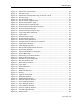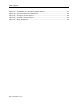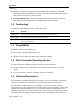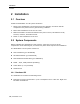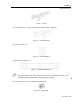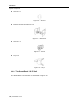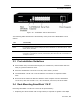User guide
Table Of Contents
- 1 Introduction
- 2 Installation
- 3 Configuring the Network
- 3.1 Boot-Up Process
- 3.2 Logging Onto the Web Configuration Interface
- 3.3 Configuring the Network Settings
- 3.4 Configuring Network SNMP Settings
- 3.5 Configuring User Settings
- 3.6 Configuring the KVM Switch
- 3.7 Configuring the Security Settings
- 3.8 Performing Additional Configuration Operations
- 3.9 Reloading a Page
- 3.10 Saving Changes and Logging Out
- 4 Conducting a Remote Session
- 4.1 Starting a Remote Session
- 4.2 Sharing a Remote Session
- 4.3 Displaying the Toolbar
- 4.4 Setting the Session Profile
- 4.5 Verifying Remote Presence Solutions Information
- 4.6 Changing the Video Performance Settings
- 4.7 Adjusting the Video
- 4.8 Managing Keyboard Sequences
- 4.9 Synchronizing Mouse Pointers
- 4.10 Switching to a Different Server
- 4.11 Disconnecting the Remote Session
- 5 Troubleshooting – Safe Mode
- 6 Operating the SmartRack 116 IP Switching System Locally
- Activating Password Protection
- Changing the OSD Hotkey
- Activating Autoskip
- Serial Port
- Changing the Keyboard Language
- Editing the Switch Name
- Restoring OSD to Factory Defaults (F7)
- 6.3 Upgrading the SmartRack 116 IP Firmware
- 6.3.1 Downloading Update Software and Latest Firmware
- 6.3.2 Update Software System Requirements
- 6.3.3 Connecting the SmartRack 116 IP System
- 6.3.4 Connecting the RS232 Download Cable
- 6.3.5 Installing the Software
- 6.3.6 Starting and Configuring the Update Software
- 6.3.7 Verifying the Version Numbers
- 6.3.8 Obtaining New Firmware
- 6.3.9 Restoring Factory Settings
- 6.4 Troubleshooting – Update Software
- 7 Technical Specifications
- 8 Video Resolution and Refresh Rates
- 9 SNMP Events Table
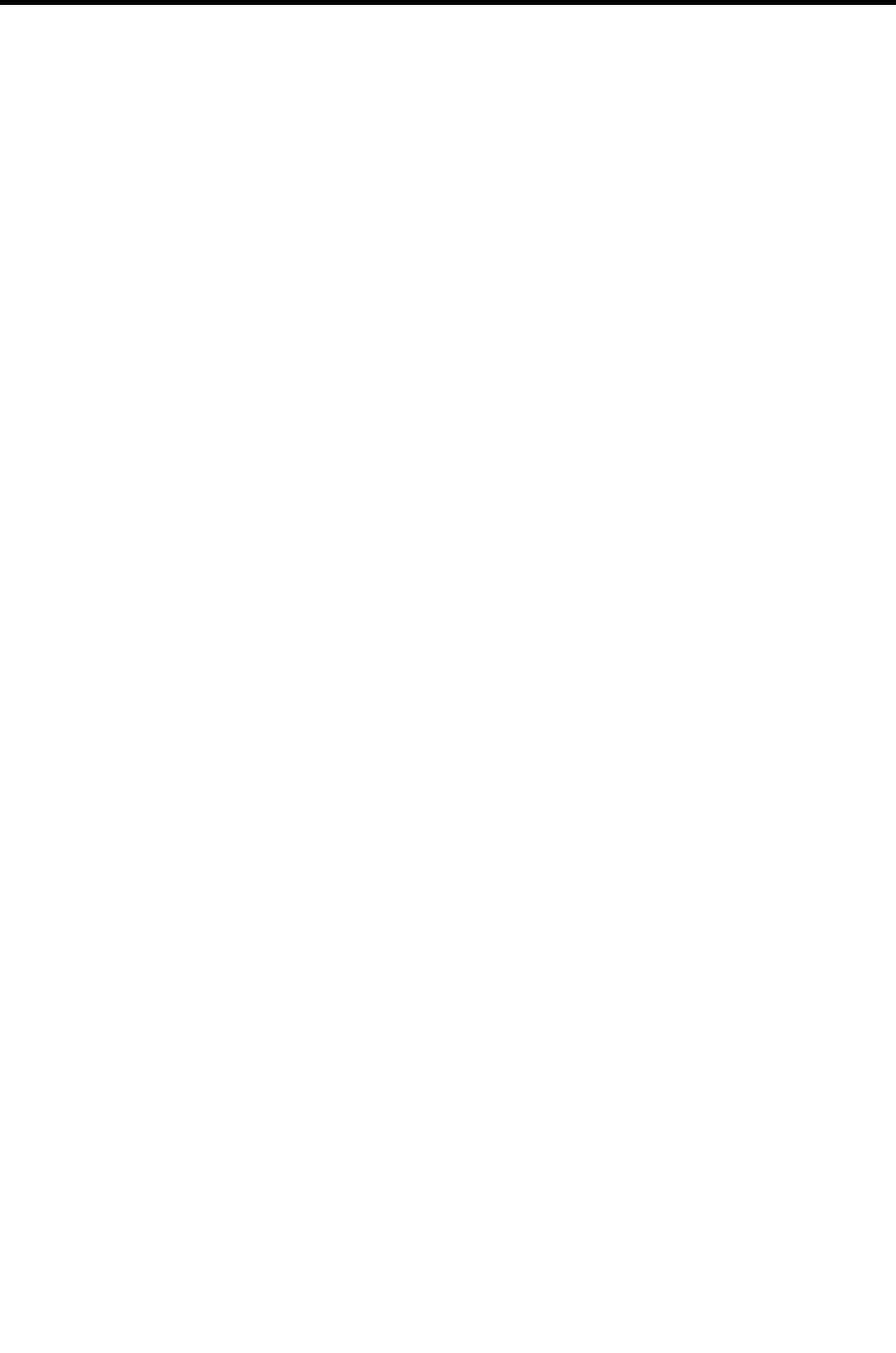
Introduction
Product Overview
User Guide | 13
1 Introduction
Congratulations on adding SmartRack 116 IP to your remote access tools.
This document provides installation and operation instructions for Minicom’s
SmartRack 116 IP. It is intended for system administrators and network managers,
and assumes that readers have a general understanding of networks, hardware, and
software.
Chapter 3 and Chapter 4 of this guide describe how to co
nfigure and operate the
SmartRack 116 IP system remotely over IP. Chapter 6 explains how to operate the
SmartRack
116 IP switching system locally through the On Screen Display (OSD).
1.1 Product Overview
The SmartRack 116 IP system extends your KVM (keyboard, video, and mouse) from
any computer or server over TCP/IP via LAN, WAN, or Internet connection. This
enables you to control, monitor, and manage up to 8/16 remote servers
from
wherever you are, inside or outside the organization. SmartRack 116 IP is a cost-
effective hardware solution, for secure, remote KVM access and control of 8/16
computers/servers from the BIOS level – independent of the OS. One local analog or
one remote digital IP user can access and control 8/16 multi-platform (PS/2, SUN, or
USB) servers.
SmartRack 116 IP is based on Minicom’s innovative ROC technology, in which each
computer/server is directly connected to the switch via ROC dongles using only a
standard CAT5 cable at a distance of up to 30 m / 100 ft in a star configuration. No
external power is needed at the remote ROC.
1.1.1 Features and Benefits
SmartRack 116 IP has the following features and benefits:
BIOS level control to any server’s brand and model, regardless of the server
condition and network connectivity. Covers the entire spectrum of crash
scenarios.
Compatible with all major operating systems. Supports many hardware and
software configurations for the remote client and the target server computers.
Web-based control – Browser based control of a target server from any location,
via a secured standard IP connection.
Multi-user share mode – Allows up to five simultaneous users to share a remote
session. Remote control can be intuitively handed between users with appropriate
permissions.