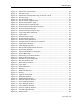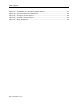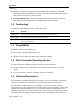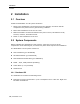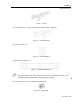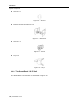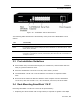User guide
Table Of Contents
- 1 Introduction
- 2 Installation
- 3 Configuring the Network
- 3.1 Boot-Up Process
- 3.2 Logging Onto the Web Configuration Interface
- 3.3 Configuring the Network Settings
- 3.4 Configuring Network SNMP Settings
- 3.5 Configuring User Settings
- 3.6 Configuring the KVM Switch
- 3.7 Configuring the Security Settings
- 3.8 Performing Additional Configuration Operations
- 3.9 Reloading a Page
- 3.10 Saving Changes and Logging Out
- 4 Conducting a Remote Session
- 4.1 Starting a Remote Session
- 4.2 Sharing a Remote Session
- 4.3 Displaying the Toolbar
- 4.4 Setting the Session Profile
- 4.5 Verifying Remote Presence Solutions Information
- 4.6 Changing the Video Performance Settings
- 4.7 Adjusting the Video
- 4.8 Managing Keyboard Sequences
- 4.9 Synchronizing Mouse Pointers
- 4.10 Switching to a Different Server
- 4.11 Disconnecting the Remote Session
- 5 Troubleshooting – Safe Mode
- 6 Operating the SmartRack 116 IP Switching System Locally
- Activating Password Protection
- Changing the OSD Hotkey
- Activating Autoskip
- Serial Port
- Changing the Keyboard Language
- Editing the Switch Name
- Restoring OSD to Factory Defaults (F7)
- 6.3 Upgrading the SmartRack 116 IP Firmware
- 6.3.1 Downloading Update Software and Latest Firmware
- 6.3.2 Update Software System Requirements
- 6.3.3 Connecting the SmartRack 116 IP System
- 6.3.4 Connecting the RS232 Download Cable
- 6.3.5 Installing the Software
- 6.3.6 Starting and Configuring the Update Software
- 6.3.7 Verifying the Version Numbers
- 6.3.8 Obtaining New Firmware
- 6.3.9 Restoring Factory Settings
- 6.4 Troubleshooting – Update Software
- 7 Technical Specifications
- 8 Video Resolution and Refresh Rates
- 9 SNMP Events Table
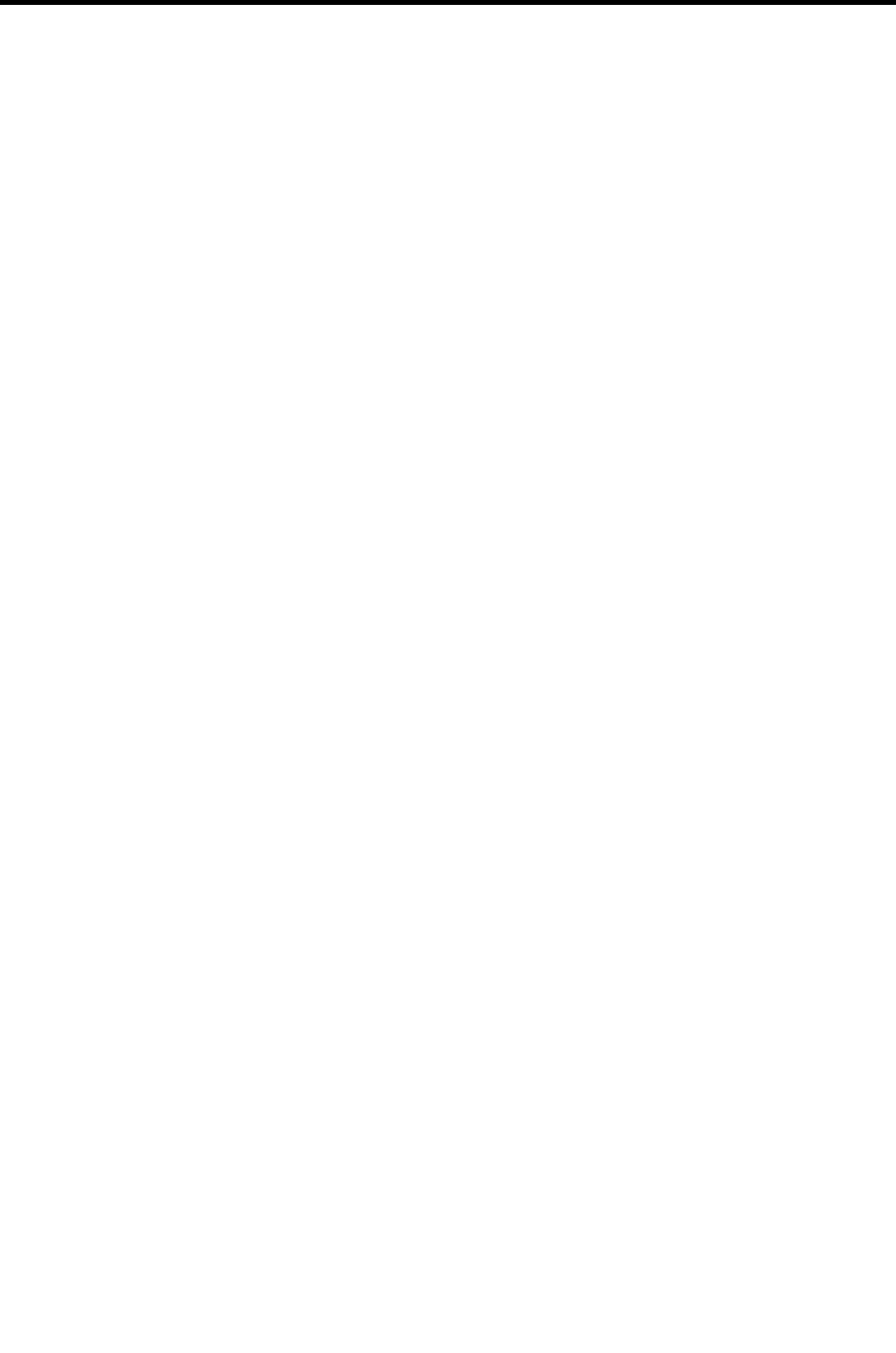
Table of Figures
User Guide | xi
Figure 40 – Delete User Confirmation .....................................................................39
Figure 41 – Edit User Page....................................................................................40
Figure 42 – KVM Switch Configuration Page for Smart 116 IP ....................................41
Figure 43 – Security Page.....................................................................................42
Figure 44 – SSL Certificate Page............................................................................43
Figure 45 – Device Version Upgrade Page ...............................................................44
Figure 46 – Reboot Confirmation Page....................................................................44
Figure 47 – Restore Factory Settings Page ..............................................................45
Figure 48 – Device Reboot Confirmation Message.....................................................46
Figure 49 – Save Succeeded Message ....................................................................47
Figure 50 – Device Rebooting Progress Box.............................................................47
Figure 51 – Logon Page after Rebooting..................................................................47
Figure 52 – Logon Page........................................................................................49
Figure 53 – Remote Session Page ..........................................................................50
Figure 54 – Shared Remote Session .......................................................................51
Figure 55 – Session Profile Dialog Box ....................................................................53
Figure 56 – Remote Presence Solutions Information .................................................54
Figure 57 – Performance Settings ..........................................................................56
Figure 58 – Video Adjust Progress..........................................................................57
Figure 59 – Manual Video Adjustments Controls.......................................................58
Figure 60 – Special Key Manager ...........................................................................60
Figure 61 – Add a Predefined Key Dialog Box ..........................................................60
Figure 62 – Record Macro Box ...............................................................................61
Figure 63 – Delete Key(s) Confirmation Box ............................................................62
Figure 64 – Relative Mouse Settings.......................................................................63
Figure 65 – Windows 7 Mouse Properties ................................................................64
Figure 66 – Mouse Emulation Box ..........................................................................65
Figure 67 – Safe Mode Procedure...........................................................................68
Figure 68 – Login Page.........................................................................................69
Figure 69 – Safe Mode Menu .................................................................................69
Figure 70 – Warning ............................................................................................70
Figure 71 – Additional Warning..............................................................................70
Figure 72 – Reboot ..............................................................................................70
Figure 73 – Upgrade Succeeded ............................................................................71
Figure 74 – OSD Main Window ..............................................................................73
Figure 75 – OSD Settings Window..........................................................................74
Figure 76 – General Settings Window .....................................................................75
Figure 77 – Ports Settings Window.........................................................................78
Figure 78 – Time Settings Window .........................................................................79
Figure 79 – Users Settings Window ........................................................................80
Figure 80 – Security Settings Window ....................................................................81
Figure 81 – The OSD HELP Window........................................................................82
Figure 82 – RS232 Cable ......................................................................................86