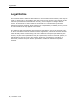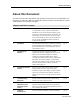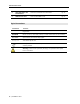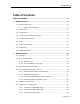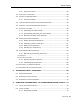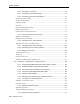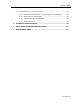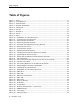User guide
Table Of Contents
- 1 Introduction
- 2 Installation
- 3 Configuring the Network
- 3.1 Boot-Up Process
- 3.2 Logging Onto the Web Configuration Interface
- 3.3 Configuring the Network Settings
- 3.4 Configuring Network SNMP Settings
- 3.5 Configuring User Settings
- 3.6 Configuring the KVM Switch
- 3.7 Configuring the Security Settings
- 3.8 Performing Additional Configuration Operations
- 3.9 Reloading a Page
- 3.10 Saving Changes and Logging Out
- 4 Conducting a Remote Session
- 4.1 Starting a Remote Session
- 4.2 Sharing a Remote Session
- 4.3 Displaying the Toolbar
- 4.4 Setting the Session Profile
- 4.5 Verifying Remote Presence Solutions Information
- 4.6 Changing the Video Performance Settings
- 4.7 Adjusting the Video
- 4.8 Managing Keyboard Sequences
- 4.9 Synchronizing Mouse Pointers
- 4.10 Switching to a Different Server
- 4.11 Disconnecting the Remote Session
- 5 Troubleshooting – Safe Mode
- 6 Operating the SmartRack 116 IP Switching System Locally
- Activating Password Protection
- Changing the OSD Hotkey
- Activating Autoskip
- Serial Port
- Changing the Keyboard Language
- Editing the Switch Name
- Restoring OSD to Factory Defaults (F7)
- 6.3 Upgrading the SmartRack 116 IP Firmware
- 6.3.1 Downloading Update Software and Latest Firmware
- 6.3.2 Update Software System Requirements
- 6.3.3 Connecting the SmartRack 116 IP System
- 6.3.4 Connecting the RS232 Download Cable
- 6.3.5 Installing the Software
- 6.3.6 Starting and Configuring the Update Software
- 6.3.7 Verifying the Version Numbers
- 6.3.8 Obtaining New Firmware
- 6.3.9 Restoring Factory Settings
- 6.4 Troubleshooting – Update Software
- 7 Technical Specifications
- 8 Video Resolution and Refresh Rates
- 9 SNMP Events Table
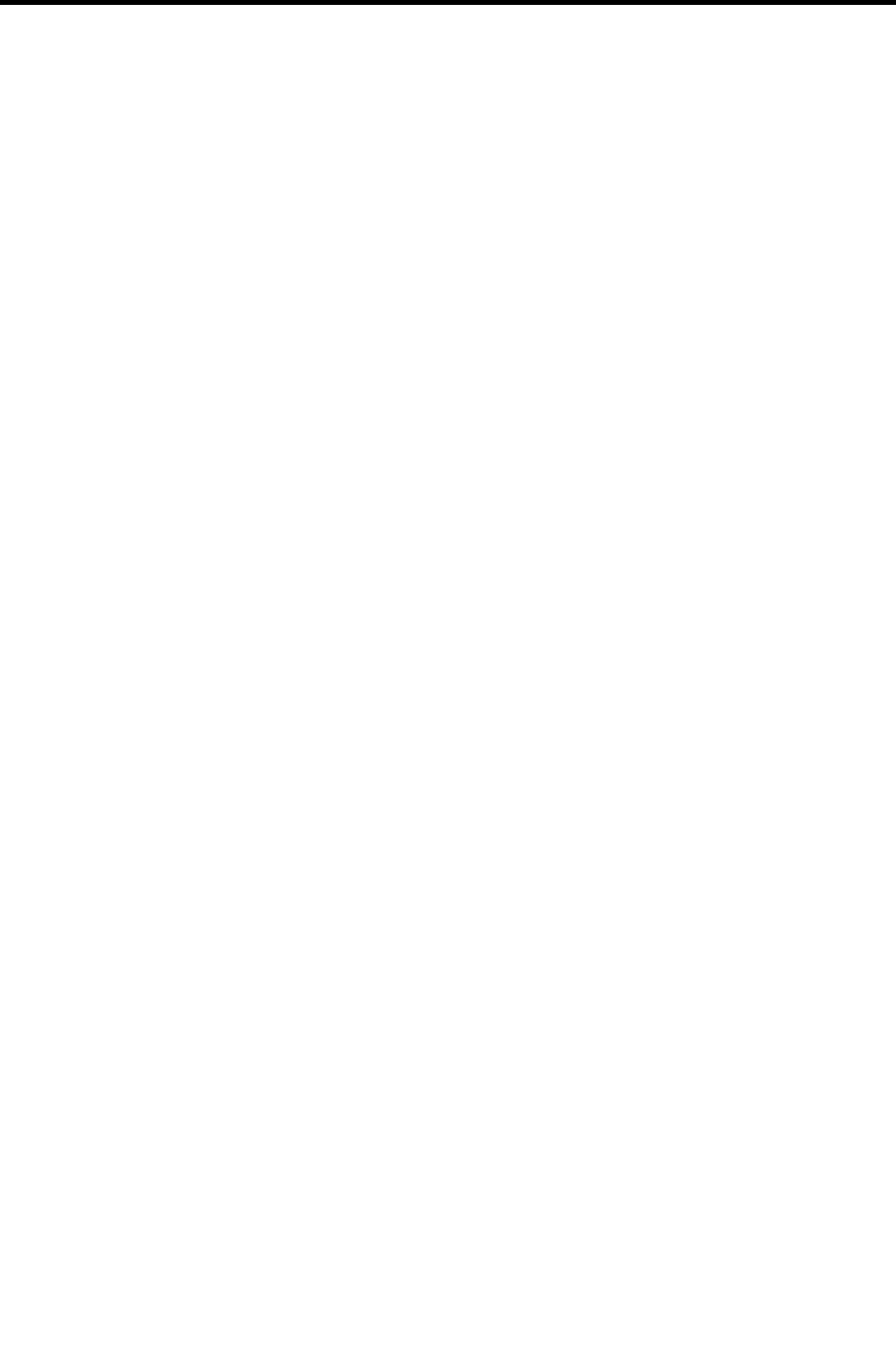
Table of Figures
x | SmartRack 116 IP
Table of Figures
Figure 1 – Rails................................................................................................... 17
Figure 2 – Long Brackets......................................................................................17
Figure 3 – Short Bracket ...................................................................................... 17
Figure 4 – Bracket Attachment ..............................................................................17
Figure 5 – Flat Screw ...........................................................................................17
Figure 6 – Screws ...............................................................................................18
Figure 7 – Bracket A ............................................................................................ 18
Figure 8 – Screw .................................................................................................18
Figure 9 – Keys................................................................................................... 18
Figure 10 – SmartRack 116 IP Switch Ports............................................................. 19
Figure 11 – Loosening the Seven Screws ................................................................ 21
Figure 12 – Removing the Six Screws..................................................................... 21
Figure 13 – Removing the Rear Bracket.................................................................. 21
Figure 14 – Inserting and Tightening the Long Bracket ............................................. 21
Figure 15 – Exposing Two Screw ........................................................................... 22
Figure 16 – Loosening the Screws.......................................................................... 22
Figure 17 – Adjusting the Rear Bracket .................................................................. 22
Figure 18 – Installing Front and Rear bracket on Cabinet .......................................... 22
Figure 19 – Tightening the Seven Screws................................................................23
Figure 20 – Sliding the SmartRack Console Between the Rails.................................... 23
Figure 21 – Rail-lock Switch.................................................................................. 23
Figure 22 – Connecting Three Flat Screws to the Rear of the Console.......................... 23
Figure 23 – Console in the Rack ............................................................................ 24
Figure 24 – Connecting Bracket A to the Sides of the Switch...................................... 24
Figure 25 – Sliding Switch into Back of SmartRack ................................................... 24
Figure 26 – Tightening the Thumbscrews................................................................ 25
Figure 27 – SmartRack 116 IP System Overview...................................................... 25
Figure 28 – ROC PS/2 .......................................................................................... 26
Figure 29 – ROC USB........................................................................................... 26
Figure 30 – ROC PS/2 Connections ........................................................................ 27
Figure 31 – ROC USB........................................................................................... 28
Figure 32 – RICC SUN.......................................................................................... 28
Figure 33 – Boot-Up Process ................................................................................. 31
Figure 34 – Web Page.......................................................................................... 32
Figure 35 – Logon Page........................................................................................ 32
Figure 36 – Network Configuration – Device Tab ......................................................33
Figure 37 – SNMP Settings ...................................................................................36
Figure 38 – Users Page ........................................................................................37
Figure 39 – Add User Page ................................................................................... 38