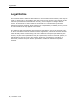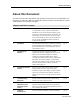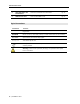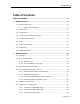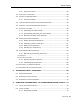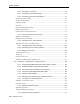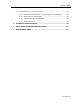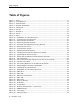SmartRack 116 IP User Guide www.minicom.com International HQ North American HQ Jerusalem, Israel Linden, NJ, USA Tel: + 1 908 486 2100 info.usa@minicom.com Tel: + 972 2 535 9666 minicom@minicom.com Technical Support – support@minicom.com 5UM20182 V2.
Legal Notice Legal Notice This manual and the software described in it are furnished under license, and may be used or copied only in accordance with the terms of such license. The content of this manual is provided for informational use only, and is subject to change without notice. It should not in and of itself be construed as a commitment by Minicom Advanced Systems Limited, which assumes no responsibility of liability for any errors or inaccuracies that may appear in this book.
About this Document About this Document This document provides installation and operation instructions for the SmartRack 116 IP system, produced by Minicom Advanced Systems Limited. It is intended for system administrators and network managers. Chapters and Their Contents 1 Introduction Provides an introduction to the document, SmartRack Pg.
About this Document 8 Video Resolution and Lists video resolutions and refresh rates. Pg. 95 Lists recorded SNMP events. Pg. 97 Refresh Rates 9 SNMP Events Table Style Conventions Convention Used for Verdana Regular text. Arial Bold Names of menus, commands, buttons, and other elements of the user interface. Arial Italics Special terms, the first time they appear. Monospace Text entered by the user. Notes, which offer an additional explanation or a hint on how to overcome a common problem.
Table of Contents Table of Contents TABLE OF FIGURES ..................................................................................... X 1 INTRODUCTION .................................................................................. 13 1.1 PRODUCT OVERVIEW.......................................................................... 13 1.1.1 Features and Benefits .......................................................... 13 2 1.2 TERMINOLOGY ..........................................................
Table of Contents 3 2.7 CONNECTING TO THE NETWORK ............................................................. 29 2.8 CONNECTING THE CAT5 CABLES ........................................................... 29 2.9 CONNECTING THE POWER SUPPLY........................................................... 29 CONFIGURING THE NETWORK ............................................................ 30 3.1 BOOT-UP PROCESS ...........................................................................
Table of Contents 4.2.1 Exclusive Session ................................................................ 52 4.3 DISPLAYING THE TOOLBAR ................................................................... 52 4.4 SETTING THE SESSION PROFILE ............................................................. 52 4.4.1 Full Screen Mode................................................................. 53 4.5 VERIFYING REMOTE PRESENCE SOLUTIONS INFORMATION ............................... 54 4.
Table of Contents 6.2.2 Selecting a Computer .......................................................... 73 6.2.3 Configuring the OSD Settings................................................ 74 6.2.4 Configuring the General Settings ........................................... 74 Configuring Security Settings.......................................................................................... 75 Changing the OSD Hotkey .....................................................................................
Table of Contents 6.4 TROUBLESHOOTING – UPDATE SOFTWARE ................................................. 91 6.4.1 Resetting the SmartRack 116 IP Manager or RICC/ROCs ........... 92 6.4.2 Getting the Current Status.................................................... 92 6.4.3 Communication Error Message .............................................. 92 6.4.4 Electricity Failure................................................................. 92 7 TECHNICAL SPECIFICATIONS .................................
Table of Figures Table of Figures Figure Figure Figure Figure Figure Figure Figure Figure Figure Figure Figure Figure Figure Figure Figure Figure Figure Figure Figure Figure Figure Figure Figure Figure Figure Figure Figure Figure Figure Figure Figure Figure Figure Figure Figure Figure Figure Figure Figure 1 – Rails ................................................................................................... 17 2 – Long Brackets ........................................................................
Table of Figures Figure Figure Figure Figure Figure Figure Figure Figure Figure Figure Figure Figure Figure Figure Figure Figure Figure Figure Figure Figure Figure Figure Figure Figure Figure Figure Figure Figure Figure Figure Figure Figure Figure Figure Figure Figure Figure Figure Figure Figure Figure Figure Figure 40 41 42 43 44 45 46 47 48 49 50 51 52 53 54 55 56 57 58 59 60 61 62 63 64 65 66 67 68 69 70 71 72 73 74 75 76 77 78 79 80 81 82 – – – – – – – – – – – – – – – – – – – – – – – – – – – – – – –
Table of Figures Figure Figure Figure Figure Figure 83 84 85 86 87 – – – – – SmartRack 116 IP Switch Update Window .............................................. 87 Communication Port Dialog Box ............................................................ 88 Firmware Version Report ..................................................................... 88 Hardware Version Report ..................................................................... 89 Open Dialog Box........................................
Introduction Product Overview 1 Introduction Congratulations on adding SmartRack 116 IP to your remote access tools. This document provides installation and operation instructions for Minicom’s SmartRack 116 IP. It is intended for system administrators and network managers, and assumes that readers have a general understanding of networks, hardware, and software. Chapter 3 and Chapter 4 of this guide describe how to configure and operate the SmartRack 116 IP system remotely over IP.
Introduction Terminology Security – Supports the highest security standards for encryption (128bit SSL / 256-bit AES) and authentication for remote user and advanced OSD management, with multi-layer security for the local user. Centralized Management – Can be controlled by Minicom’s AccessIT systems for centralized over-IP management of distributed data center locations. 1.2 Terminology The following table describes terms used in this guide.
Introduction Safety commercial environment. If operation of this equipment in a residential area causes radio frequency interference, the user, and not Minicom Advanced Systems Limited, will be responsible. Changes or modifications made to this equipment not expressly approved by Minicom Advanced Systems Limited could void the user’s authority to operate the equipment. 1.6 Safety The device must only be opened by an authorized Minicom technician.
Installation Overview 2 Installation 2.1 Overview Install the SmartRack 116 IP system as follows: 1. Remove the SmartRack 116 IP system from the package, and check that all components are present and in good working condition. 2. Mount the SmartRack 116 IP unit in a rack. 3. Make all hardware connections between the power source, SmartRack 116 IP, services, network, and KVM console. 4. Power on the SmartRack 116 IP unit. 2.
Installation System Components Figure 1 – Rails Long bracket x 2. (For increased rack depth of 905 ~ 990mm) Figure 2 – Long Brackets Short bracket x 2 Figure 3 – Short Bracket Bracket attachment x 2 Figure 4 – Bracket Attachment The short bracket and bracket attachment are for a rack depth of 504 ~ 614 mm and without a KVM switch connected to the drawer.
Installation System Components Screws x 6 Figure 6 – Screws Bracket A with thumbscrew x 2 Figure 7 – Bracket A Screws x 4 Figure 8 – Screw Keys x 2 Figure 9 – Keys 2.2.2 The SmartRack 116 IP Unit The SmartRack 116 IP Switch is illustrated in Figure 10.
Installation Pre-Installation Guidelines Figure 10 – SmartRack 116 IP Switch Ports The following table describes the functionality of the ports of the SmartRack 116 IP Switch. Port Functionality Serial Not in use Flash For updating firmware of the analogue part of the SmartRack 116 IP Switch system - OSD, Switch, RICCs, and ROCs. For connecting to the 10/100 Mbit Ethernet.
Installation Rack Mounting SmartRack 116 IP 2. Connecting the SmartRack 116 IP console to the rack 3. Connecting the KVM Switch 116 IP 2.4.1 Rack Mounting Safety Considerations When mounting SmartRack 116 IP onto a rack, avoid the following conditions: Elevated operating ambient temperature – The operating ambient temperature of the rack environment may be greater than the room ambient temperature.
Installation Rack Mounting SmartRack 116 IP Figure 11 – Loosening the Seven Screws 2. Remove the six screws (from the bottom and top edges). Figure 12 – Removing the Six Screws 3. Remove the rear bracket. Figure 13 – Removing the Rear Bracket 4. Insert the long bracket into the rail, and then adjust the bracket to fit your cabinet. Tighten at least 2~3 screws along the length that you need. Figure 14 – Inserting and Tightening the Long Bracket 5. Repeat steps 1 to 4 for the other side. 2.4.
Installation Rack Mounting SmartRack 116 IP To connect to a rack: 1. Move the rail until two screws appear. Figure 15 – Exposing Two Screw 2. Loosen slightly the seven screws. Figure 16 – Loosening the Screws 3. Adjust the rear bracket to fit your cabinet. Figure 17 – Adjusting the Rear Bracket 4. Install the front and rear bracket onto the cabinet. Figure 18 – Installing Front and Rear bracket on Cabinet 5. Tighten the seven screws.
Installation Rack Mounting SmartRack 116 IP Figure 19 – Tightening the Seven Screws 6. Repeat steps 1 to 5 to connect the other rail to the other side of the rack. 7. Slide the SmartRack console between the rails. Figure 20 – Sliding the SmartRack Console Between the Rails 8. Unlock and pull both left and right rail-lock switches together, and push the console all the way into the rack. Figure 21 – Rail-lock Switch 9. Connect three flat screws to the rear of the console on both sides.
Installation Rack Mounting SmartRack 116 IP The console now sits snugly in the rack. Figure 23 – Console in the Rack 2.4.4 Connecting the KVM Switch 116 IP To connect the KVM Switch: 1. Connect Bracket A to the sides of the Switch using the two 6 mm screws provided. Figure 24 – Connecting Bracket A to the Sides of the Switch 2. Slide Switch 116 IP into the rail and into the back of the SmartRack console until you hear a click. Figure 25 – Sliding Switch into Back of SmartRack 3.
Installation Connecting the System Figure 26 – Tightening the Thumbscrews 2.5 Connecting the System Figure 27 illustrates the SmartRack 116 IP system overview. Figure 27 – SmartRack 116 IP System Overview 2.6 Connecting to the Servers Each computer/server is directly connected to the SmartRack 116 IP via an appropriate ROC or RICC using a CAT5 cable in star configuration. No external power is needed at the remote RICC/ROCs.
Installation Connecting to the Servers Figure 28 – ROC PS/2 Figure 29 – ROC USB 2.6.1 Connecting a RICC/ROC PS/2 The connections for the RICC PS/2 and ROC PS/2 are exactly the same. The following figure illustrates the ROC PS/2 connections.
Installation Connecting to the Servers Figure 30 – ROC PS/2 Connections You can connect the RICC/ROC PS/2 to a powered on computer, by performing the steps of the following procedure in order. To connect the RICC/ROC PS/2 to a powered on computer: 1. Connect the Mouse connector to the computer’s Mouse port. 2. Connect the Keyboard connector to the computer’s Keyboard port. 3. Connect the Screen connector to the computer’s Video card.
Installation Connecting to the Servers Figure 31 – ROC USB To connect the RICC/ROC USB: 1. Connect the Screen connector to the computer’s video card. 2. Connect the USB connector to the computer’s USB port. 2.6.3 Connecting a RICC SUN The following figure illustrates the RICC SUN and its connections. CAT5 Cable to Switch Server Port Figure 32 – RICC SUN To connect the RICC SUN: 1. Connect the Screen connector to the computer’s video card. 2.
Installation Connecting to the Network 2.7 Connecting to the Network Before powering on SmartRack 116 IP, you can connect the SmartRack 116 IP to the network. To connect the SmartRack 116 IP to the network: 1. Connect the network cable to the LAN port of the SmartRack 116 IP. 2.8 Connecting the CAT5 Cables Perform the following procedure for each computer to which you want to connect CAT5 cables. To connect the CAT5 cables: 1. Connect one connector to the RICC/ROC RJ45 port. 2.
Configuring the Network Boot-Up Process 3 Configuring the Network After the system has been installed and all connections have been made, you must configure the SmartRack 116 IP system as follows: 1. Configure SmartRack 116 IP’s network settings, which includes configuring: Device ID settings SmartRack 116 IP’s IP address Centralized Management 2. Configure the SNMP settings. 3. Add, edit, remove, and block system Users. 4. Configure the KVM switch settings. 5. Configure the security settings.
Configuring the Network Boot-Up Process Figure 33 – Boot-Up Process Assigning Static IP Addresses for a Number of Units You can connect more than one SmartRack 116 IP to the same network. If there is no DHCP server, or you want to use static IP addresses, connect the SmartRack 116 IP units one at a time and change the static IP address of each unit before connecting the next unit.
Configuring the Network Logging Onto the Web Configuration Interface 3.2 Logging Onto the Web Configuration Interface You can complete the initial setup of the SmartRack 116 IP system via the Web configuration interface. Only one Administrator at a time can log onto the Web configuration interface. An idle timeout of 30 minutes terminates the session. Before logging on the first time, verify that you have the latest Java installed on your computer.
Configuring the Network Logging Onto the Web Configuration Interface 4. In User, type the default Administrator name admin and in Password, type access (both lower case). 5. In Mode, select Configuration. 6. Click Enter. The Network configuration page appears with the Device tab open. Figure 36 – Network Configuration – Device Tab From the Configuration menu, you can configure the network, SNMP, Users, Switch Configuration, and Security settings.
Configuring the Network Configuring the Network Settings Tab Description Device For configuration of the device settings, IP address, and centralized management SMNP For configuration of network SNMP settings Users For adding, editing, deleting, and blocking system Users Switch Configuration For configuration of the KVM switch settings Serial Port Not in use Security For configuration of the security settings 3.2.
Configuring the Network Configuring the Network Settings If the DHCP server is published in the DNS server, you can connect to the SmartRack 116 IP system using the device name, as follows: https://DeviceName. You can select any TCP port from port # 800 to 65535. When managed by Centralized Management, the port number can be changed from the management interface, if needed.
Configuring the Network Configuring Network SNMP Settings environment. The Centralized Management systems combine out-of-band KVM via IP access with modern IT standards and requirements. They are the most comprehensive remote server maintenance solutions available in the market today. To configure Centralized Management settings: 1. Select the Enable Centralized Management checkbox to enable SmartRack 116 IP to be remotely managed by a Centralized Management system.
Configuring the Network Configuring User Settings 2. Select the Enable Traps checkbox to enable SNMP traps of SmartRack 116 IP events and operation. 3. In Community, type the name of the SNMP community. 4. In SNMP Manager IP, type the SNMP Server IP address. 3.5 Configuring User Settings An Administrator can add, edit, remove, and block Users.
Configuring the Network Configuring User Settings Figure 39 – Add User Page 3. Type a User Name and Password. The password must be at least six alphanumeric characters long and cannot include the user name, even if other characters are added. The “special” characters &, <, >, and ” cannot be used for either the user name or password. The User Name and Password parameters depend on the security level chosen (see Section 3.7 on page 41). 4. In Confirm Password, retype the password. 5.
Configuring the Network Configuring User Settings 2. Click the Delete button. The Delete confirmation page appears. Figure 40 – Delete User Confirmation 3. Click Yes. The User(s) are deleted from the system. 3.5.3 Blocking a User An alternative to deleting a User is blocking a User. This means that the User’s name and password is stored, but the User is unable to access the system. To block a User: 1. In the Add User page (see Figure 39), in the Access parameter, select the Block checkbox. 3.5.
Configuring the Network Configuring the KVM Switch Figure 41 – Edit User Page 2. Change the Permission and/or Access as required. 3. To change the password, click . The Password parameter opens. In the upper textbox, type the new password; in the lower textbox, confirm the new password. You cannot change the password of an Administrator who is currently logged on to the system. 4. Click OK. The User page opens with the user information changed accordingly. 3.
Configuring the Network Configuring the Security Settings Server name Figure 42 – KVM Switch Configuration Page for Smart 116 IP The servers that are connected to the selected KVM switch, appear in the Servers section. The following information is displayed for each potential server: The server number The server name 2. To change the name of a connected server, highlight the current server name, and type a new name. 3.
Configuring the Network Configuring the Security Settings Standard Security Policy At least six characters High Security Policy At least eight characters; must include at least one digit, one uppercase letter, and one of the following “special” characters: !, @, #, $, %, ^, *, (), _, -, +, =, [], ’, :, ;, ?, /, or {} Must not include the user name Must not include the user name To configure the security settings: 1. From the configuration menu, select Security. The Security page appears.
Configuring the Network Performing Additional Configuration Operations 3.8 Performing Additional Configuration Operations You can perform the following additional operations on SmartRack 116 IP: Install an SSL certificate. Upgrade firmware. Restore factory settings. 3.8.1 Installing an SSL Certificate You can install an SSL Certificate, to ensure secure transactions between the Web servers and browsers. To install an SSL Certificate: . 1. In the toolbar, select The SSL Certificate page appears.
Configuring the Network Performing Additional Configuration Operations 6. Save the changes and restart the system, by clicking the the button. button, and then 3.8.2 Upgrading Firmware You can upgrade the SmartRack 116 IP firmware to take advantage of new features. To upgrade firmware: 1. Download the firmware from Minicom’s website at: http://www.minicom.com/phandlh.htm. 2. Save the firmware file on the client computer. 3. In the toolbar, select .
Configuring the Network Performing Additional Configuration Operations 8. Click Yes. The unit reboots. After about 30 seconds, the Login page appears. Depending on the type of firmware upgrade, the following settings may be erased: User settings, KVM switch settings, mouse and video adjustments, and RS232 settings. The network settings remain intact. For more information, refer to the firmware release notes. 3.8.
Configuring the Network Reloading a Page 3.9 Reloading a Page You can load the parameters on any configuration page with the settings from the SmartRack 116 IP device. This is convenient if you have already changed settings on the page, and want to restore the device settings. To reload a page: 1. In the Configuration page toolbar, click the button. The parameters are populated with the device settings. 3.
Configuring the Network Saving Changes and Logging Out Figure 49 – Save Succeeded Message 2. Click OK. Device reboots, and when it completes a Logon page appears. Figure 50 – Device Rebooting Progress Box Figure 51 – Logon Page after Rebooting 3. Type your User name and Password and click Enter. The Configuration page opens. To log off: 1. In the screen toolbar, click the button. The Configuration screen is closed, and the session closes.
Conducting a Remote Session Starting a Remote Session 4 Conducting a Remote Session The remote session enables remotely accessing the server connected to SmartRack 116 IP. Before starting a remote session, SmartRack 116 IP must be fully configured. You can perform the following from the remote session: Display/hide the toolbar. Set the session profile. Display the session in full screen mode. Verify Remote Presence Solutions information. Adjust video settings. Manage keyboard sequences.
Conducting a Remote Session Starting a Remote Session Figure 52 – Logon Page Leave Mode as Remote Access. 4. In User and Password, type the default Administrator name and password, admin and access respectively (both lower case). 5. Click Enter. The screen of the target server or the currently selected server on the KVM switch that is connected directly to SmartRack 116 IP, appears with the SmartRack 116 IP toolbar.
Conducting a Remote Session Starting a Remote Session Toolbar Figure 53 – Remote Session Page The Remote Session page displays: Server Confirmation label. – This confirms the identity of the current server accessed, and disappears by default after 30 seconds (this period can be adjusted in the OSD, as explained in Section 6.2.6). It appears again when switching to a different server. The currently accessed server identity can be checked any time by looking at the Server name on the remote client menu. 4.
Conducting a Remote Session Sharing a Remote Session Button Description Video button. Pressing this button opens up a dropdown menu for performing: Refresh – for refreshing the video image Video Adjust – for automatically adjusting the video image Advanced – for manually setting video settings Performance – changing video performance by changing mode and/or bandwidth Keys button.
Conducting a Remote Session Displaying the Toolbar 4.2.1 Exclusive Session When starting a remote session and there are no other logged in users, a user can prevent other users from connecting to the session (see Section 4.4, step 4). This means that the user is the only one who can see the video and control the Keyboard/Mouse, enabling the user to work on the server without anyone seeing or interfering in the user’s work. 4.
Conducting a Remote Session Setting the Session Profile Figure 55 – Session Profile Dialog Box 2. In Local Mouse Pointer, select one of the following options to set the appearance of the client computer mouse pointer: None – to hide the mouse pointer Dot – for the mouse pointer to appear as a dot Default – for the mouse pointer to appear as a regular-shaped mouse cursor 3.
Conducting a Remote Session Verifying Remote Presence Solutions Information The desktop window disappears. To exit full screen mode: 1. On the toolbar, click the Restore button . The desktop window appears. Full screen mode can also be activated from the Session Profile box, see Section 4.4, step 3. 4.5 Verifying Remote Presence Solutions Information You can verify the client, firmware, KME (Keyboard/Mouse Emulation firmware), and Switch file versions installed on your SmartRack 116 IP.
Conducting a Remote Session Changing the Video Performance Settings 4.6 Changing the Video Performance Settings From the toolbar, you can alter the video performance settings, by selecting a different mode or bandwidth. The mode can be set to: Fixed – Enables you to select any bandwidth option. For example, in a LAN environment, it is best to set the bandwidth setting to High. For VPN and Internet environments, you may want to alter the settings to increase responsiveness.
Conducting a Remote Session Adjusting the Video Figure 57 – Performance Settings 2. In Mode, select Fixed or Adaptive. 3. For Fixed mode, in Bandwidth, select Maximum, High, Medium (high color or 256 colors), or Low. 4. Click OK. The chosen setting takes effect and the screen of the last accessed target server appears. 4.7 Adjusting the Video There are three ways to adjust the video image: Refreshing the video image Automatically adjusting the video image Manually changing advanced video settings 4.7.
Conducting a Remote Session Adjusting the Video 4.7.2 Automatically Adjusting the Video Image The video view may need to be adjusted for each target server or new screen resolution. In most cases, adjusting the video view using the default video settings gives the optimal view. To automatically adjust the video image: 1. On the toolbar, select > Video Adjust. The progress of video adjustment is displayed. Figure 58 – Video Adjust Progress The process takes a few seconds.
Conducting a Remote Session Adjusting the Video Figure 59 – Manual Video Adjustments Controls 2. In Brightness and Contrast, use the scales to adjust the brightness and contrast of the displayed image, respectively. Move the sliders to change the displayed image. Click in the area of the sliders for fine-tuning. 3. In the Offset, Phase and Scale section: In H. Offset, select the starting position of each line on the displayed image. In V.
Conducting a Remote Session Managing Keyboard Sequences 5. Level displays the Video "noise" level when a static screen is displayed. 6. Click OK. 4.8 Managing Keyboard Sequences You can select any keyboard sequence (a combination of keys that performs a specific process) that appears in the dropdown menu of the toolbar button to send it to the target server to initiate its associated process.
Conducting a Remote Session Managing Keyboard Sequences Figure 60 – Special Key Manager 2. Click the Add Predefined button. A list of existing sequences appears. Figure 61 – Add a Predefined Key Dialog Box 3. Select a key sequence and click OK.
Conducting a Remote Session Managing Keyboard Sequences The sequence appears in the Special Key Manager box. 4. In the Special Key Manager box, click OK. The sequence appears in the Keyboard Key sequence list. 4.8.2 Recording a New Custom Key This section describes how to define a new keyboard sequence. After defining the keyboard sequence, you can add it to the list of keyboard sequences that can be accessed directly from the dropdown list of the toolbar item (see Section 4.8.1).
Conducting a Remote Session Synchronizing Mouse Pointers 4.8.3 Editing a Key Sequence To edit a predefined keyboard sequence: 1. In the Special Key Manager box (see Figure 60), select the desired key sequence and click Edit. The Record Macro box appears (see Figure 62). The name of the key sequence to edit appears in the Label field. 2. Click Start Recording. 3. On your keyboard, press the keys to include in the key sequence. The names of the pressed keys appear in the provided area. 4.
Conducting a Remote Session Synchronizing Mouse Pointers When working at the client computer, two mouse pointers appear – one of the client computer and one of the target server; the former is on top of the latter. The mouse pointers should be synchronized. The following explains what to do if they are not synchronized. Before synchronizing mouse pointers, adjust the video of the target server (see Section 4.7); otherwise, mouse synchronization may not work. 4.9.
Conducting a Remote Session Synchronizing Mouse Pointers 2. In Operating System, from the dropdown menu, select the target’s operating system. Instructions and sliders appear. 3. Follow the instructions and set any relevant sliders to the same values as set in the target’s Mouse Properties window. 4. Click OK. The mouse pointers are synchronized. Examples The following are examples of the instructions for two different target operating systems.
Conducting a Remote Session Synchronizing Mouse Pointers USB-to-PS/2 adapter USB KVM dongle, such as RICC/ROC USB and X-RICC USB Unsupported operating systems SUN Solaris Use this option if you are sure of the custom acceleration algorithm you are using, or have been informed to do so by customer support. Advanced Mouse Emulation In the Advanced Mouse settings, you can set the type of mouse that you would like SmartRack 116 IP to emulate.
Conducting a Remote Session Switching to a Different Server 3. In Max Rate, select the maximum mouse report rate. For Sun Solaris the default value is 20 in order to support older Sun versions. 4. Click OK. 4.9.2 Aligning the Mouse Pointers When accessing the target server, the mouse pointers may appear at a distance to each other, due to the mouse on SmartRack 116 IP losing sync with the mouse on the host system. You can align the local mouse pointer with the remote target device’s mouse pointer.
Conducting a Remote Session Disconnecting the Remote Session To connect to a different server: . 1. On the toolbar, click A list of connected servers appears. There is a checkmark near the server of the remote session. 2. Click the desired server. The screen of the server terminal emulation window appears. 4.11 Disconnecting the Remote Session To disconnect the session: 1. On the toolbar, click . The Login Web page appears. You can re-login or close the browser window.
Troubleshooting – Safe Mode Entering Safe Mode 5 Troubleshooting – Safe Mode From Safe mode, you can: Restore factory defaults – When you cannot access the system (for example, you have forgotten the Username or Password), you can restore factory defaults from Safe mode (see Section 3.8.3 on page 45 on how to restore factory settings from the Web interface).
Troubleshooting – Safe Mode Entering Safe Mode To enter Safe mode: 1. While powering up SmartRack 116 IP, press and hold down the Go Local button on the back panel of the unit for three to four seconds. The device boots up in Safe mode. 2. Wait until the unit finishes booting (one to two minutes). 3. Determine the IP address of the SmartRack 116 IP unit. The IP address depends on whether or not there is a DHCP server on the network.
Troubleshooting – Safe Mode Restoring Factory Defaults 5.2 Restoring Factory Defaults You can restore all SmartRack 116 IP settings to their default values. To restore factory defaults: 1. In the Safe Mode menu (see Figure 69), click Restore Factory Settings. A warning appears. Figure 70 – Warning 2. Click . An additional warning appears. Figure 71 – Additional Warning 3. Click OK. The factory defaults are restored. When the process finishes, the following figure appears. Figure 72 – Reboot 4.
Troubleshooting – Safe Mode Restoring the Device Firmware To restore device firmware: 1. In the Safe Mode menu (see Figure 69), click Firmware Upgrade. A warning appears. 2. Locate the Upgrade firmware, click Install, then click Start Upgrade. The firmware upgrades. When the process finishes, the following figure appears. Figure 73 – Upgrade Succeeded 3. Click Reboot to restart the unit.
Operating the SmartRack 116 IP Switching System Locally Using the Keyboard Hotkeys 6 Operating the SmartRack 116 IP Switching System Locally This chapter explains how to operate the SmartRack 116 IP Switching system locally, as well as how to upgrade the SmartRack 116 IP firmware (see Section 6.3) and troubleshoot problems that arise when updating the software (see Section 6.4).
Operating the SmartRack 116 IP Switching System Locally Using the OSD Figure 74 – OSD Main Window Lines with yellow text show active computers. Lines with blue text show inactive computers. The Type column indicates that a computer “C” or another switch “S” is connected to the port. 6.2.1 Navigating the OSD You can navigate the OSD, as follows: To move up and down – Use the Up and Down arrow keys. To jump from one column to the next (when relevant) – Use the Tab key.
Operating the SmartRack 116 IP Switching System Locally Using the OSD 6.2.3 Configuring the OSD Settings You can configure the following OSD settings: General (see Section 6.2.4) Ports (see Section 6.2.5) Time (see Section 6.2.6) Users (see Section 6.2.7) Security (see Section 6.2.8) You can also view the available Help (see Section 6.2.9). To configure the OSD settings: 1. Press F2. The OSD Settings window appears.
Operating the SmartRack 116 IP Switching System Locally Using the OSD Keyboard language Switch name From this screen, you can also restore the OSD to its factory default. To configure the general settings: 1. In the OSD Settings window (see Figure 75), navigate to GENERAL so that the red line is on it, and press Enter. The General Settings window appears.
Operating the SmartRack 116 IP Switching System Locally Using the OSD different computers. There are three different access levels – explained in Section 6.2.7 on page 80. Activating Password Protection By default, OSD access is not password protected. Only the Administrator can password-protect the OSD or disable password protection. To activate password protection: 1. In the General settings window (see Figure 76), navigate to the Security line. 2.
Operating the SmartRack 116 IP Switching System Locally Using the OSD Activating Autoskip With the Autoskip feature, the arrow keys only access the active computer lines on the OSD. When Autoskip is Off, the arrow keys access both active and inactive computer lines. (This includes operating the Switch via the OSD, front panel buttons, or hotkeys.) To change the Autoskip setting: 1. In the General settings window (see Figure 76), navigate to the Autoskip line. 2.
Operating the SmartRack 116 IP Switching System Locally Using the OSD The Computer name The Keyboard settings To configure the ports settings: 1. In the OSD Settings window (see Figure 75), navigate to PORTS so that the red line is on it, and press Enter. The Ports Settings window appears. Figure 77 – Ports Settings Window Editing the Computer Name In the Ports Settings window, the computer names can be up to 15 characters long.
Operating the SmartRack 116 IP Switching System Locally Using the OSD By default, the keyboard mode is set to PS, which is suitable for Intel-based computers and UNIX servers connected to ROC/RICCs USB. For systems with UNIX servers connected to ROC/RICCs PS/2, set the KB column as follows: U1 for HP UX U2 for Alpha UNIX, SGI, and Open VMS U3 for IBM AIX To modify the keyboard settings: 1. In the Ports Settings window (see Figure 77), navigate to the KB column, and go to the line that you want to edit. 2.
Operating the SmartRack 116 IP Switching System Locally Using the OSD T/O – the timeout period. When password protection is activated, you can automatically disable the Management keyboard, mouse, and screen after a preset time of nonuse. To set the above periods: 1. Navigate to the desired column and row. 2. Place the cursor over one of the three digits and type a new number for the new time period. Type a leading zero where necessary. For example, type 040 for 40 seconds.
Operating the SmartRack 116 IP Switching System Locally Using the OSD Y – Full access to a particular computer plus access to the F4, F5, and F6 OSD functions. V – Viewing access only to a particular computer (no keyboard/mouse functionality). N – No access to a particular computer; a TIMEOUT label appears if access is attempted. To give each user the desired access level: 1. In the Users Settings window, navigate to the desired computer line and User column. 2.
Operating the SmartRack 116 IP Switching System Locally Using the OSD To change a user name or password: 1. In the Security Settings window, navigate to the desired row and column. 2. Type a new user name and/or password. User authentication is done solely via the password; there is no security significance to the name. By default, the User Profile settings are full access. 6.2.9 OSD Functions (F1) The OSD has functions that you can activate from the main window.
Operating the SmartRack 116 IP Switching System Locally Using the OSD Scanning Computers (F4) When necessary, you can adjust the scan time in the Time Settings window (Figure 78). To activate scanning: 1. Press Shift twice to open the OSD. 2. Press F4. Your screen displays each active computer sequentially, with the Scan label appearing in the top left corner. To deactivate scanning: 1. Press F4.
Operating the SmartRack 116 IP Switching System Locally Upgrading the SmartRack 116 IP Firmware 2. Press F6. The selected screen image and Confirmation label appear. 3. Use the arrow keys to move the label to the desired position. 4. Press Esc to save and exit. Inputting and Updating DDC Information (F10) Display Data Channel (DDC) is a VESA standard for communication between a monitor and a video adapter.
Operating the SmartRack 116 IP Switching System Locally Upgrading the SmartRack 116 IP Firmware The Update software enables you to add new features and fix bugs in a quick and efficient manner. You can also return the OSD to the factory default settings via the Update software. You can install the Update software on any computer, even one that is not part of the SmartRack 116 IP system. 6.3.
Operating the SmartRack 116 IP Switching System Locally Upgrading the SmartRack 116 IP Firmware Figure 82 – RS232 Cable 6.3.5 Installing the Software To install the Update software: 1. Download the software from the Support section of Minicom’s website. 2. Install the software on the computer’s hard drive. 6.3.6 Starting and Configuring the Update Software To start and configure the Update software: 1.
Operating the SmartRack 116 IP Switching System Locally Upgrading the SmartRack 116 IP Firmware Figure 83 – SmartRack 116 IP Switch Update Window The table below explains the functions of the buttons and dialog boxes in the Update window.
Operating the SmartRack 116 IP Switching System Locally Upgrading the SmartRack 116 IP Firmware Figure 84 – Communication Port Dialog Box 4. Choose the Com Port that the RS232 Serial cable is connected to, and click OK. 6.3.7 Verifying the Version Numbers Before upgrading the firmware, you must verify which firmware and hardware versions you have. SmartRack 116 IP Switch Version To verify the SmartRack 116 IP Switch version: 1. Select the Manager Unit checkbox. 2. Click .
Operating the SmartRack 116 IP Switching System Locally Upgrading the SmartRack 116 IP Firmware Figure 86 – Hardware Version Report RICC/ROC Version Before you can select a RICC/ROC, you must clear the 116 IP Switch checkbox. To verify the RICC/ROC version number: 1. Select one or more or all of the RICC/ROCs. 2. Click . The firmware version number appears. 3. Click . The hardware version number appears.
Operating the SmartRack 116 IP Switching System Locally Upgrading the SmartRack 116 IP Firmware To update the firmware: 1. Select the option to update the SmartRack 116 IP switch or the RICC/ROCs. 2. From the File menu, choose Open. The Open dialog box appears. Figure 87 – Open Dialog Box The SmartRack 116 IP switch update is a .min file. The RICC/ROC update is a .hex file. 3. Navigate to the folder that contains the firmware update file. You can only see the files that match the file selection mask.
Operating the SmartRack 116 IP Switching System Locally Troubleshooting – Update Software Manually Updating the RICC/ROCs You can manually update the RICC/ROCs after starting the Update software. To manually update the RICC/ROCs: 1. Select one or more ROCs.. 2. Press Options -> Advanced -> Manual Update. 3. Open the appropriate hex file. 4. Click Start. The firmware updates. 6.3.9 Restoring Factory Settings You can restore the OSD to the factory settings from the Update software.
Operating the SmartRack 116 IP Switching System Locally Troubleshooting – Update Software 6.4.1 Resetting the SmartRack 116 IP Manager or RICC/ROCs When the unit hangs or the mouse malfunctions, reset the SmartRack 116 IP Manager or RICC/ROCs. Resetting is done via the Serial port, and avoids the need to shut down the computer. The Reset function does not affect the parameters of the unit settings. To reset the Switch or RICC/ROC units: 1.
Operating the SmartRack 116 IP Switching System Locally Troubleshooting – Update Software For an electricity failure during a firmware upgrade of the digital part of the SmartRack 116 IP, enter the device Safe mode and restore the device to its default settings.
Technical Specifications 7 Technical Specifications Specification Description Operating systems Target server – DOS, Windows, Novell, Linux, or SUN Solaris for PC Client computer – Windows 2000 or later with Internet Explorer 7.0 / Firefox 3.0 and later; Linux x86 with Firefox 3.
Technical Specifications Specification Description Supported colors 16.7 M Keyboard/mouse 106 key PS/2 keyboard with touchpad Sync 45 ~ 80HZ Power source 100-240 VAC input Response time Rising time 2-6 ms; Delay time 14-24 ms Rack depth support 468.9 to 814 mm / 18.46x32.
Video Resolution and Refresh Rates 8 Video Resolution and Refresh Rates Hz → 56 60 65 x 640x480 66 70 72 x x x 75 76 x x 1024x768 x x x x x x 1280x720 x 1280x768 x 1280x960 x 1280x1024 x 1600x1200 x 96 | Smart 108/116 IP x x x x x 1152x864 1152x900 x x x x x x 86 x x x 85 x x 720x400 800x600 73 x x x x x x
SNMP Events Table 9 SNMP Events Table The following table lists all recorded events. Event Text Code Comment System Boot 1010 Reported upon device boot-up. Server Busy ask 1030 Attempt to connect when another user is already connected. The second for disconnect. user has permission for takeover; sent before the second user actually takes over the session. User login 1040 On every successful user login to the device. 1050 Login failed due to wrong user name or password.
SNMP Events Table Event Text Code Comment Wrong user name 2030 Wrong user name or password. Login is not successful. or password CONF_USER_EVENT_LOGIN_NOT_SUCCEEDED_WRONG_USER_NAME_O R_PASSWOR D Login is not 2040 successful Login is not successful because server is busy. CONF_USER_EVENT_LOGIN_NOT_SUCCEEDED_SERVER_BUSY because server is busy. DHCP server 2060 DHCP server setting has been changed. CONF_DHCP_CHANGED 2070 Network IP address has been changed.