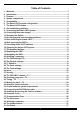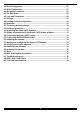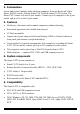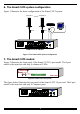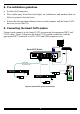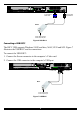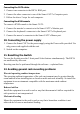User guide
SMART CAT5 SWITCH
9
Connecting the CAT5 cables
1. Connect one connector to the RICCs RJ45 port.
2. Connect the other connector to one of the Smart CAT5’s Computer ports.
3. Follow the above 2 steps for each computer.
Connecting the KVM console
To connect a KVM console to the Smart CAT5:
1. Connect the monitor’s connector to the Smart CAT5’s Monitor port.
2. Connect the keyboard’s connector to the Smart CAT5’s Keyboard port.
3. Connect the mouse’s connector to the Smart CAT5’s Mouse port.
10. Connecting the power supply
1. Connect the Smart CAT5 to the power supply using the Power cable provided. Use
only power cord supplied with the unit.
2. Switch on the computers.
11. Resetting the Switch
To reset the Switch press the 2 front panel Select buttons simultaneously. The RICCs
are unaffected by this reset.
Resetting can also be performed through the software – explained later.
12. Avoiding general rack mounting problems
Elevated operating ambient temperature
The operating ambient temperature of the rack environment may be greater than the
room ambient when installing into a closed or multi-unit rack assembly. So install the
equipment in an environment compatible with the maximum rated ambient
temperature.
Reduced airflow
Install the equipment in a rack in such a way that the amount of airflow required for
safe operation is not compromised.
Mechanical loading
Mount the equipment in the rack in such a way that a hazardous condition is not
achieved due to uneven mechanical loading.