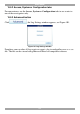User guide
KVM.NET
®
II
118
E) The Video is distorted when controlling a Target
1. Push the ‘Auto Video Adjust’ button in the Client video settings.
2. Confirm that this particular IP device can show clear video on an already
confirmed server.
3. Replace the 3-in-1 cable or test it on another KVM switch.
4. Try changing the Target screen resolution or refresh rate.
F) Performance decreases when controlling a Target
1. Click the ‘Auto Video Adjust’ button in the Client video settings.
2. Reduce the colors or compression levels in the Client Performance settings.
3. Check that video from the Target is clear with low noise level.
G) Legacy KVM port switching does not occur
1. Check the cable connectivity from the KVM/IP device to the KVM Switch.
2. Confirm that from the local console (using the KVM Switch hotkey) you can
switch between the KVM ports.
3. Confirm that the KVM Switch selection on the KVM.net II matches the KVM
Switch hotkey definition.
H) Cannot login to the KVM.net II
1. If the KVM.net II is configured to work with LDAP server (Windows 2003
Server Active Directory) authentication, ensure that connection between the
KVM.net II and Active Directory is working properly.
2. Restore the unit to factory default settings. Login with the admin/access account
and then restore the KVM.net II database backup.
J) All devices display Alarm mode after a firmware upgrade of the KVM.net
II Manager
Restart the KVM.net II Manager. After the upgrade the KVM.net II had not
completed the restart process.