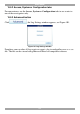User guide
USER GUIDE
111
4. On the original secondary unit, login to the KVM.net II Manager Web interface
and configure it to be the primary unit as explained above.
15.4.6 Primary unit and secondary unit troubleshooting
If there is a network failure or the secondary unit is down, a Secondary unit not
responding notification appears in the KVM.net II notification area, indicating that
there is a problem connecting to the secondary unit. See figure below.
Figure 99 System Warning
15.4.7 Checking the secondary unit
1. Verify that the secondary unit is up and running.
2. Verify that the secondary unit is in secondary unit mode.
To do so:
Log in to the secondary unit as an administrator. Check that the unit is in secondary
unit mode. If it is not follow the steps in section 15.4.2 on page 108.
15.4.8 Redoing the secondary and primary unit configuration
Where the secondary unit is verified as up and running and is in secondary unit
mode, but the Secondary unit not responding or Secondary unit not replicating
notification persists, do the following:
1. Convert both the secondary and primary units to standalone mode. To do so:
At both primary and secondary units login to the KVM.net II web interface. From
the Settings/Maintenance menu, click Replication. Select Standalone Unit.
2. Convert the secondary unit to secondary unit mode. See section 15.4.2 108
3. Convert the primary unit to primary unit mode. See section 15.4.3 on page 109.
The system should now be operational.