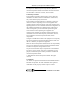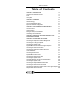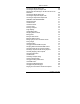Welcome to your Supervisor Phantom System The Supervisor Phantom System is produced by Minicom Advanced Systems Limited, and includes new features that are described later in this User’s Guide, Version 10400. Technical precautions This equipment generates radio frequency energy and if not installed in accordance with the manufacturer’s instructions, may cause radio frequency interference. This equipment complies with Part 15; Subpart J of the FCC rules for a Class A computing device.
Table of Contents Table of Contents CHAPTER 1: INTRODUCTION 1-1 The Supervisor Phantom Versions 1-1 Icons 1-1 The system 1-2 CHAPTER 2: OVERVIEW 2-1 OSD Technology 2-1 The Local Workstation Option 2-1 Supervisor Phantom configuration 2-1 CHAPTER 3: THE SUPERVISOR PHANTOM UNITS 3-1 The Card version 3-1 The Box Version 3-3 Setting the Slave unit’s ID Number 3-4 The Manager unit’s ID Number 3-4 CHAPTER 4: INSTALLING THE CARD VERSION OF THE SUPERVISOR PHANTOM 4-1 CHAPTER 5: CONNECTI
Table of Contents Connecting the Mouse adapter cable 5-16 Connecting the keyboard In adapter cable 5-16 Adapter cables for the Manager or the Slave Unit with a Local Workstation 5-16 Connecting the Mouse adapter cable 5-17 Connecting the Keyboard In adapter cable 5-17 Connecting the Keyboard Out adapter cable 5-17 CHAPTER 6: THE OSD FUNCTIONS 6-1 Displaying the OSD 6-1 The Name section 6-1 The Stations section 6-2 Line Color codes 6-2 Selecting a Computer 6-2 Image Adjusting 6-3 Th
Table of Contents Scanning Computers 6-12 The Help Menu window 6-12 Closing the OSD 6-13 Reverting to the factory set OSD 6-13 For the Card version 6-13 For the Box version 6-15 CHAPTER 7: PASSWORD PROTECTING THE OSD 7-1 Administrator Status 7-1 Supervisor Status 7-1 User Status 7-1 Enabling password protection 7-2 For the Card version 7-2 For the Box version 7-3 Entering a password 7-3 Setting up a password 7-4 Changing a password 7-5 Reverting to the default password 7-5
Table of Contents Electricity failure or rattling noise 8-11 APPENDIX A: TECHNICAL SPECIFICATIONS A-1 APPENDIX B: SUPERVISOR PHANTOM PRODUCT LINE B-1 APPENDIX C: THE MANAGER COMPUTER DRV SETTING C-1 APPENDIX D: THE SLAVE COMPUTER DRV SETTING D-1 INDEX iv I 5UM20044 Version 10400
Introduction Chapter 1: Introduction The Supervisor Phantom is a keyboard, video, and mouse (KVM) distribution switch. With the Supervisor Phantom, you can connect up to 32 computers in one system. The Supervisor Phantom Versions The Supervisor Phantom comes in two versions. The internal PCI Card version, and the external Box version. This User’s Guide describes the installation and operation of both versions.
The system The system The Supervisor Phantom system is linked in a daisychain pattern by 100 Base-T4 CAT5 FTP cables. The Supervisor Phantom is compatible with: • IBM compatible AT, PS, or Mixed Type computers. Silicon Graphics or Unix computers. • VGA, SVGA, or XGA video standards. • All major computer and server manufacturers. • IntelliMouse™, Logitech WheelMouse and IBM Trackpoint. • Microsoft, DOS, Windows 3.1, 95, 98 and 2000. Novel, UNIX, Linux, SGI and BeOS.
Overview Chapter 2: Overview The Supervisor Phantom system consists of: • A Manager unit. • A Slave unit for each Slave computer. • Cabling - described in chapter 5. OSD Technology The Supervisor Phantom superimposes a menu on the Manager position computer screen. This On-ScreenDisplay (OSD) consists of three sections. From the OSD, you activate various functions. These functions are discussed in chapters 6 and 7.
2-2 CPU 1 Manager Computer OSD MENU MANAGER POSITION PS or AT Slave Computers PS or AT Maximum Distance 110 m/360 ft Manager CPU 32 Terminator Slave Computer with Local workstation RJ45F System Port Slave Supervisor Phantom configuration Figure 2-1 The Card Version Configuration 5UM20044 Version 10400
Overview Manager Box KB/M SCREEN I/O Computer SYSTEM OUT RS 232 ON OFF POWER System Cable OUT IN Computer KB/M SCREEN I/O SYSTEM ON OFF POWER ON OFF POWER Slave Box System Cable OUT KB/M SCREEN I/O IN SYSTEM Slave Box Computer Terminator Figure 2-2 The Box Version Configuration 2-3
The Supervisor Phantom units Chapter 3: The Supervisor Phantom units Both versions of the Supervisor Phantom incorporate the same technology. The Card version There are two different types of PCI cards. One for the Manager, and one for the Slave. Figure 3-1, illustrates the Manager PCI card.
The Card version Figure 3-2 illustrates the Slave PCI card.
The Supervisor Phantom units The Box Version Figure 3-3 illustrates the front view of the Manager box. Figure 3-3 The Manager box Figure 3-4 illustrates the front view of the Slave box.
The Box Version Setting the Slave unit’s ID Number You set the Slave unit’s ID Number by adjusting the Dipswitches. The Dipswitches of the Box version are located on the underside of the box. The Dipswitches of the Card version are located as illustrated in Figure 3-2 on page 3-2. Set the ID Number on each Unit using Dipswitches 1 to 6. See Figure 3-5. ID NUMBER ON OFF 1 2 3 4 5 6 7 8 Figure 3-5 Setting the ID Number The ID Numbers are set using binary numbers. OFF = 0, ON = 1.
The Supervisor Phantom units Slave No.
Installing the Card version of the Supervisor Phantom Chapter 4: Installing the Card version of the Supervisor Phantom Prior to installing the Card: • Switch off all computers. • Disconnect all power cords. • In order to avoid electrostatic damage to the Card; discharge any static electricity you may be carrying. You can do this by touching any grounded object. To install the Supervisor Phantom Card: 1. Remove computer covers. 2. Insert the Manager unit into any available PCI slot of one computer.
Connecting the System Chapter 5: Connecting the System Before connecting the Supervisor Phantom system: • Switch off all computers. • Place cables away from fluorescent lights, air conditioners, and machines that are likely to generate electrical noise. • Ensure that the total cable length between the Manager unit and the last Slave unit, does not exceed 110 m / 360 ft. Connecting the Supervisor Phantom Manager Unit Figure 5-1 below illustrates the ports on the Card version Manager unit.
Connecting the Supervisor Phantom Manager Unit Figure 5-2 illustrates the ports on the Box version Manager unit. Screen In/Out System Out Keyboard/Mouse In/Out On/Off Switch Power LED Power Connector Communication Figure 5-2 The Box version Manager unit Both versions of the Manager Unit use the following four cables: • System cable. • Communication cable. • Keyboard/Mouse In/Out cable for PS type CPUs. • Screen In/Out cable.
Connecting the System Connecting to an AT type computer There are special Adapter cables to connect the Supervisor Phantom Manager to an AT type CPU. These Adapter cables are in addition to the above mentioned cables. See page 5-15 for further details. Connecting the System cable The System cable consists of a single 4-pair 100 BaseT4 CAT5 FTP (Foiled Twisted Pair) cable with RJ45M connectors attached at each end. Figure 5-3 illustrates the FTP cable.
Connecting the Supervisor Phantom Manager Unit To connect the System cable to the Phantom Manager: 1. Connect one of the System Cable’s RJ45M connectors to the Phantom Manager’s System Out port. 2. Connect the other System Cable’s RJ45M connector to a Phantom Slave’s System In port. Keyboard/Mouse In/Out cable for PS type computers Figure 5-5 below illustrates the Keyboard/Mouse In/Out cable. To connect the Keyboard/Mouse In/Out cable to the Phantom Manager: 1.
Connecting the System MiniDIN8M to Phantom MiniDIN6F to Mouse MiniDIN6F to Keyboard MiniDIN6M to CPU’s Mouse port MiniDIN6M to CPU’s Keyboard port Figure 5-5 The Manager K/M In/Out Cable for PS 5-5
Connecting the Screen In/Out cable C h a p t e r 5 : Connecting the Screen In/Out cable Figure 5-6 below illustrates the Screen In/Out cable. To connect the Screen In/Out cable to the Phantom Manager: 1. Connect the cable’s connector #(1) to the Manager’s Screen In/Out port. 2. Connect the monitor’s Screen cable to the cable’s connector #(2). 3. Connect the cable’s connector #(3) to the Screen port on the CPU’s rear panel.
Connecting the System C h a p t e r 5 : Connecting the Supervisor Phantom Slave Unit The Supervisor Phantom Slave unit is compatible with the following computer types: • AT. • PS. • Mixed Type, combining PS and AT computers in the same system. Local Workstation You have the option to connect a Local Workstation to one or all of the Slave computers. You can then work with the Slave computer locally. Connecting the Slave Unit Figure 5-7 illustrates the ports on the Card version Slave unit.
Connecting the Supervisor Phantom Slave Unit Figure 5-8 illustrates the ports on the Box version of the Slave unit. Screen System Out System In Keyboard/Mouse Power LED Power Connector ON/Off Switch Figure 5-8 The Box version Slave unit Both versions of the Phantom Slave use the following 3 cables: • System cable. • Keyboard/Mouse cable for PS. • Screen cable. The latter two cables are longer for the Box version than for the Card version.
Connecting the System Keyboard/Mouse cable for PS Figure 5-9 illustrates the Keyboard/Mouse cable for PS. To connect the Keyboard/Mouse cable for PS type computers to the Phantom Slave: 1. Connect the cable’s MiniDin8M connector to the Slave’s MiniDin8F port. 2. Connect the MiniDin6M mouse connector to the Mouse port on the CPU’s rear panel. 3. Connect the MiniDin6M Keyboard connector to the Keyboard port on the CPU’s rear panel.
Connecting the Slave Screen cable C h a p t e r 5 : Connecting the Slave Screen cable Figure 5-10 illustrates the Screen cable. To connect the Screen cable to the Phantom Slave: 1. Connect the cable’s HDD15F connector to the Slave’s HDD15M Screen port. 2. Connect the cable’s HDD15M connector to the HDD15F screen port on the CPU’s rear panel.
Connecting the System Cable C h a p t e r 5 : Connecting the System Cable The System cable links the Supervisor Phantom Manager and Slaves in a daisy-chain pattern, see Figure 5-11. To connect the System cable to each Slave unit: 1. Connect one RJ45M connector to the first Slave’s RJ45F System Out port. 2. Connect the other RJ45M connector to the next Slave’s RJ45F System In port. Connect all the Slaves in this way.
Connecting the Slave Unit with a Local Workstation Connecting the Slave Unit with a Local Workstation When a Phantom Slave has a Local Workstation attached, you connect the following cables to that Slave unit: Both versions of the Phantom Slave use the following 3 cables: • System cable. • Keyboard/Mouse In/Out cable for PS. • Screen In/Out cable. The latter two cables are longer for the Box version than for the Card version.
Connecting the System Cable Connecting the Keyboard/Mouse In/Out Cable for PS type computers Figure 5-12 illustrates the Keyboard/Mouse In/Out cable. To connect the Keyboard/Mouse In/Out cable to the Phantom Slave: 1. Connect the cable’s MiniDin8M connector to the Slave’s MiniDin8F port. 2. Connect the MiniDIN6F Mouse Out connector to the mouse’s MiniDIN6M connector. 3. Connect the MiniDIN6M Mouse In connector to the mouse port on the CPU’s rear panel. 4.
Connecting the Mouse adapter cable C h a p t e r 5 : Connecting the Slave Screen In/Out cable Figure 5-13 illustrates the Slave Screen In/Out cable To Connect the Screen In/Out cable to the Phantom Slave: 1. Connect the cable’s connector #(1) – see Figure 5-13 below - to the Slave Unit’s Screen In/Out port. 2. Connect the monitor’s screen cable to the cable’s connector #(2). 3. Connect the cable’s connector #(3) to the screen port on the CPU’s rear panel.
Connecting the System Connecting the Supervisor Phantom Units to an AT type computer You can connect all the units of both the Card and Box versions of the Supervisor Phantom, to an AT type computer. There are two adapter cables for the Phantom Slave, and three for the Manager or Slave with a LWS. Note! You must always use a PS type mouse. Adapter cables for the Slave Unit The two cables are: • Mouse adapter cable. See Figure 5-14. • Keyboard In adapter cable. See Figure 5-15.
Connecting the Mouse adapter cable Connecting the Mouse adapter cable Connect the Mouse adapter cable’s: 1. MiniDIN6F to the Keyboard/Mouse MiniDIN6M MOUSE IN connector. 2. DB9F to the CPU’s Serial Mouse port. Connecting the keyboard In adapter cable Connect the Keyboard In adapter cable’s: 1. MiniDIN6F to the Keyboard/Mouse MiniDIN6M KEYBOARD IN connector. 2. DIN5M to the CPU’s Keyboard port.
Connecting the System All three cables connect to the Manager or Slave Keyboard/Mouse In/Out cable. See Figures 5-5 and 512 on pages 5-5 and 5-13 respectively. Connecting the Mouse adapter cable Connect the Mouse adapter cable’s: 1. MiniDIN6F to the Keyboard/Mouse In/Out MiniDIN6M MOUSE IN connector. 2. DB9F to the CPU’s Serial Mouse port. Connecting the Keyboard In adapter cable Connect the Keyboard In adapter cable’s: 1. MiniDIN6F to the Keyboard/Mouse In/Out MiniDIN6M KEYBOARD IN connector. 2.
Connecting the System to the Power Supply C h a p t e r 5 : Connecting the System to the Power Supply The Card version The Manager and Slave units draw their power via the computer’s motherboard. The Box version The Manager and Slave units draw their power from the electricity supply via a Power adapter and Power cord. Connecting the Power Adapter and Power Cord 1. Connect the Power Adapter’s DIN4M connector to the Slave’s Power connector. 2.
Connecting the System MiniDin6M to Keyboard port HDD15M to Screen port DB9F to Com.
Connecting the System to the Power Supply Figure 5–18 shows the Phantom Manager Box connections. Connection of the Phantom Manager Box. Mouse Monitor Keyboard 5CB10379 5CB10378 KB/M SCREEN I/O SYSTEM OUT RS 232 ON OFF POWER Computer Connect Power supply Connect FTP system cable between this connector and IN connector on Slave unit.
Connecting the System Figure 5–19 shows the Phantom Slave Box connections. Connection of the Phantom Slave Box.
The OSD functions Chapter 6: The OSD functions You control and monitor the Slave computers in the Supervisor Phantom system through an On-ScreenDisplay (OSD) on the Manager screen. The OSD contains a number of windows which are accessed using Hot-keys. Each window has its own special functions. Displaying the OSD To display the OSD: Press Shift, Shift. The Main window appears. See Figure 6-1. You access all the other windows from the Main window The OSD is divided into three sections. These are: • Name.
The Stations section The Stations section The Stations section displays the computers in groups of eight (1 - 8, 9 - 16, 17 - 24, and 25 - 32). To navigate between the groups: Use the Up and Down Arrow keys. Line Color codes Each computer line can be one of three colors. The meaning of these colors is as follows: Yellow Connected and switched on computer. Black Connected and switched on computer with a Local Workstation attached and presently being used locally.
The OSD functions Figure 6-2 The Confirmation tag To return to the Manager screen: Press Shift, Shift. Image Adjusting You can adjust the image of any Slave computer screen from the Main window. To adjust the screen image: 1. Navigate to the Slave computer you wish to adjust. 2. Press F5. The screen image of the selected computer appears, together with the Image Adjusting tag. See Figure 6-3. Figure 6-3 The Image Adjusting tag 3. Adjust the image by using the Right and Left Arrow keys. 4.
The Edit Mode window Name Stations Instructions Figure 6-4 The Edit Mode window Navigating between sections You can edit the text in both the Name and Stations sections. To navigate between the Name and Station sections, use the Up and Down Arrow keys.
The OSD functions Editing options The editing options below apply to all OSD windows in which you can edit characters. You can either overwrite or erase a character. To overwrite a character: 1. Navigate to it using the Arrow keys. 2. Type the new character. To erase a character: 1. Navigate to it using the Arrow keys. 2. Press the Space bar. The character disappears. A blank space replaces the erased character. To erase a sequence of characters: 1. Navigate to the first character in the sequence.
The Setup window Editing a group of lines in the Stations section You can edit a group of lines with the same data change. To edit a group: 1. Navigate to the first line you want to change. 2. Type the desired change. 3. Press End, End. The rest of the column downwards takes on the same change. Saving changes To save changes in all OSD windows and return to the Main window: Press Esc. The Setup window You set parameters, and configure settings, in the Setup window.
The OSD functions The Setup window contains 6 columns, as follows: Column Function Numbers Computer numbers in groups of 8 SCAN Scanning time period in seconds DISP Confirmation tag display time in seconds KB The keyboard mode, either PS or Unix DRV The mouse driver type MOUSE The mouse type In the DISP column, you determine the amount of time the Manager screen displays the Confirmation tag - see Figure 6-2 - showing which Slave computer is being accessed.
The Setup window Navigating between the SCAN and DISP columns To move horizontally, between the first digit in the SCAN column and the first digit in the DISP column: Press Tab. Or; The Right and Left Arrow keys. Changing the time span of a group of computers You can change the time spans of the SCAN and DISP columns from a particular computer downwards. To change the time span: 1. Navigate to the time span of the first computer you wish to change. 2. Type the desired change. 3. Press End, End.
The OSD functions Constantly displaying a Slave computer To constantly display a Slave computer: 1. Type 999 in the SCAN column. 2. Press Esc. Changing the KB column You need to set the KB mode to UN when working on a UNIX computer. Otherwise, set the KB column to PS. To change the KB column from PS to UN or vice versa: 1. Place the cursor on the first character. 2. Press the Spacebar. The display interchanges between PS and UN. 3. Press Esc.
The Setup window The Slave computer setting Determine the setting for the Slave computer in the DRV column by matching the operating system and mouse type of each computer in the table. See Appendix D. Changing the setting in DRV column To change the setting in DRV column: 1. Place the cursor on the first character. 2. Press the Spacebar. The display interchanges between the different possible settings. Continue pressing until you reach the required setting. 3. Press Esc.
The OSD functions With a choice of four different Hot-keys, you can operate up to four OSDs from one KVM position. Each OSD will then have a different display Hot-key. This is useful for cascading systems of for example, the Supervisor MU, Pro, and Phantom. To change the Hot-key: 1. Press F9. The Hot-key changes from Shift, Shift to Ctrl, Ctrl. Continue pressing until you reach the required Hot-key. 2. Press Esc. Changing the Keyboard Language The keyboard language is preset to US English.
Scanning Computers Scanning Computers You scan computers from the Main window. To start scanning: Press F4. During scanning a Confirmation tag appears, showing which Slave computer is presently displayed. See Figure 6-6. Figure 6-6 The Scan Confirmation tag To stop scanning, press: F4. Or; Shift, Shift. The Help Menu window For a list of the Hot-keys and their functions, you can access the Help Menu window. To access the Help menu window: Press F1. The Help menu appears. See Figure 6-7.
The OSD functions Closing the OSD You close the OSD from the Main window. To close the OSD: Press Esc or Enter. Reverting to the factory set OSD The Administrator can revert to the factory set OSD. This involves closing and opening jumper JP3 on the PCI Manager card. To close and open jumper JP3: For the Card version 1. Switch off the Manager computer, and disconnect the power cord and all cables. 2. Remove the cover, and extract the Manager card. 3. Locate Jumper JP3 and close it.
Reverting to the factory set OSD Jumper - Closed Jumper - Open Figure 6-9 Jumper closed and open 4. Reinsert the Manager card and replace the cover. 5. Reconnect the power cord and all cables, and switch on. 6. Wait ten seconds. Switch off, and disconnect the power cord and all cables. 7. Remove the cover, and extract the Manager card. 8. Open Jumper JP3. 9. Reinsert the Manager card and replace the cover. 10. Reconnect the power cord and all cables, and switch on.
The OSD functions For the Box version 1. Switch off the Manager box and computer. 2. Disconnect the power cord and all other cables from the Manager box. 3. Unscrew the back of the Manager box. 4. Locate Jumper JP3 and close it. See Figure 6-8, and Figure 6-9 above. 5. Replace the back of the Manager box. 6. Reconnect the power cord and all cables, and switch on. 7. Wait ten seconds. Switch off, and disconnect the power cord and all cables. 8. Unscrew the back of the Manager box. 9.
Password protecting the OSD Chapter 7: Passw ord protecting the OSD When you need to limit server access to specific individuals you can password protect the OSD. There are three levels of password protection. Each level has its own particular security status. These levels are as follows: Administrator (Status A) - Highest The Administrator can: • Access all Passwords and Hot-keys. • Monitor and work on any Slave computer. • Modify any Password and its status.
Enabling password protection Enabling password protection By default, password protection is disabled. Enabling password protection involves opening a jumper on the PCI Manager card. To enable password protection: For the Card version 1. Switch off the Manager computer; disconnect the power cord and all other cables. Remove the cover. 2. Extract the Manager card. 3. Locate Jumper JP2 and open it. See Figure 7-1 and Figure 7-2.
Password protecting the OSD 4. Replace the Manager card and the computer’s cover. 5. Reconnect the power cord and all cables, and switch the computer on. Password protection is now enabled. For the Box version 1. Switch off the Manager box and computer. 2. Disconnect the power cord and all other cables from the Manager box. 3. Unscrew the back of the Manager box. 4. Locate Jumper JP2 and open it. See Figure 7-1 and Figure 7-2 above. 5. Replace the back of the Manager box. 6.
Setting up a password Setting up a password Once the Administrator enters his password, the Main window of the OSD appears. In the instructions and Hotkey section “F7 PASSWORD” appears. See Figure 7-4. Figure 7-4 The OSD window with the F7 Hot-key 1. Press F7. The Password Set Up window appears. See Figure 7-5. The Administrator sets up passwords in this window. Figure 7-5 The Password Set Up window Note! Password characters are not case sensitive, and a space can be a password character.
Password protecting the OSD To set up a password: 1. Navigate to the desired line number. 2. Type: (i). Login name in the Name column. (ii). Password in the Password column – between 1 and 8 characters. (iii). Status in the Status column - A for Administrator, S for Supervisor and U for User. 3. Press Esc. Changing a password The Administrator can change any Name, Password or Status, from the Password Set Up window. To change a password: 1. Navigate to the desired line number. 2.
Reverting to the default password Closing and opening jumper JP4 To close and open jumper JP4: For the Card version 1. Switch off the Manager computer, and disconnect the power cord and all cables. 2. Remove the cover, and extract the Manager card. 3. Locate Jumper JP4 and close it. See Figure 7-1 on page 7-2 above, and Figure 7-6 below. Jumper - Closed Jumper - Open Figure 7-6 Jumper closed and open 4. Reinsert the Manager card and replace the cover. 5.
Password protecting the OSD For the Box version 1. Switch off the computer and Manager box. 2. Disconnect the power cord and all other cables from the Manager box. 3. Remove the cover of the Manager box. 4. Locate Jumper JP4 and close it. See Figure 7-1 on page 7-2 above, and Figure 7-6 above. 5. Replace the cover of the Manager box. 6. Reconnect the power cord and all cables, and switch the Manager unit on. 7. Wait ten seconds. Switch off, and disconnect the power cord and all cables. 8.
Upgrading the Supervisor Phantom firmware Chapter 8: Upgrading the Supervisor Phantom firmw are Keep pace with Minicom’s constantly developing technology with Phantom Update. Phantom Update is a software program you can use to access Minicom’s firmware banks. With Phantom Update software, upgrade the firmware for the: • OSD. • Manager. • Slave. Phantom Update enables you to add new features, and fix bugs, in a quick and efficient manner. You can install Phantom Update on the Manager or Slave computer.
Connecting the Communication cable Connecting the Communication cable To download firmware, you need to connect the Communication cable. See Figure 8-1. To connect the Communication cable: 1. Connect the Communication cable’s Stereo plug to the Phantom Manager’s Communication port. 2. Connect the Communication cable’s DB9F connector to the DB9M Serial port on the CPU’s rear panel.
Upgrading the Supervisor Phantom firmware Installing the software To install the Phantom Update software: From a CD 1. Insert the Phantom Update CD. The Phantom Update software runs automatically. 2. Follow the on screen instructions. From two diskettes 1. Insert diskette 1 in the floppy drive. 2. From the Start menu, choose Run. The Run dialog box appears. 3. Type a:\setup and click OK. 4. Follow the on screen instructions. Starting and Configuring Phantom Update 1.
Starting and Configuring Phantom Update The table below explains the functions of the buttons and boxes in the Phantom Update window. Button or Box Function Selects all Slave computers Unselects selected Slave computers Starts firmware download Displays the firmware version number Displays the hardware version number Cancels selected function System time Displays download status Name of Update file 2. From the Options menu choose Com Port. The Com Port Option box appears. See Figure 8-3.
Upgrading the Supervisor Phantom firmware The F10 Upgrade Hot-key Whenever you use Phantom Update, you must first activate the Firmware Upgrade mode on the Phantom Manager OSD. To activate the Firmware Upgrade mode: 1. Display the OSD on the Manager position computer. The default Display Hot-key is Shift, Shift. 2. Press F10. The Firmware Upgrade mode activates. The Firmware Upgrade tag appears. See Figure 8-4.
Verifying the Slave Version Number Figure 8-5 The OSD Manager option The H/W Version button is grayed out, as there is no hardware relevant to the OSD. The Phantom Manager version number To verify the Phantom Manager version number: 1. Open the Phantom Update program. 2. Activate the Firmware Upgrade mode on the Manager OSD. 3. In the Manager box, check the Phantom Manager option. 4. Click the F/W Version button. The firmware version number appears in the Manager box. 5.
Upgrading the Supervisor Phantom firmware 3. Check one or more of the Slave computers. 4. Click the F/W Version button. The firmware version number appears after the computer number. 5. Click the H/W Version button. The hardware version number appears after the computer number. When “Not responding” appears, there is no computer connected, or it is switched off. Inform Minicom’s Technical Support Department of the firmware and hardware versions that you presently have.
Updating the Firmware The mask name e.g. Ph_slv-v21230100_943A_E.hex contains the following information: • Ph_slv - Slave mask. • v21 - Version 2.1. • 230100 - Date 23rd January 2000. A mask for the Manager begins with - Ph_mst. A mask for the OSD begins with - Ph_osd. Figure 8-6 The Mask for a Slave computer 6. Open the file. 7. Click Start. The Phantom Update downloads the firmware. 8. Check that the updated version number is displayed.
Upgrading the Supervisor Phantom firmware Troubleshooting Tips When using Phantom Update software you may sometimes get a Communication Error message. The Manager unit When updating the Manager unit and a Communication Error message appears, do the following: 1. Check that the Communication cable’s Stereo plug is connected to the Manager’s Communication port. 2. Check that the Communication cable’s DB9F connector is connected to the DB9M Serial port on the CPU’s rear panel. 3.
The Manager unit Jumper JP7 Figure 8-7 Jumper JP7 3. Reinsert the Manager card, close the cover, and reconnect the power cord. 4. Switch on the computer. Damage to the Phantom firmware prevents you from displaying the OSD. 5. Start the Phantom Update program, and carry out the download process again. Where you were updating the OSD AND the Manager firmware, you must first update the OSD.
Upgrading the Supervisor Phantom firmware 10. In the Phantom Update program, check that the firmware version number appears. Contact our Technical Support department, if the OSD will not display, or the firmware version number fails to appear. The Slave unit When updating a Slave unit and a Communication Error message appears, do the following: 1. Check that the Communication cable’s Stereo plug is connected to the Manager’s Communication port. 2.
The Slave unit Jumper JP9 Figure 8-8 Jumper JP9 3. Reinsert the Slave card, close the cover, reconnect the power cord, and switch on the computer. 4. Start the Phantom Update program, and carry out the download process again for all the Slave computers. Since Jumper JP9 is closed the Phantom Update program does not show the firmware version number after completing the download. 5. Switch off the Slave computer and disconnect the power cord. 6.
Upgrading the Supervisor Phantom firmware 9. In the Phantom Update program, check that the firmware version number appears. Contact our Technical Support department, if the system fails to function properly, or the firmware version number fails to appear.
Technical Specifications Appendix A: Technical Specifications Resolution Up to 1280 x 1024 pixels Refresh rate 75 Hertz Transmission distance From Manager computer to last Slave computer in the chain: up to 110m/360ft System requirements CPUs Video IBM AT, PS, and their 100% compatibles SVGA, VGA, or XGA PCI Card dimensions Manager Slave 167.64 mm x 106.68 mm 131.19 mm x 102.
Supervisor Phantom Product Line Appendix B: Supervisor Phantom Product Line The Card Version Order Code 0SU42003 Details & Description Supervisor Phantom Starter Kit PS 1 Manager Unit + 3 Slave Units 0SU42001 Supervisor Phantom Manager Card PS 1SU42001 Supervisor Phantom Manager Unit 5CB10353 VGA I/O Cable 5CB10382 PS I/O KB/M Cable 5CB20363 Phantom Terminator 5AC00160 In Line Coupler 5CB10061 Communication Cable 0SU41003 Supervisor Phantom Manager/LWS AT Kit 1SU41002 Mouse Adapter Cable
Supervisor Phantom Product Line 0SU41002 Supervisor Phantom Card PS Local Workstation Kit 5CB10353 VGA I/O Cable 5CB10382 PS I/O KB/M Cable B-2 5UM20044 Version 10400
Supervisor Phantom Product Line The Box Version Order Code Details and Description 0SU52001 Supervisor Phantom Manager 220V PS 0SU52002 Supervisor Phantom Manager 110V PS 1SU52001 Supervisor Phantom Manager Unit 5CB10378 VGA I/O Cable 5CB10379 PS I/O KB/M Cable 5CB20363 Phantom Terminator 5AC00160 In Line Coupler 5CB10061 Communication Cable Supervisor Phantom Power Adapter Connectors 5PS20017 Power Adapter 110V – USA 5CB60304 Power Cord 110V – USA 5PS10016 Power Adapter 230V - Israe
Supervisor Phantom Product Line 0SU51001 Supervisor Phantom Slave 220V PS 0SU51002 Supervisor Phantom Slave 110V PS 1SU51001 Supervisor Phantom Slave Unit 5CB10377 VGA I/O Cable 5CB10376 PS KB/M IN Cable Supervisor Phantom Power Adapter Connectors 5PS20017 Power Adapter 110V– USA 5CB60304 Power Cord 110V – USA 5PS10016 Power Adapter 230V – Israel, Europe, UK, Switzerland 5CB60023 Power Cord 230V – Israel 5CB60022 Power Cord 230V – Europe 5CB60337 Power Cord 230V – UK 5CB60312 Power Co
The Manager computer DRV setting Appendix C: The Manager computer DRV setting Operating System Mouse Mouse Driver DRV Setting MS DOS PS/2 PS/2 PS MS DOS MS Intellimouse PS/2 PS MS DOS Logitech Wheel PS/2 PS MS DOS IBM Scroll mouse PS/2 PS MS DOS Genius Net Mouse PS/2 PS Windows 3.1 PS/2 PS/2 PS Windows 3.1 MS Intellimouse PS/2 PS Windows 3.1 Logitech Wheel PS/2 PS Windows 3.1 IBM Scroll mouse PS/2 PS Windows 3.
Operating System Mouse Mouse Driver DRV Setting Windows 98 Logitech Wheel Logitech LG Windows 98 IBM Scroll mouse IBM IB Windows 98 Genius Net Mouse Genius GN Windows 2000 PS/2 Built-in PS Windows 2000 MS Intellimouse Built-in MS Windows 2000 Logitech Wheel Built-in MS Windows 2000 IBM Scroll mouse Built-in PS Windows 2000 Genius Net Mouse Built-in PS Windows 2000 MS Intellimouse MS Intelli MS Windows 2000 Logitech Wheel Logitech LG Windows 2000 IBM Scroll mouse
The Manager computer DRV setting Operating System Mouse Mouse Driver DRV Setting UNIX, LINUX IBM Scroll mouse Built-in PS UNIX, LINUX Genius Net Mouse Built-in PS MAC with MAC Adapter Only PS/2 mouse supported SUN with SUN Adapter Only PS/2 mouse supported PC Adapter Only PS/2 mouse supported * - Depends on the type of the mouse installed with Windows NT4. N/A – No driver was available at the time of writing.
The Slave computer DRV setting Appendix D: The Slave computer DRV setting Operating System Local Mouse type Mouse Driver DRV Setting DOS Not connected Built-in PS Windows 3.
Operating System Local Mouse type Mouse Driver DRV Setting Windows 95 MS Intellimouse Built-in PS Windows 98 MS Intellimouse Built-in MS Windows NT4 MS Intellimouse Built-in PS, MS* Windows 2000 MS Intellimouse Built-in MS UNIX, LINUX MS Intellimouse Built-in PS DOS Logitech Wheel N/A PS Windows 3.
Index Index C Cable Communication, 8-2 Keyboard/Mouse for PS, 5-8 Keyboard/Mouse In/Out cable for PS, 5-13 Keyboard/Mouse In/Out for PS, 5-2 Screen, 5-8 Screen In/Out, 5-2, 5-10, 514 System, 5-3, 5-11, A-1 System In, 5-8 System pinout, 5-3 Communication cable, 8-2 Compatibility, 1-1 Configuration, 2-1 Connecting the System, 5-1 D DRV column, 6-9 DRV setting Manager computer, C-1 Slave computer, D-1 F F10 Upgrade Hot-key, 8-5 I ID Numbers, 3-4 Installing the Card version, 4-1 K KB column, 6-9 L Local W
Index P Phantom Update, 8-1 Power, A-1 Product Line, B-1 S Scan settings, 6-8 Scanning, 6-12 T Technical Specifications, A-1 Transmission Distance, 1-2, 5-1, A-1 U Upgrading the firmware, 8-1 II 5UM20044 Version 10400