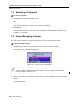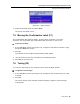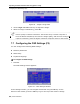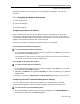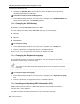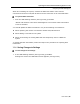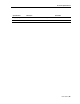User guide
Operating the Smart 216/232 IP Switching System Locally
Configuring the OSD Settings (F2)
User Guide | 81
settings by typing in the selected area or by pressing the spacebar – whichever is
relevant.
7.7.1 Changing the Network Parameters
You can configure the:
Device IP address
KVM.Net address
Configuring the Device IP Address
When a DHCP server is active on the same network to which Smart 216/232 IP is
connected, the DHCP can provide automatic IP assignment. However, best practices
recommend using MAC address reservations in the DHCP server to ensure that the IP
address of the Smart 216/232 IP will not be changed.
Consult your Network Administrator regarding the use of the DHCP.
Selecting Automatic IP Address Assignment
To select automatic IP address assignment:
1. In the OSD Settings window (see Figure 66), navigate to the DHC
P line, and press
the Space bar until Enable appears.
The DHCP server that is active on the same network to which Smart 216/232 IP is
connected, to provide automatic IP assignment.
Selecting Manual IP Address Assignment
To select manual IP address assignment:
1. In the OSD Settings window (see Figure 66), navigate to the DHC
P line, and press
the Space bar until Disable appears.
2. Navigate to IP Address, and type the IP address for LAN 1 provided by your Network
Administrator.
3. Similarly, navigate to Subnet Mask and Default Gateway, and type values for them.
Configuring AccessIT Centralized Management Settings
You can enable AccessIT centralized management, so that Minicom’s AccessIT
Centralized Management system remotely manages the Smart 216/232 IP unit.
To enable AccessIT Centralized Management:
1. In the OSD Settings window (see Figure 66), navigate to the KVM NET
MANG line,
and press the Space bar until Enable appears.