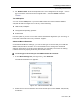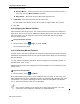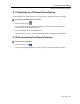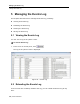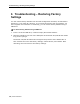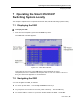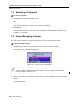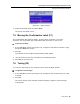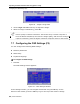User guide
Operating the Smart 216/232 IP Switching System Locally
Configuring the OSD Settings (F2)
80 | Smart 216/232 IP
Figure 65 – Image Tuning Label
3. Use the Right and Left arrow keys to adjust the image
.
4. When the image is satisfactory, press Esc.
Picture quality is relative to distance. The further away a remote computer is
from the Smart 216/232 IP, the lower the image quality, and the more tuning is
required. Therefore, place the higher resolution computers closer to the Switch.
7.7 Configuring the OSD Settings (F2)
You can configure the following OSD settings:
Network parameters
OSD hotkey
Keyboard Language
To configure the OSD settings:
1. Press F2.
The OSD Settings window appears.
Figure 66 – OSD Settings Window
In the Settings window, you can navigate downwards using the Tab key. At the
bottom of the window, press the Tab key to go to the top of the window. Change