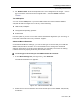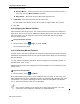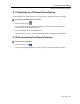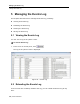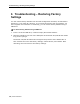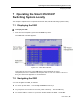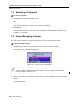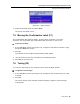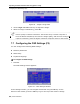User guide
Managing the Events Log
Saving the Events Log
User Guide | 75
To reload the Events Log:
1. In the Events Log page (see Figure 60), in the toolbar, click
.
The Events Log page is refreshed.
5.3 Saving the Events Log
You can download and save the Events Log to a .csv file. The file can then be viewed
using Microsoft Excel or compatible software.
To save the Events Log:
1. In the Events Log page (see Figure 60), in the toolbar, click
.
The Save As window is displayed.
2. Type a name for the file, and click Save.
5.4 Clearing the Event Log
You can clear all the events in the log.
To clear the Events Log:
1. In the Events Log page (see Figure 60), in the toolbar, click
.
A confirmation window appears.
Figure 61 – Clear Events Confirmation Window
2. Click Yes.
The Events Log is cleared.