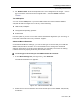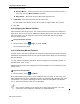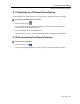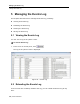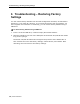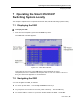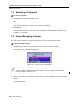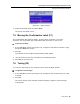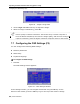User guide
Conducting a Remote Session
Synchronizing Mouse Pointers
User Guide | 71
2. For Windows 2000: If Mouse Properties were ever changed for the target – even if
they have been returned to their original state – clear the
Default checkbox
.
The USB Option
You can use the USB option if you have USB to PS2 conversion between SMART
216/232 IP and the target server via any of the following:
USB-to-PS/2 adapter
Unsupported operating systems
SUN Solaris
Use this option if you are sure of the custom acceleration algorithm you are using, or
have been informed to do so by customer support.
Advanced Mouse Emulation
In the Advanced Mouse settings, you can set the type of mouse that you would like
SMART 216/232 IP to emulate. It is recommended not to change the advanced
settings unless there is erratic mouse behavior (for example, the mouse is making
random clicks and jumping arbitrarily around the screen).
To set the type of mouse that you want SMART 216/232 IP to emulate:
1. In the Mouse Settings box (see Figure 57), click Adv
anced.
The Mouse Emulation box appears.
Figure 59 – Mouse Emulation Box
2. Select the mouse connected to the Local Console port on the SMART 216/232 IP,
as follows: