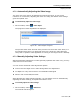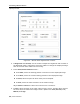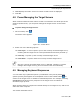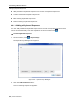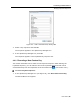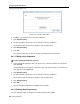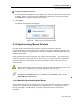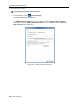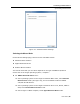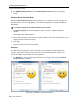User guide
Conducting a Remote Session
Synchronizing Mouse Pointers
User Guide | 67
To delete a keyboard sequence:
1. In the Special Key Manager box (see Figure 52), select the desired key seque
nce(s)
to delete. Select a group of keys by selecting the first key in the group, pressing
the Shift button, and then selecting the last key.
2. Click Delete.
The delete confirmation box appears.
Figure 55 – Delete Key(s) Confirmation Box
4.10 Synchronizing Mouse Pointers
For best mouse performance and superior customer experience, Minicom
recommends that you set certain mouse settings in the target operating system. This
applies to all targets running Windows, such as XP, Windows 7, Windows Server 2003, and
Windows Server 2008.
When working at the client computer, two mouse pointers appear – one of the client
computer and one of the target server; the former is on top of the latter. The mouse
pointers should be synchronized. The following explains what to do if they are not
synchronized.
Before synchronizing mouse pointers, adjust the video of the target server (see
Section 4.7); otherwise, mouse synchronization may not work.
The Align and Calibrate options are available from the Mouse menu, only for
Relative Mouse Position mode.
4.10.1 Manually Synchronizing the Mouse
If the mouse settings on the target server have been changed, or when the operating
system on the target server is Windows XP / 2003 Server / 7 / 2008 Server, Linux,
Novell, SCO UNIX, or SUN Solaris, you must synchronize the mouse pointers
manually.