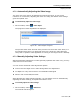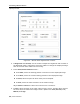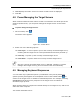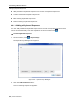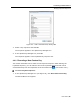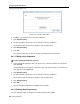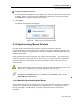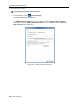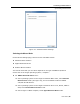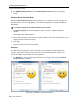User guide
Conducting a Remote Session
Managing Keyboard Sequences
66 | Smart 216/232 IP
Figure 54 – Record Macro Box
2. In Label, type a name for the new key sequence.
3. Click Start Recording.
4. On your keyboard, press the keys to include in the key sequence.
The names of the pressed keys appear in the provided area.
5. Click Stop Recording.
6. Click OK.
The new key sequence is now on the list of predefined key sequences.
4.9.3 Editing a Key Sequence
To edit a predefined keyboard sequence:
1. In the Special Key Manager box (see Figure 52), select the desired key seque
nce
and click Edit.
The Record Macro box appears (see Figure 54). The name of the key sequence to
edit
appears in the Label field.
2. Click Start Recording.
3. On your keyboard, press the keys to include in the key sequence.
The names of the pressed keys appear in the provided area.
4. Click Stop Recording.
5. Click OK.
The key sequence definition is updated in the system.
4.9.4 Deleting Key Sequence(s)
You can delete a single or multiple key sequences from the system.