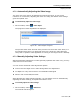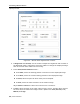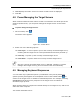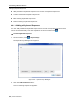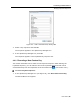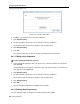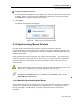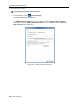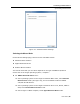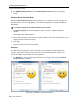User guide
Conducting a Remote Session
Adjusting the Video
User Guide | 61
4.7.2 Automatically Adjusting the Video Image
The video view may need to be adjusted for each target server or new screen
resolution. In most cases, adjusting the video view using the default video settings
gives the optimal view.
To automatically adjust the video image:
1. On the toolbar, select
> Video Adjust.
The progress of video adjustment is displayed.
Figure 49 – Video Adjust Progress
The process takes a few seconds. If the process runs more than a few times, it is
an indication that there is an abnormal noise level. Check the video cable and
verify that no dynamic video application is running on the target server’s desktop.
4.7.3 Manually Adjusting Video Settings
Although automatic adjustment of video generally optimizes the video view, you may
want to fine-tune the results.
You can use the advanced video adjustment options:
To fine-tune the target server video settings after auto adjustment
To adapt to a noisy environment or a nonstandard VGA signal
When in full-screen DOS/CLI mode
After adjusting the video settings manually, you can always revert to automatically
adjusting the video settings, as explained in Section 4.7.2.
To manually adjust the video settings:
1. On the toolbar, select
> Advanced.
The manual controls appear.