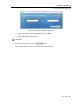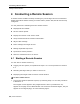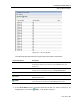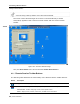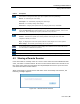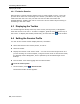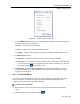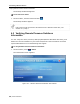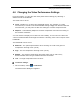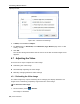User guide
Conducting a Remote Session
Displaying the Toolbar
56 | Smart 216/232 IP
4.2.1 Exclusive Session
When starting a remote session and there are no other logged in users, a user can
prevent other users from connecting to the session (see Section 4.4, step 4). This
means
that the user is the only one who can see the video and control the
Keyboard/Mouse, enabling the user to work on the server without anyone seeing or
interfering in the user’s work.
4.3 Displaying the Toolbar
The Toolbar appears briefly at the top of the screen (see Figure 44). It disappears
when the mouse is not over it. To make it reappear, glide the mouse over the top of
the screen. To display the toolbar permanently, click the tack icon
on the toolbar.
4.4 Setting the Session Profile
You can set the remote session display features, as follows:
Select the format of the mouse pointer, or hide it.
Hide the toolbar.
Display the session in full screen mode – You can work on the target server as if
you are working on a local computer, using full screen mode. In Full Screen mode,
the desktop window disappears, and is replaced by the accessed target server
desktop.
Prevent other users from logging into the same session.
To set the session profile:
1. On the toolbar, select
> Session Profile.
The Session Profile window appears.