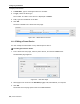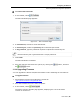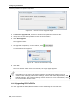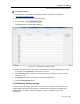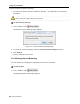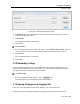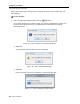User guide
Configuring the Network
Performing Additional Configuration Operations
User Guide | 47
To upgrade firmware:
1. Download the firmware from the Support section of Minicom’s website at:
http://www.minicom.com/.
2. Save the firmware file on the client computer.
3. In the toolbar, select
.
The RICCs/ROCs Upgrade page appears.
Figure 36 – RICCs/ROCs Upgrade Page
4. Select the checkboxes of the servers connected to the RICCs/ROCs that you want
to upgrade. Click
Select All to select all the servers.
5. Click Show Versions to verify the current hardware and firmware versions of the
selected servers.
6. In Upgrade File, locate and select the firmware upgrade file.
7. Click the Start Upgrade button.
3.13.4 Restoring Factory Settings
You can restore the Smart 216/232 IP unit to its factory settings. This restores the
original Smart 216/232 IP parameters, resetting all the information added by the
administrators, including: Network settings*, Servers, Switches, Users, and
Passwords.