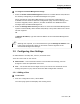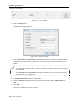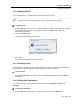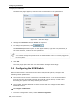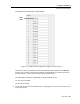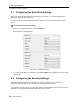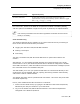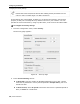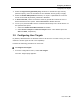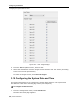User guide
Configuring the Network
Configuring the Security Settings
User Guide | 37
Standard Security Policy High Security Policy
At least six characters At least eight characters; must include at least one digit, one
uppercase letter, and one of the following “special” characters: !, @, #,
$, %, ^, *, (), _, -, +, =, [], ’, :, ;, ?, /, or {}
Must not include the user name Must not include the user name
For a local user, access to the OSD can be password enabled or disabled (default),
with the option of a standard or high security level of password, as explained above.
User access permissions are the same regardless of whether access is done
locally or remotely.
Serial Terminal Policy
The Smart 216/232 IP device enables you to control serial devices by connecting to
them via the device’s Web interface, as follows:
Logging into the Smart 216/232 IP Web interface
Clicking a serial port
Connecting
This way, the Smart 216/232 IP internal SSH client is opened and used for the
session.
Alternatively, you can bypass the Web interface and connect directly to the serial
device itself. To do so, the Smart 216/232 IP device should be configured to “Enable
direct SSH connection”, which will redirect all serial communication messages to/from
the connected device via a dedicated TCP port.
This will enable you to use your preferred SSH client to communicate directly to the
serial device via the specified TCP port, opening and closing sessions autonomously
without the need for a Web interface.
The default TCP ports used to operate Serial connections 1 and 2 are TCP ports 4001
and 4002 respectively.
Hence, when “Enable direct SSH connection” is selected:
1. Connect to the Serial device, by typing the IP address of the Smart 216/232 IP,
followed by the TCP port number in your SSH client.
2. Log in to the Smart 216/232 IP SSH shell with the user name and password
configured in the Smart 216/232 IP.