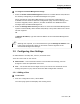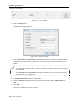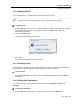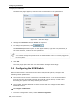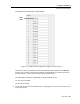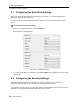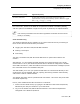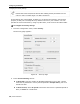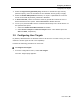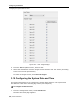User guide
Configuring the Network
Configuring User Settings
User Guide | 33
3.5.2 Deleting User(s)
You can delete one or multiple Users at a time from the system.
You cannot delete an Administrator who is logged onto the system.
To delete a User:
1. In the Users page (see Figure 17), select User(s)
to delete. Select a group of Users
by selecting the first User in the group, pressing the Shift button, and then
selecting the last User.
2. Click the Delete button.
The Delete confirmation page appears.
Figure 19 – Delete User Confirmation
3. Click Yes.
The User(s) are deleted from the system.
3.5.3 Blocking a User
An alternative to deleting a User is blocking a User. This means that the User’s name
and password is stored, but the User is unable to access the system.
To block a User:
1. In the Add User page (see Figure 18), in the Acc
ess parameter, select the Block
checkbox.
3.5.4 Editing User Information
You can change any of the following User parameters: Permission, Access, and
Password.
To edit User information:
1. In the Users page (see Figure 17), select a User and click
the Edit button.