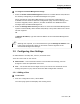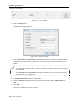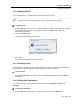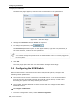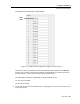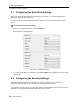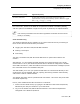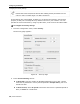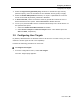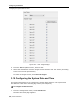User guide
Configuring the Network
Configuring User Settings
User Guide | 31
To configure Centralized Management settings:
1. Select the Enable Centralized Management checkbox to enable Smart 216/232 IP to
be remotely managed by a Centralized Management system.
When managed by Centralized Management, only Network Configuration is
available from the Smart 216/232 IP configuration page. All other settings, such
as Device Upgrade, Factory Restore, and SSL Certificate are disabled and are
managed from Centralized Management.
2. Select the Manager Auto Discovery checkbox to cause the Centralized Management
system to automatically detect Smart 216/232 IP, if they both reside on the same
network segment.
OR
In Manager IP Address, type the static IP address of the Centralized Management
Manager.
Although not required, it is recommended to type the Manager IP Address even
if the Smart 216/232 IP resides on the same network segment as the
Centralized Management Manager.
3.5 Configuring User Settings
An Administrator can add, edit, remove, and block Users.
There are two levels of user access:
Administrator – has unrestricted access to all windows and settings, and can
change the name and password of all users
User – can access and control target servers, but cannot use advanced mouse
settings and power cycle; cannot access the Web configuration interface
3.5.1 Adding a User
To add a User:
1. From the configuration menu, select Users.
The Users page opens and displays the existing Users.