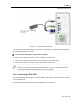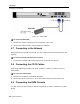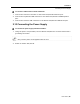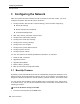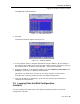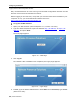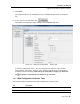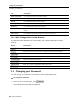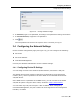User guide
Configuring the Network
Configuring the Network Settings
30 | Smart 216/232 IP
Firewall or router security access list must enable inbound communication
through the selected TCP port for the Smart 216/232 IP’s IP address. (Default
TCP port is 900; default Web interface TCP port is 443.)
For client computer access from a secured LAN, the selected ports should be
open for outbound communication.
To configure Device ID settings:
1. In Device Name, type a name for Smart 216/232 IP.
2. In TCP Port, type the number of the port (from 800 to 65535).
3.4.2 Configuring the Device IP Address
When a DHCP server is active on the same network to which Smart 216/232 IP is
connected, the DHCP can provide automatic IP assignment. However, best practices
recommend using MAC address reservations in the DHCP server to ensure that the IP
address of the Smart 216/232 IP will not be changed.
Consult your Network Administrator regarding the use of the DHCP.
If you have access to the server, your configured (or default) Smart 216/232 IP
device name will appear on the DHCP server’s interface, making it easy to
locate.
To configure the device IP address, do one of the following:
Select automatic IP address assignment – Select the Enable DHCP checkbox to
enable a DHCP server that is active on the same network to which Smart 216/232
IP is connected, to provide automatic IP assignment.
Select manual IP address assignment – Clear the Enable DHCP checkbox to disable
the DHCP, and then type the IP Address,
Subnet Mask, and Default Gateway for
LAN 1, provided by your Network Administrator.
3.4.3 Configuring Centralized Management Settings
Minicom’s Centralized Management IP-based systems ensure secure control of
servers and network devices, and power and user administration in the data center
environment. The Centralized Management systems combine out-of-band KVM via IP
access with modern IT standards and requirements. They are the most
comprehensive remote server maintenance solutions available in the market today.