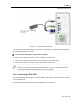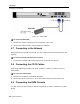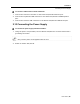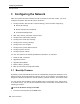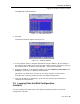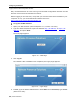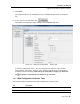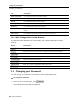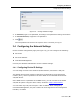User guide
Configuring the Network
Configuring the Network Settings
User Guide | 29
Figure 16 – Change Password Page
2. In Password, type a new password, according to the password naming conventions.
3. In Confirm Password, retype the new password.
4. Click
.
The new password is saved in the system. Use it next time you log on.
3.4 Configuring the Network Settings
On the network configuration page (see Figure 15), you can configure the following:
Device ID
Device IP address
Centralized Management
Consult your Network Administrator for the network settings.
3.4.1 Configuring Device ID Settings
You can assign a name to the Smart 216/232 IP device, and select a TCP port.
The default device name consists of the letter ‘D’ followed by the 6-digit device
number (D.N.), which is printed on the silver label on the underside of the Smart
216/232 IP box.
If the DHCP server is published in the DNS server, you can connect to the Smart
216/232 IP system using the device name, as follows: https://DeviceName.
You can select any TCP port from port # 800 to 65535. When managed by
Centralized Management, the port number can be changed from the management
interface, if needed.