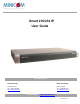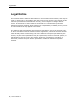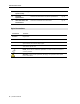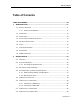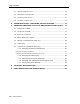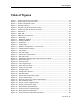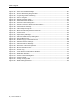Smart 216/232 IP User Guide www.minicom.com International HQ North American HQ Jerusalem, Israel Linden, NJ, USA Tel: + 1 908 486 2100 info.usa@minicom.com Tel: + 972 2 535 9666 minicom@minicom.com Technical Support – support@minicom.com 5UM20184 V2.
Legal Notice Legal Notice This manual and the software described in it are furnished under license, and may be used or copied only in accordance with the terms of such license. The content of this manual is provided for informational use only, and is subject to change without notice. It should not in and of itself be construed as a commitment by Minicom Advanced Systems Limited, which assumes no responsibility of liability for any errors or inaccuracies that may appear in this book.
About this Document About this Document This document provides installation and operation instructions for the Smart 216/232 IP system, produced by Minicom Advanced Systems Limited. It is intended for system administrators and network managers. Chapters and Their Contents 1 Introduction Provides an introduction to the document, Smart Pg.
About this Document 216/232 IP Switching OSD. System Locally 8 Technical Lists and describes Smart 216/232 IP specifications. Pg. 84 Lists video resolutions and refresh rates. Pg. 84 Specifications 9 Video Resolution and Refresh Rates Style Conventions Convention Used for Verdana Regular text. Arial Bold Names of menus, commands, buttons, and other elements of the user interface. Arial Italics Special terms, the first time they appear. Monospace Text entered by the user.
Table of Contents Table of Contents TABLE OF FIGURES ....................................................................................IX 1 INTRODUCTION .................................................................................. 11 1.1 PRODUCT OVERVIEW.......................................................................... 11 1.1.1 Features and Benefits .......................................................... 11 2 1.2 TERMINOLOGY ...........................................................
Table of Contents 2.9 CONNECTING THE KVM CONSOLE .......................................................... 22 2.10 CONNECTING THE POWER SUPPLY........................................................... 23 3 CONFIGURING THE NETWORK ............................................................ 24 3.1 BOOT-UP PROCESS ........................................................................... 24 3.2 LOGGING ONTO THE WEB CONFIGURATION INTERFACE .................................. 25 3.2.
Table of Contents 3.13.5 Backing Up and Restoring..................................................... 48 3.14 RELOADING A PAGE ........................................................................... 49 3.15 SAVING CHANGES AND LOGGING OUT ...................................................... 49 4 CONDUCTING A REMOTE SESSION ...................................................... 52 4.1 STARTING A REMOTE SESSION .............................................................. 52 4.1.
Table of Contents 5.1 VIEWING THE EVENTS LOG .................................................................. 74 5.2 RELOADING THE EVENTS LOG ............................................................... 74 5.3 SAVING THE EVENTS LOG .................................................................... 75 5.4 CLEARING THE EVENT LOG ................................................................... 75 6 TROUBLESHOOTING – RESTORING FACTORY SETTINGS .....................
Table of Figures Table of Figures Figure Figure Figure Figure Figure Figure Figure Figure Figure Figure Figure Figure Figure Figure Figure Figure Figure Figure Figure Figure Figure Figure Figure Figure Figure Figure Figure Figure Figure Figure Figure Figure Figure Figure Figure Figure Figure Figure Figure 1 – Smart 216 IP Unit Front Panel ................................................................15 2 – Smart 216 IP Unit Rear Panel .................................................................
Table of Figures Figure Figure Figure Figure Figure Figure Figure Figure Figure Figure Figure Figure Figure Figure Figure Figure Figure Figure Figure Figure Figure Figure Figure Figure Figure Figure Figure 40 41 42 43 44 45 46 47 48 49 50 51 52 53 54 55 56 57 58 59 60 61 62 63 64 65 66 – – – – – – – – – – – – – – – – – – – – – – – – – – – Save Succeeded Message .................................................................... 50 Device Rebooting Progress Box...........................................
Introduction Product Overview 1 Introduction Congratulations on adding Smart 216/232 IP to your remote access tools. This document provides installation and operation instructions for Minicom’s Smart 216/232 IP. It is intended for system administrators and network managers, and assumes that readers have a general understanding of networks, hardware, and software. Chapter 3 and Chapter 4 of this guide describe how to configure and operate the Smart 216/232 IP system remotely over IP.
Introduction Terminology Web-based control – Browser based control to a target server from any location, via a secured standard IP connection. Security – Supports the highest security standards for encryption (256-bit AES and HTTPS) and authentication for remote user and advanced OSD management, with multi-layer security for the local user.
Introduction Safety This equipment complies with Part 15, Subpart J of the FCC rules for a Class A computing device. This equipment also complies with the Class A limits for radio noise emission from digital apparatus set out in the Radio Interference Regulation of the Canadian Department of Communications. These above rules are designed to provide reasonable protection against such interference when operating the equipment in a commercial environment.
Introduction WEEE Compliance Instructions for both customers and recyclers / treatment facilities wishing to obtain disassembly information are provided in our website www.minicom.com.
Installation Overview 2 Installation 2.1 Overview Install the Smart 216/232 IP system as follows: 1. Remove the Smart 216/232 IP system from the package, and check that all components are present and in good working condition. 2. Mount the Smart 216/232 IP unit in a rack. 3. Make all hardware connections between the power source, Smart 216/232 IP, services, network, and KVM console. 4. Power on the Smart 216/232 IP unit. 2.
Installation System Components LED Functionality Power LED Indicates the state of the Smart 216/232 IP unit: Green indicates that the unit is powered on; Red indicates that the unit is powered off. Remote 1, Illuminate to indicate that a remote session is active. Remote 2 LEDs Link Illuminates to indicate that the unit is connected to the network. The Smart 216 IP unit rear panel is illustrated in Figure 2; it has 16 server ports.
Installation Pre-Installation Guidelines Port Functionality Flash For updating firmware of the analogue part of the Smart 216/232 IP system - OSD, Switch, RICCs, and ROCs. For connecting to the 10/100 Mbit Ethernet. The LED illuminates yellow when the unit is LAN connected to LAN; green when a remote session is in progress. Server ports For connecting to the servers via ROCs. 2.
Installation Rack Mounting the Smart 216/232 IP Unit Unreliable earthing – Maintain reliable earthing of rack-mounted equipment. Pay attention to supply connections other than direct connections to the branch circuit (for example, use of power strips). 2.4.2 Mounting the Unit You can connect the Smart 216/232 IP unit to a server rack, using the supplied rack mounting kit. The brackets can be placed in two possible positions, as illustrated in the following figure.
Installation Connecting the System Figure 5 – Bracket Connected for Rear Facing 3. Install the Smart 216/232 IP nit into the server rack by connecting the bracket to the rack with screws, according to the rack manufacturer’s instructions. 2.5 Connecting the System Figure 6 illustrates the Smart 216/232 IP system overview.
Installation Connecting to the Servers 2.6 Connecting to the Servers Each computer/server is directly connected to the Smart 216/232 IP via an appropriate ROC using a CAT5 cable in star configuration. No external power is needed at the remote ROCs. The ROCs draw their power from the computer’s keyboard port (ROC PS/2, SUN) or from the USB port (ROC USB). Figure 7 and Figure 8 illustrate the ROC PS/2 and ROC USB. Figure 7 – ROC PS/2 Figure 8 – ROC USB 2.6.
Installation Connecting to the Servers Figure 9 – ROC PS/2 Connections You can connect the ROC PS/2 to a powered on computer, by performing the steps of the following procedure in order. To connect the ROC PS/2 to a powered on computer: 1. Connect the Mouse connector to the computer’s Mouse port. 2. Connect the Keyboard connector to the computer’s Keyboard port. 3. Connect the Screen connector to the computer’s Video card.
Installation Connecting to the Network Figure 10 – ROC USB To connect the ROC USB: 1. Connect the Screen connector to the computer’s video card. 2. Connect the USB connector to the computer’s USB port. 2.7 Connecting to the Network Before powering on Smart 216/232 IP, you can connect the Smart 216/232 IP to the network. To connect the Smart 216/232 IP to the network: 1. Connect the network cable to the LAN port of the Smart 216/232 IP. 2.
Installation Connecting the Power Supply To connect a KVM console to Smart 216/232 IP: 1. Connect the monitor’s connector to the Smart 216/232 IP’s Monitor port. 2. Connect the keyboard’s USB connector to the Smart 216/232 IP’s USB Keyboard port. 3. Connect the mouse’s USB connector to the Smart 216/232 IP’s USB Mouse port. 2.10 Connecting the Power Supply To connect the power supply to Smart 216/232 IP: 1.
Configuring the Network Boot-Up Process 3 Configuring the Network After the system has been installed and all connections have been made, you must configure the Smart 216/232 IP system as follows: 1. Configure Smart 216/232 IP’s network settings, which includes configuring: Device ID settings Smart 216/232 IP’s IP address Centralized Management 2. Add, edit, remove, and block system Users. 3. Configure the KVM switch settings. 4. Configure the Serial port settings. 5. Configure the security settings. 6.
Configuring the Network Logging Onto the Web Configuration Interface The OSD Main window appears. Figure 11 – OSD Main Window 2. Press F2. The Settings window appears see Figure 12. Figure 12 – Settings Window 3. In the Settings window, navigate downwards using the Tab key. At the bottom of the window, press Tab to go to the top of the window. Change settings by typing in the selected area or by pressing the spacebar – whichever is relevant. 4.
Configuring the Network Logging Onto the Web Configuration Interface Only one Administrator at a time can log onto the Web configuration interface. An idle timeout of 30 minutes terminates the session. Before logging on the first time, verify that you have the latest Java installed on your computer. If not, you can download and install Java from: http://www.java.com/en/download/index.jsp To log into the Web interface: 1. Open your Web browser (Internet Explorer 7.0 / Firefox 3 or later). 2.
Configuring the Network Logging Onto the Web Configuration Interface 5. Click Enter. The Targets page opens, displaying all your available target servers (see Figure 43). 6. In the menu in the left pane, click . The Network configuration page appears with the Device tab open. Figure 15 – Network Configuration – Device Tab From the Configuration menu, you can configure the network, Users, Switch Configuration, Serial Port, Security, User Targets, Date & Time, Power Outlets, and Power Devices settings.
Configuring the Network Changing your Password Tab Description Switch Configuration For configuration of the KVM switch settings Serial Port For configuration of the Serial port settings Security For configuration of the security settings User Targets For configuration of the access rights of each user to target servers Date & Time For configuring the system date and time Power Outlets For matching a server to each power outlet of all power devices defined in the system Power Devices For con
Configuring the Network Configuring the Network Settings Figure 16 – Change Password Page 2. In Password, type a new password, according to the password naming conventions. 3. In Confirm Password, retype the new password. 4. Click . The new password is saved in the system. Use it next time you log on. 3.
Configuring the Network Configuring the Network Settings Firewall or router security access list must enable inbound communication through the selected TCP port for the Smart 216/232 IP’s IP address. (Default TCP port is 900; default Web interface TCP port is 443.) For client computer access from a secured LAN, the selected ports should be open for outbound communication. To configure Device ID settings: 1. In Device Name, type a name for Smart 216/232 IP. 2.
Configuring the Network Configuring User Settings To configure Centralized Management settings: 1. Select the Enable Centralized Management checkbox to enable Smart 216/232 IP to be remotely managed by a Centralized Management system. When managed by Centralized Management, only Network Configuration is available from the Smart 216/232 IP configuration page. All other settings, such as Device Upgrade, Factory Restore, and SSL Certificate are disabled and are managed from Centralized Management. 2.
Configuring the Network Configuring User Settings Figure 17 – Users Page 2. Click the Add button. The Add User page appears. Figure 18 – Add User Page 3. Type a User Name and Password. The password must be at least six alphanumeric characters long and cannot include the user name, even if other characters are added. The “special” characters &, <, >, and ” cannot be used for either the user name or password. The User Name and Password parameters depend on the security level chosen (see Section 3.
Configuring the Network Configuring User Settings 3.5.2 Deleting User(s) You can delete one or multiple Users at a time from the system. You cannot delete an Administrator who is logged onto the system. To delete a User: 1. In the Users page (see Figure 17), select User(s) to delete. Select a group of Users by selecting the first User in the group, pressing the Shift button, and then selecting the last User. 2. Click the Delete button. The Delete confirmation page appears.
Configuring the Network Configuring the KVM Switch The Edit User page appears, with the User’s information in the parameters. Figure 20 – Edit User Page 2. Change the Permission and/or Access as required. 3. To change the password, click . The Password parameter opens. In the upper textbox, type the new password; in the lower textbox, confirm the new password. You cannot change the password of an Administrator who is currently logged on to the system. 4. Click OK.
Configuring the Network Configuring the KVM Switch The KVM Switch Configuration page appears. Server name Figure 21 – KVM Switch Configuration Page for Smart 232 IP The servers that are connected to the selected KVM switch, appear in the Servers section. The number of servers that appear corresponds to the number of ports in the KVM switch – 16 for Smart 216 IP; 32 for Smart 232 IP. The following information is displayed for each potential server: The server number The server name 2.
Configuring the Network Configuring the Serial Port Settings 3.7 Configuring the Serial Port Settings When you have Serial device(s) connected to the system, you must configure the Serial Port settings of each device. If you have a Minicom Serial Remote Power Switch, it must be connected to Serial Port 1. To configure the serial port settings: 1. From the configuration menu, select Serial Port. The Serial Port page appears. Figure 22 – Serial Port Page 2.
Configuring the Network Configuring the Security Settings Standard Security Policy At least six characters High Security Policy At least eight characters; must include at least one digit, one uppercase letter, and one of the following “special” characters: !, @, #, $, %, ^, *, (), _, -, +, =, [], ’, :, ;, ?, /, or {} Must not include the user name Must not include the user name For a local user, access to the OSD can be password enabled or disabled (default), with the option of a standard or high secur
Configuring the Network Configuring the Security Settings Restart the Smart 216/232 IP device after adding Telnet permissions to the users in order to enable login over SSH connection. These settings are customizable, enabling you to choose the TCP port used for that purpose, if that port is already taken by another service on your network. You can operate the serial connection by using any SSH client, such as PuTTY and SecureCRT. To configure the security settings: 1.
Configuring the Network Configuring User Targets 3. Select the High security password policy checkbox to enable the high security password policy; clear the checkbox for the standard security policy to apply. 4. Select the Enable OSD password checkbox, to require a password for local user access to the OSD. By default, password is disabled. 5. In Disconnect after, select the timeout inactivity period after which the user is disconnected from the system. Select No Timeout to disable timeout. 6.
Configuring the Network Configuring the System Date and Time Figure 24 – User Targets Page 2. From the User dropdown menu, select a User. 3. Select the checkboxes of all the Target servers that the User can access (according to the User’s access permissions). To select all Target servers, click Select All Targets. 3.10 Configuring the System Date and Time This section describes how to configure the system date and time. The system time and date are used when recording log events (see Chapter 5).
Configuring the Network Configuring Power Devices Figure 25 – Date and Time Page 2. In Date, type the current date: Day, Month, and Year. 3. In Time, type the current time: Hour, Minute, and Second. 3.11 Configuring Power Devices This section describes how to configure the details of all power devices in the system. These details include the PDU (power device) name, type, and IP address. To configure a power device: 1. From the configuration menu, select Power Devices. The Power Devices page appears.
Configuring the Network Configuring Power Devices 3. In PDU Name, type a meaningful name for the PDU. 4. In Type, select the PDU type. The number of outlets in the device is displayed in Outlets. 5. In IP, type the IP address of the PDU. 6. Click OK. The PDU is added to the Power Devices page. Figure 28 – Added Power Devices 3.11.1 Editing a Power Device You can modify the information of any defined power device. To modify power device details: 1.
Configuring the Network Configuring Power Outlets 3.11.2 Removing a Power Device You can remove a power device that no longer exists in the system. To delete a power device: 1. In the Power Devices page, select a power device, and click the Delete button. The Delete PDU confirmation page appears. Figure 30 – Delete PDU Confirmation Page 2. Click Yes. The Power Devices page opens; the deleted PDU does not appear on the page. 3.
Configuring the Network Performing Additional Configuration Operations 2. In Name, select the PDU for which you want to configure the power outlets. The number of outlets and Server Name dropdown menus corresponds to the type of the selected PDU. Figure 32 – Assigning Servers to Power Outlets Page 3. For each Outlet, select the Server Name from the dropdown list of the server connected to it. 3.
Configuring the Network Performing Additional Configuration Operations To install an SSL Certificate: . 1. In the toolbar, select The SSL Certificate page appears. Figure 33 – SSL Certificate Page 2. In Certificate file, browse to locate the Cer file. 3. In Private key file, locate the private key file in Microsoft pvk format. 4. In Key password, type the password required to upload the Private Key file. Each Private Key file is generated with a unique password. 5. Click Install.
Configuring the Network Performing Additional Configuration Operations Figure 34 – Device Version Upgrade Page 4. In Version to upgrade with, browse to locate and upload the firmware file. 5. Verify the current and uploaded version of the firmware. 6. Click Start Upgrade. The upgrade starts. 7. On upgrade completion, on the toolbar, click . A confirmation box appears. Figure 35 – Reboot Confirmation Page 8. Click Yes. The unit reboots. After about 30 seconds, the Login page appears.
Configuring the Network Performing Additional Configuration Operations To upgrade firmware: 1. Download the firmware from the Support section of Minicom’s website at: http://www.minicom.com/. 2. Save the firmware file on the client computer. 3. In the toolbar, select . The RICCs/ROCs Upgrade page appears. Figure 36 – RICCs/ROCs Upgrade Page 4. Select the checkboxes of the servers connected to the RICCs/ROCs that you want to upgrade. Click Select All to select all the servers. 5.
Configuring the Network Performing Additional Configuration Operations • You have the option to preserve Network settings – as explained in the following procedure. Once reset, the data cannot be retrieved. To restore factory settings: 1. In the toolbar, select . The Restore Factory Settings page appears. Figure 37 – Restore Factory Settings Page 2. To preserve network settings, select the Preserve network settings checkbox. 3. Click Restore. Factory settings are restored. 3.13.
Configuring the Network Reloading a Page Figure 38 – Backup/Restore Data Page 2. In Backup to file, click the Browse button to locate and select the file on which to store the configuration data. 3. Click Backup. The configuration data is backed up. 4. Click Close. To restore data: 1. In the Backup/Restore Data page (see Figure 38), in Restore data from file, click the Browse button to locate and select the file which contains the data to restore. 2. Click Restore. The configuration data is restored. 3.
Configuring the Network Saving Changes and Logging Out Saving the configuration changes after changing the Device page restarts the unit automatically. To save changes: 1. In the Configuration page toolbar, click the button. If you made changes to the Device page, the system automatically prompts you to reboot and restart the device, by displaying the following device reboot confirmation box: Figure 39 – Device Reboot Confirmation Message 3. Click Yes. A message box informs that Save has completed.
Configuring the Network Saving Changes and Logging Out Figure 42 – Logon Page after Rebooting 5. Type your User name and Password and click Enter. The Configuration page opens. To log off: 1. In the screen toolbar, click the button. The Configuration screen is closed, and the session closes.
Conducting a Remote Session Starting a Remote Session 4 Conducting a Remote Session A remote session enables remotely accessing any of the target servers connected to Smart 216/232 IP. Before starting a remote session, Smart 216/232 IP must be fully configured. You can perform the following from the remote session: Display/hide the toolbar. Set the session profile. Display the session in full screen mode. Verify Remote Presence Solutions information. Adjust video settings. Power manage the target servers.
Conducting a Remote Session Starting a Remote Session Figure 43 – Server Targets The following table describes the Targets page parameters and buttons. Parameter/Button Description Server Name The server name. The server name can be changed in the Configuration settings to give the server an identifiable name (see Section 3.6). Server Status The status of the server. It can be available, off, busy (meaning that another user is accessing the server), or Remote Active Session.
Conducting a Remote Session Starting a Remote Session A server being used by another user cannot be accessed. The screen of the selected target server that is connected directly to Smart 216/232 IP, appears inside a remote console window with the remote session toolbar. Toolbar Figure 44 – Remote Session Page Also, the Server Status of the server becomes Remote Active Session. 4.1.1 Remote Session Toolbar Buttons The following table describes the functionality of the Remote Session toolbar buttons.
Conducting a Remote Session Sharing a Remote Session Button Description Video button. Pressing this button opens up a dropdown menu for performing: Refresh – for refreshing the video image Video Adjust – for automatically adjusting the video image Advanced – for manually setting video settings Performance – changing video performance by changing mode and/or bandwidth Keys button.
Conducting a Remote Session Displaying the Toolbar 4.2.1 Exclusive Session When starting a remote session and there are no other logged in users, a user can prevent other users from connecting to the session (see Section 4.4, step 4). This means that the user is the only one who can see the video and control the Keyboard/Mouse, enabling the user to work on the server without anyone seeing or interfering in the user’s work. 4.
Conducting a Remote Session Setting the Session Profile Figure 46 – Session Profile Dialog Box 2. In Local Mouse Pointer, select one of the following options to set the appearance of the client computer mouse pointer: None – to hide the mouse pointer Dot – for the mouse pointer to appear as a dot Default – for the mouse pointer to appear as a regular-shaped mouse cursor 3.
Conducting a Remote Session Verifying Remote Presence Solutions Information The desktop window disappears. To exit full screen mode: 1. On the toolbar, click the Restore button . The desktop window appears. Full screen mode can also be activated from the Session Profile box, see Section 4.4, step 3. 4.5 Verifying Remote Presence Solutions Information You can verify the client, firmware, KME (Keyboard/Mouse Emulation firmware), and Switch file versions installed on your Smart 216/232 IP.
Conducting a Remote Session Changing the Video Performance Settings 4.6 Changing the Video Performance Settings From the toolbar, you can alter the video performance settings, by selecting a different mode or bandwidth. The mode can be set to: Fixed – Enables you to select any bandwidth option. For example, in a LAN environment, it is best to set the bandwidth setting to High. For VPN and Internet environments, you may want to alter the settings to increase responsiveness.
Conducting a Remote Session Adjusting the Video Figure 48 – Performance Settings 2. In Mode, select Fixed or Adaptive. 3. For Fixed mode, in Bandwidth, select Maximum, High, Medium (high color or 256 colors), or Low. 4. Click OK. The chosen setting takes effect and the screen of the last accessed target server appears. 4.7 Adjusting the Video There are three ways to adjust the video image: Refreshing the video image Automatically adjusting the video image Manually changing advanced video settings 4.7.
Conducting a Remote Session Adjusting the Video 4.7.2 Automatically Adjusting the Video Image The video view may need to be adjusted for each target server or new screen resolution. In most cases, adjusting the video view using the default video settings gives the optimal view. To automatically adjust the video image: 1. On the toolbar, select > Video Adjust. The progress of video adjustment is displayed. Figure 49 – Video Adjust Progress The process takes a few seconds.
Conducting a Remote Session Adjusting the Video Figure 50 – Manual Video Adjustments Controls 2. In Brightness and Contrast, use the scales to adjust the brightness and contrast of the displayed image, respectively. Move the sliders to change the displayed image. Click in the area of the sliders for fine-tuning. 3. In the Offset, Phase and Scale section: In H. Offset, select the starting position of each line on the displayed image. In V.
Conducting a Remote Session Power Managing the Target Servers 5. Level displays the Video "noise" level when a static screen is displayed. 6. Click OK. 4.8 Power Managing the Target Servers When a Minicom Remote Power switch or POC is connected to the Serial port of the Smart 216/232 IP unit, you can power manage the target servers via the Power menu. To power manage the target servers: 1. On the toolbar, click . The Power menu appears. Figure 51 – Power Menu 2.
Conducting a Remote Session Managing Keyboard Sequences Add predefined keyboard sequences to the list of keyboard sequences Create customized keyboard sequences Edit existing keyboard sequences Delete existing keyboard sequences 4.9.1 Adding a Keyboard Sequence You can add predefined keyboard sequences to the list of keyboard sequences that can be accessed directly from the dropdown list of the toolbar item To add a keyboard sequence: 1. On the toolbar, click > Special Keys.
Conducting a Remote Session Managing Keyboard Sequences Figure 53 – Add a Predefined Key Dialog Box 3. Select a key sequence and click OK. The sequence appears in the Special Key Manager box. 4. In the Special Key Manager box, click OK. The sequence appears in the Keyboard Key sequence list. 4.9.2 Recording a New Custom Key This section describes how to define a new keyboard sequence.
Conducting a Remote Session Managing Keyboard Sequences Figure 54 – Record Macro Box 2. In Label, type a name for the new key sequence. 3. Click Start Recording. 4. On your keyboard, press the keys to include in the key sequence. The names of the pressed keys appear in the provided area. 5. Click Stop Recording. 6. Click OK. The new key sequence is now on the list of predefined key sequences. 4.9.3 Editing a Key Sequence To edit a predefined keyboard sequence: 1.
Conducting a Remote Session Synchronizing Mouse Pointers To delete a keyboard sequence: 1. In the Special Key Manager box (see Figure 52), select the desired key sequence(s) to delete. Select a group of keys by selecting the first key in the group, pressing the Shift button, and then selecting the last key. 2. Click Delete. The delete confirmation box appears. Figure 55 – Delete Key(s) Confirmation Box 4.
Conducting a Remote Session Synchronizing Mouse Pointers To manually synchronize mouse pointers: 1. On the toolbar, select > Mouse Settings. The Mouse Settings box appears.
Conducting a Remote Session Synchronizing Mouse Pointers Figure 57 – Absolute Mouse Settings Selecting the Mouse Mode On the Mouse Settings page, there are three selectable modes: Absolute Mouse Position Apple Macintosh Mouse Relative Mouse Position The mouse mode that you can select depends on the type of SMART 216/232 IP device and on the target operating system / computer: For SMART 216/232 IP USB devices: If the operating system on the Target is Windows ME or later, select Absolute Mouse Position mode
Conducting a Remote Session Synchronizing Mouse Pointers For SMART 216/232 IP PS/2 devices: Relative Mouse Position is the only possible mode. Relative Mouse Position Mode Selecting Relative Mouse Position mode enables you to configure mouse settings, set the USB option (see The USB Option), and advanced settings (see Advanced Mouse Emulation). To configure settings for the Relative Mouse Position mode: 1. In Operating System, from the dropdown menu, select the target’s operating system.
Conducting a Remote Session Synchronizing Mouse Pointers 2. For Windows 2000: If Mouse Properties were ever changed for the target – even if they have been returned to their original state – clear the Default checkbox .
Conducting a Remote Session Synchronizing Mouse Pointers Standard Mouse – if the local mouse is a non-Microsoft two-button mouse; in this case, clear the Microsoft Mouse checkbox. Wheel Mouse – Microsoft mouse or Microsoft optical mouse 3. In Max Rate, select the maximum mouse report rate. For Sun Solaris the default value is 20 in order to support older Sun versions. 4. Click OK. 4.10.
Conducting a Remote Session Switching to a Different Server/Device 4.11 Switching to a Different Server/Device In the middle of a remote session, you can switch to a different server or device. To connect to a different server or device: . 1. On the toolbar, click A list of connected servers/devices appears. There is a checkmark near the server/device of the remote session. 2. Click the desired server or Serial device. The screen of the server or Serial device terminal emulation window appears. 4.
Managing the Events Log Viewing the Events Log 5 Managing the Events Log This chapter describes how to manage the Events log, including: Viewing the Events log Reloading the Events log Clearing the Events log Saving the Events log 5.1 Viewing the Events Log You can view a log of all system events. To view the Events Log: 1. In the menu in the left pane, click . The log of all system events is displayed. Figure 60 – Events Log 5.
Managing the Events Log Saving the Events Log To reload the Events Log: 1. In the Events Log page (see Figure 60), in the toolbar, click . The Events Log page is refreshed. 5.3 Saving the Events Log You can download and save the Events Log to a .csv file. The file can then be viewed using Microsoft Excel or compatible software. To save the Events Log: . 1. In the Events Log page (see Figure 60), in the toolbar, click The Save As window is displayed. 2. Type a name for the file, and click Save. 5.
Troubleshooting – Restoring Factory Settings 6 Troubleshooting – Restoring Factory Settings You can restore factory defaults from the Web configuration interface, as described in Section 3.13.3 on page 46. However, if you cannot access the GUI (for example, you have forgotten the Username or Password), you can restore factory defaults using a USB drive. To restore factory defaults using a USB drive: 1. In the root of the USB drive, create an empty file named “default”. 2.
Operating the Smart 216/232 IP Switching System Locally Displaying the OSD 7 Operating the Smart 216/232 IP Switching System Locally This chapter explains how to operate the Smart 216/232 IP Switching system locally. 7.1 Displaying the OSD To display the OSD: 1. From the local keyboard, press the left Shift key twice. The OSD Main window appears. Figure 62 – OSD Main Window Lines with the sun icons in the PM column show switched on active computers/servers. A switched off computer has no sun icon.
Operating the Smart 216/232 IP Switching System Locally Selecting a Computer 7.3 Selecting a Computer To select a computer: 1. Navigate to the desired computer line. OR Type the two-digit port number of the desired computer. 2. Press Enter. The selected computer is accessed. A Confirmation label appears showing which computer is accessed. 7.4 Power Managing a Server You can power manage a server connected to a power management switch. To power manage a server: 1.
Operating the Smart 216/232 IP Switching System Locally Moving the Confirmation Label (F1) Figure 64 – Power Prompt 3. Select the desired option and press Enter. The power command is sent. 7.5 Moving the Confirmation Label (F1) The Confirmation label appears briefly, showing which computer is currently accessed. You can position the Confirmation label anywhere on the screen. To position the label: 1. In the OSD Main window (see Figure 62), navigate to the desired computer using the Up and Down arrow keys.
Operating the Smart 216/232 IP Switching System Locally Configuring the OSD Settings (F2) Figure 65 – Image Tuning Label 3. Use the Right and Left arrow keys to adjust the image. 4. When the image is satisfactory, press Esc. Picture quality is relative to distance. The further away a remote computer is from the Smart 216/232 IP, the lower the image quality, and the more tuning is required. Therefore, place the higher resolution computers closer to the Switch. 7.
Operating the Smart 216/232 IP Switching System Locally Configuring the OSD Settings (F2) settings by typing in the selected area or by pressing the spacebar – whichever is relevant. 7.7.1 Changing the Network Parameters You can configure the: Device IP address KVM.Net address Configuring the Device IP Address When a DHCP server is active on the same network to which Smart 216/232 IP is connected, the DHCP can provide automatic IP assignment.
Operating the Smart 216/232 IP Switching System Locally Configuring the OSD Settings (F2) 2. Navigate to KVM.NET ADD, and modify the static IP address of the AccessIT Centralized Management Manager. To disable AccessIT Centralized Management: 1. In the OSD Settings window (see Figure 66), navigate to the KVM NET MANG line, and press the Space bar until Disable appears. 7.7.2 Changing the OSD Hotkey By default, pressing Shift, Shift displays the OSD.
Operating the Smart 216/232 IP Switching System Locally Configuring the OSD Settings (F2) When first installing the system, emulate the DDC information of the monitor connected to the Smart 216/232 IP switch into the memories of all connected ROCs. To input the DDC information: 1. From the OSD Settings window (see Figure 66), press F10. “Please wait” flashes a few times and disappears. The monitor’s DDC information is sent to all ROCs.
Technical Specifications 8 Technical Specifications Specification Description Operating systems Target server – DOS, Windows, Novell, Linux, or SUN Solaris for PC Client computer – Windows 2000 or later with Internet Explorer 7.0 / Firefox 3.0 and later; Linux x86 with Firefox 3.
Technical Specifications Specification Shipping Weight Dimensions (H x D x W) ROC PS/2 ROC USB 172 g / 0.38 lb 65 x 25 x 25 mm / 2.6 x 0.98 x 0.
Video Resolution and Refresh Rates 9 Video Resolution and Refresh Rates Hz → 56 60 65 x 640x480 66 70 72 x x x 75 76 x x 1024x768 x x x x x x 1280x720 x 1280x768 x 1280x960 x 1280x1024 x 1600x1200 x 86 | Smart 216/232 IP x x x x x 1152x864 1152x900 x x x x x x 86 x x x 85 x x 720x400 800x600 73 x x x x x x