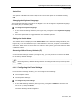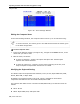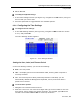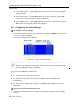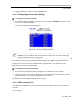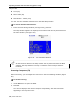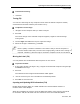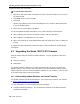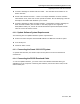User guide
Operating the Smart 108/116 IP Switching System Locally
Upgrading the Smart 108/116 IP Firmware
78 | Smart 108/116 IP
To input the DDC information:
1. Disconnect the Video cable of all RICCs from the computers. ROCs do not need to
be disconnected.
2. Press Shift twice to open the OSD.
3. Press F10.
“Please wait” flashes a few times and disappears. The monitor’s DDC information
is sent to all ROC/RICCs.
4. Reconnect the Video cable of all RICCs.
You should update the DDC information in any of the following circumstances:
When replacing the monitor connected to Smart 108/116 IP Switch
When adding a new ROC/RICC to the system
When reconnecting an existing ROC/RICC that was temporarily used in a different
system
To update the DDC information, follow the steps in the procedure for inputting DCC
information.
6.3 Upgrading the Smart 108/116 IP Firmware
With the Smart 108/116 IP Switch Update software, you can upgrade the firmware
for the:
Switch processors
RICC/ROCs
The Update software enables you to add new features and fix bugs in a quick and
efficient manner. You can also return the OSD to the factory default settings via the
Update software. You can install the Update software on any computer, even one that
is not part of the Smart 108/116 IP system.
6.3.1 Downloading Update Software and Latest Firmware
The Update software and latest firmware for your system are located on our website
at: http://www.minicom.com/phandlc.htm
You can download any of the following firmware packages:
Complete Firmware Package – This includes the firmware for all Smart switches
and RICCS and ROCS.