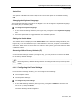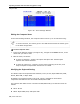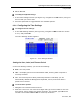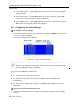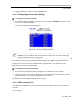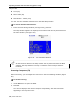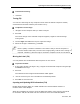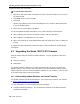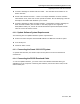User guide
Operating the Smart 108/116 IP Switching System Locally
Using the OSD
User Guide | 77
To deactivate scanning:
1. Press F4.
Tuning (F5)
You can tune the image of any computer screen from the Select Computer window,
accessed from the Main window (see Section 6.2.2).
To adjust the screen image:
1. Navigate to the computer that you want to adjust.
2. Press F5.
The screen image of the selected computer appears, together with the Image
Tuning label.
3. Use the Right and Left arrow keys to adjust the image
.
4. When the image is satisfactory, press Esc.
Picture quality is relative to distance. The further away a remote computer is
from the Smart 108/116 IP, the lower the image quality, and the more tuning is
required. Therefore, place the higher resolution computers closer to the Switch.
Moving the Label ( F6)
You can position the Confirmation label anywhere on the screen.
To position the label:
1. In the main window (see Figure 52), navigate to the desired compute
r using the Up
and Down arrow keys.
2. Press F6.
The selected screen image and Confirmation label appear.
3. Use the arrow keys to move the label to the desired position.
4. Press Esc to save and exit.
Inputting and Updating DDC Information (F10)
Display Data Channel (DDC) is a VESA standard for communication between a
monitor and a video adapter.
When first installing the system, input the DDC information of the monitor connected
to the Smart 108/116 IP switch into the memories of all connected ROC/RICCs.