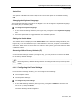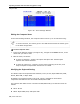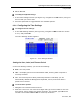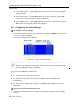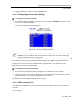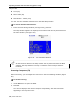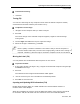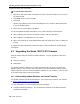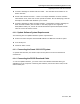User guide
Operating the Smart 108/116 IP Switching System Locally
Using the OSD
User Guide | 75
2. Toggle between the options using the Space bar.
6.2.8 Configuring the Security Settings
To configure the security settings:
1. In the OSD Settings window (see Figure 53), navigate to SECURITY so
that the red
line is on it, and press Enter.
The Security Settings window appears.
Figure 58 – Security Settings Window
Security is only enabled if the security status is set to On (see the Configuring
Security Settings section on page 69).
The T column in the Security Settings window displays the Type of access permission.
In this column, there can be one Administrator (A) password, one Supervisor (S)
password, and six User (U) passwords.
To change a user name or password:
1. In the Security Settings window, navigate to the desired row and column.
2. Type a new user name and/or password. User authentication is done solely via the
password; there is no security significance to the name.
By default, the User Profile settings are full access.
6.2.9 OSD Functions (F1)
The OSD has functions that you can activate from the main window. These functions
include:
Scan (F4)