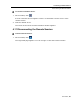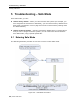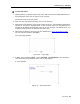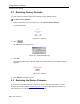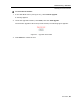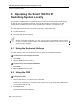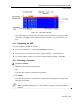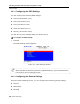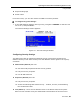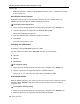User guide
Operating the Smart 108/116 IP Switching System Locally
Using the OSD
70 | Smart 108/116 IP
different computers. There are three different access levels – explained in Section
6.2.7 on page 74.
Activating Password Protection
By default, OSD access is not password protected. Only the Administrator can
password-protect the OSD or disable password protection.
To activate password protection:
1. In the General settings window (see Figure 54), navigate to the Secur
ity line.
2. Press the Space bar to toggle between Security On and Off.
The password dialog box appears.
3. Type the Administrator’s password (default is “admin”).
4. Press Enter.
The new security status is set.
Changing the OSD Hotkey
By default, pressing Shift, Shift displays the OSD.
You can replace the OSD hotkey Shift, Shift with any of the following:
Ctrl, Ctrl
Ctrl, F11
Print Screen
To change the hotkey:
1. In the General settings window (see Figure 54), navigate to the Ho
tkey line.
2. Press the Space bar to toggle between the available options.
From now on, you can press this new hotkey to display the OSD.
Activating Autoskip
With the Autoskip feature, the arrow keys only access the active computer lines on
the OSD. When Autoskip is Off, the arrow keys access both active and inactive
computer lines.
To change the Autoskip setting:
1. In the General settings window (see Figure 54), navigate to the Au
toskip line.
2. Press the Space bar to toggle between Autoskip On and Off.